Filter by Scheduling Product
Booking Pages
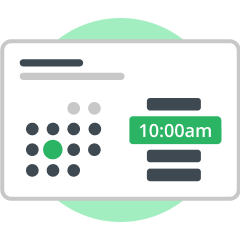
Booking Pages [Classic]
Our original scheduling platform,
reliably serving customers since 2012
- Introduction to reports [Classic]
- Event type reports [Classic]
- Booking page reports [Classic]
- Master page reports [Classic]
- Customer reports [Classic]
- Using booking pages with web analytics [Classic]
- User reports [Classic]
- Account reports [Classic]
- Revenue reports [Classic]
- Report header [Classic]
- Complete list of Detail report columns [Classic]
- Viewing collected information from your Booking form [Classic]
- Salesforce integration [Classic]
- Salesforce integration security [Classic]
- Using Salesforce IDs to Identify Customers during booking [Classic]
- Prepopulate or skip the Booking form step in Salesforce integration [Classic]
- Using Personalized links (Salesforce ID) [Classic]
- Introduction to Salesforce scheduling buttons [Classic]
- Salesforce scheduling buttons for Contacts, Leads and Cases [Classic]
- Salesforce scheduling buttons for Person Accounts [Classic]
- Salesforce scheduling buttons for Opportunities [Classic]
- Personalizing scheduling on landing pages with Salesforce IDs [Classic]
- Maximizing booking rates in Salesforce Campaigns [Classic]
- Connecting to Salesforce [Classic]
- Configuring connector settings on a Booking page [Classic]
- Working with Salesforce Person Accounts [Classic]
- Salesforce Lightning Experience [Classic]
- Connecting a Salesforce API User [Classic]
- Connecting to a Salesforce Sandbox environment [Classic]
- Installing the OnceHub connector for Salesforce [Classic]
- Assigning the OnceHub permission set to the Salesforce API user [Classic]
- Adding Custom fields to the Salesforce Activity Event Page Layout [Classic]
- Handling required Salesforce fields in the Field validation step [Classic]
- Mapping OnceHub fields to non-mandatory Salesforce fields [Classic]
- Using Salesforce Workflow Rules to update fields based on OnceHub data [Classic]
- Salesforce record creation, update, and assignment rules [Classic]
- Supported and non-supported field types in the Salesforce integration [Classic]
- The Salesforce Activity Event [Classic]
- Working with Salesforce Record Types [Classic]
- Infusionsoft integration [Classic]
- Connecting to Infusionsoft [Classic]
- Prepopulate/skip Booking form step in Infusionsoft integration [Classic]
- Using Infusionsoft Contact IDs to identify Customers during booking [Classic]
- Using Personalized links (Infusionsoft ID) [Classic]
- Personalizing scheduling on landing pages with InfusionSoft Contact IDs [Classic]
- Maximizing booking rates using Infusionsoft campaigns [Classic]
- Infusionsoft Scheduling buttons [Classic]
- Infusionsoft record classification [Classic]
- Infusionsoft record creation, update, and assignment rules [Classic]
- Tagging Infusionsoft Contact records with Lifecycle tags [Classic]
- Tagging Infusionsoft Contact records with Infusionsoft tags [Classic]
- Mapping OnceHub fields to Infusionsoft fields [Classic]
- Embedding Infusionsoft tracking code to your Booking forms [Classic]
- Supported and non-supported Infusionsoft field types [Classic]
- A User is not receiving SMS notifications [Classic]
- A User is not receiving email notifications [Classic]
- Google Calendar connection issues [Classic]
- A Customer is not receiving SMS notifications [Classic]
- Exchange/Outlook Calendar connection issues [Classic]
- iCloud Calendar connection issues [Classic]
- Outlook Calendar: Events not showing in the expected time zone [Classic]
- 'No Times Available' Troubleshooting [Classic]
- Microsoft 365 Calendar via OAuth 2.0 connection issues [Classic]
- Domain Email Connection Issues [Classic]
- Busy times not blocking availability [Classic]
- Connection Error: Email from Your Google Email Server [Classic]
- Payment integration issues [Classic]
- Salesforce connector issues [Classic]
- Zapier Integration issues [Classic]