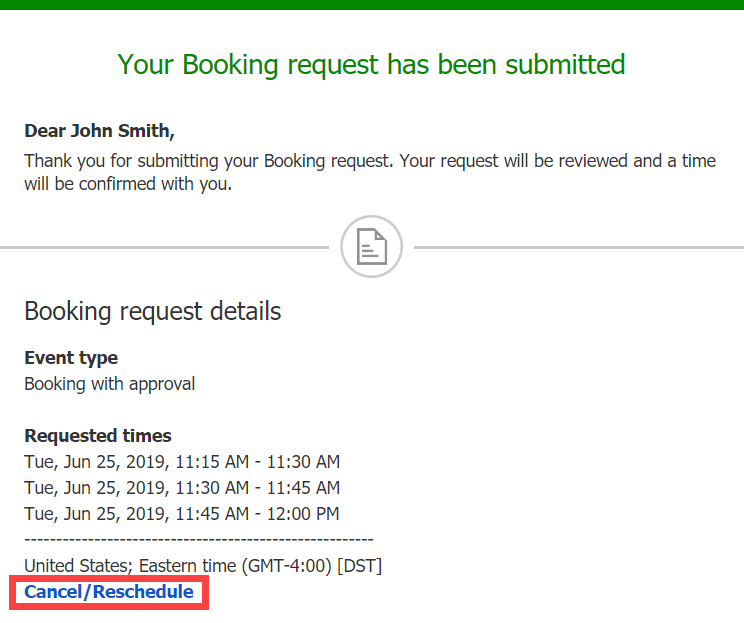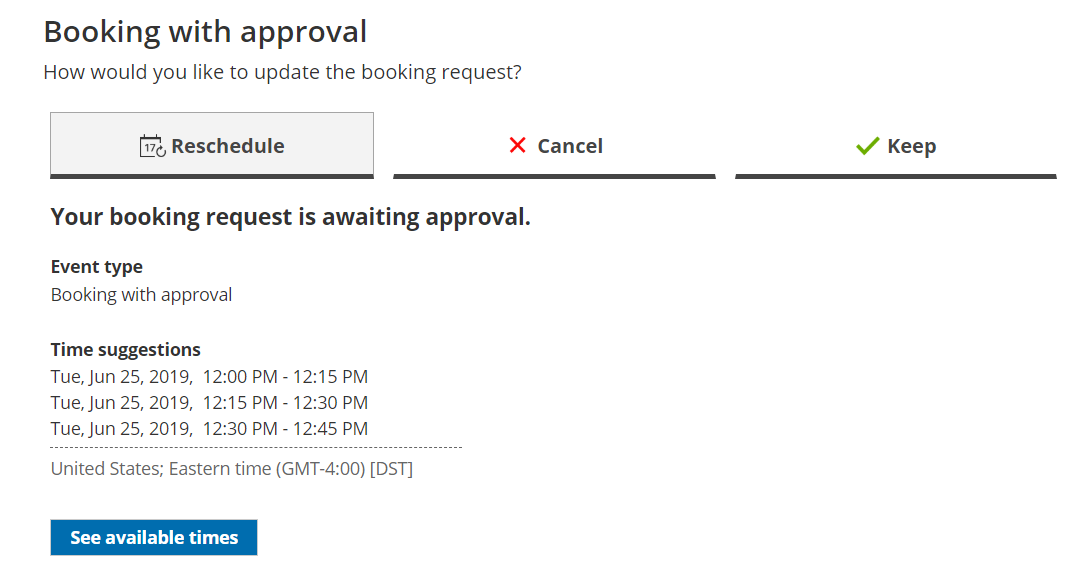A Customer can resubmit a booking request as many times as they like. Booking requests are not subject to the Reschedule policy set by the meeting organizer. The Reschedule policy applies only to scheduled or rescheduled bookings.
How Customers resubmit a booking request
- To resubmit a booking request, the Customer clicks the Cancel/Reschedule link in the scheduling confirmation email
(Figure 1).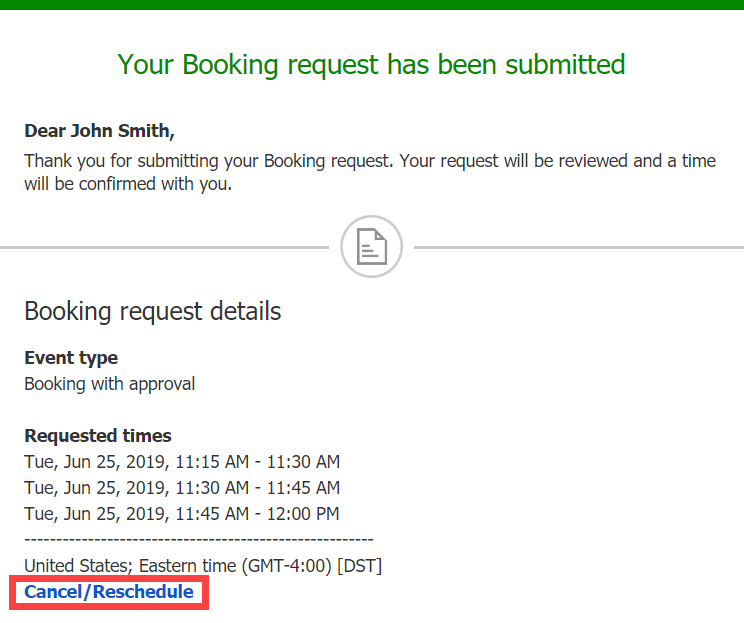 Figure 1: Booking request confirmation email
Figure 1: Booking request confirmation email
- The Cancel/reschedule page will open.
- On the Reschedule tab, the Customer clicks the See available times button (Figure 2).
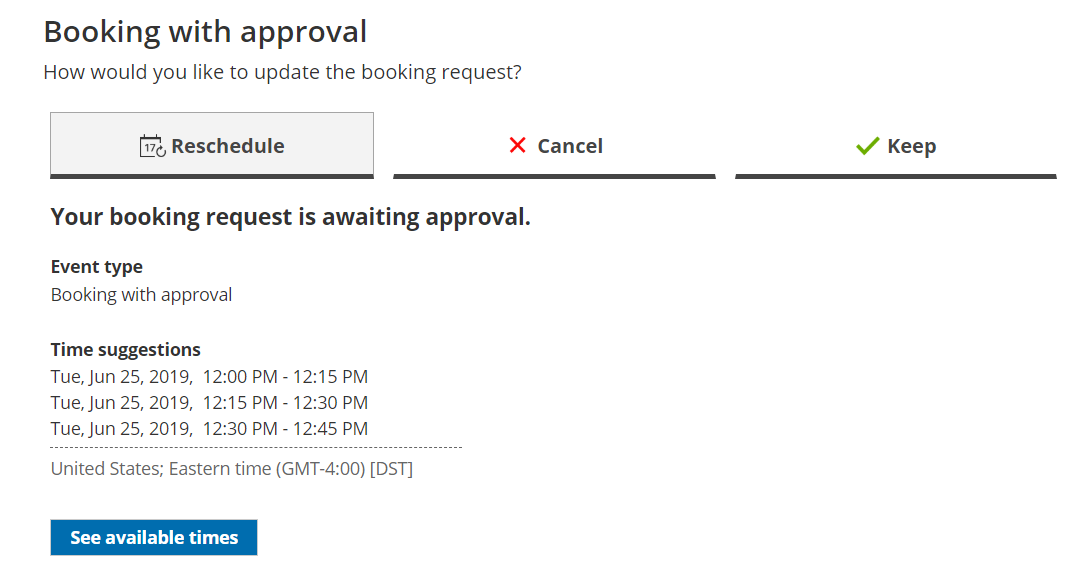 Figure 2: Reschedule tab
Figure 2: Reschedule tab
- The Customer selects new dates and times and provides a reason for requesting new times if it is required by your Cancel/reschedule policy.
- The Booking form step is skipped because all the required information was already provided by the Customer when they made the booking.
- After rescheduling, the Customer will receive a reschedule email notification, along with the Booking page Owner and any additional stakeholders.