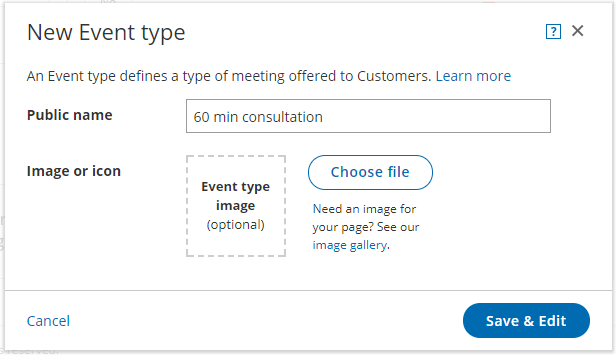An Event type defines a type of meeting offered to Customers. Creating new Event types is easy, and you can create as many as you need. You can create a new Event type from scratch or duplicate an existing Event type to copy all your settings.
In this article, you'll learn how to create a new Event type.
Requirements
To create Event types, you must be a OnceHub Administrator.
Creating an Event type
- Go to Booking pages in the bar on the left.
- Click the Plus button
 in the Event types pane. Another way to create a new Event type is by duplicating an existing one that is similar to the one you're creating.
in the Event types pane. Another way to create a new Event type is by duplicating an existing one that is similar to the one you're creating. - The New Event type pop-up appears (Figure 1).
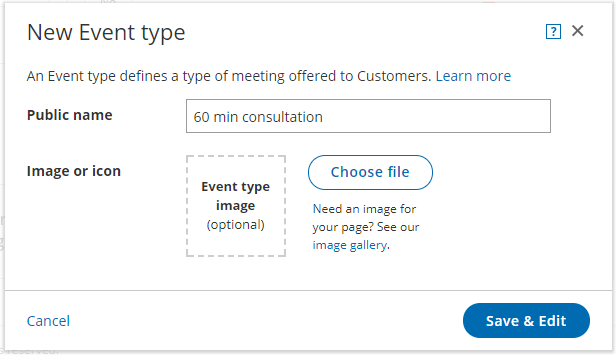 Figure 1: New Event type pop-up
Figure 1: New Event type pop-up
- Define the properties for your Event type:
- Public name: The Public name is visible to Customers as the meeting type title. It can be changed in the Public content section later.
- Image or icon (optional): You may add an icon or image that will be visible to Customers. It can be changed in the Public content section later.
- Additional properties will be available after clicking Save & Edit.
- Click Save & Edit. You will be redirected to the Event type Overview section to continue editing your settings.
 in the Event types pane. Another way to create a new Event type is by
in the Event types pane. Another way to create a new Event type is by