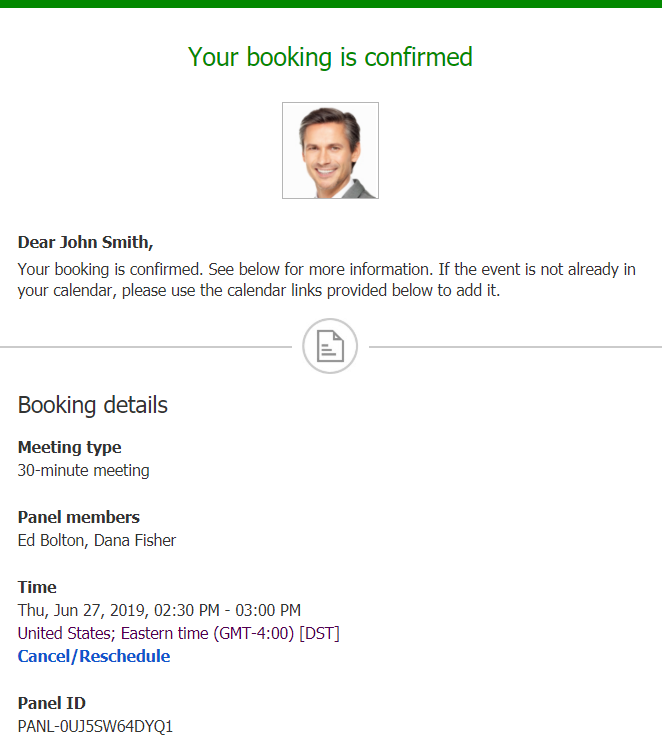Whether or not a Customer can cancel a Panel meeting is subject to the Cancel/reschedule policy you've set on your Booking page or Event type. The Cancellation policy only applies to scheduled bookings.
In this article, you'll learn about the steps that a Customer takes to reschedule a Panel meeting.
How Customers cancel Panel meetings
- The Customer clicks the Cancel/reschedule link in the scheduling email notification (Figure 1) or in the calendar event.
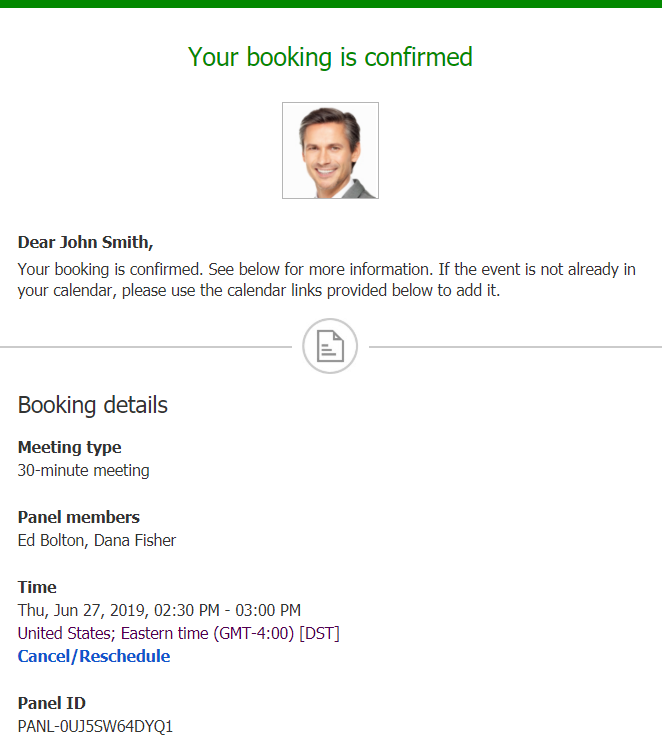 Figure 1: Booking confirmation email
Figure 1: Booking confirmation email - The Cancel/reschedule page will open.
- In the Cancel tab, the Customer clicks the Cancel the booking button (Figure 2). Depending on your Cancel/reschedule policy, the Customer can be asked to provide a reason for canceling.
 Figure 2: Cancel tab
Figure 2: Cancel tab - When a Customer cancels a Panel meeting, the following actions take place:
- The Customer receives a cancellation email notification.
- The Primary team member receives a cancellation email notification and all Additional team members are cc’d in this email.
- If the Primary team member is connected to a calendar, the event is automatically cancelled.
- All panelists see the cancelled activity status and details for the activity in their Activity stream.
Note When you use Payment integration, you can enable automatic refunds when Customers cancel a Panel meeting. Learn more about enabling automatic refunds