After setting up your Booking pages or Master pages, you'll need to share them with your prospects and Customers. To access the links available to you, go to the Share icon in your top navigation bar (Figure 1) and select Share a booking link.
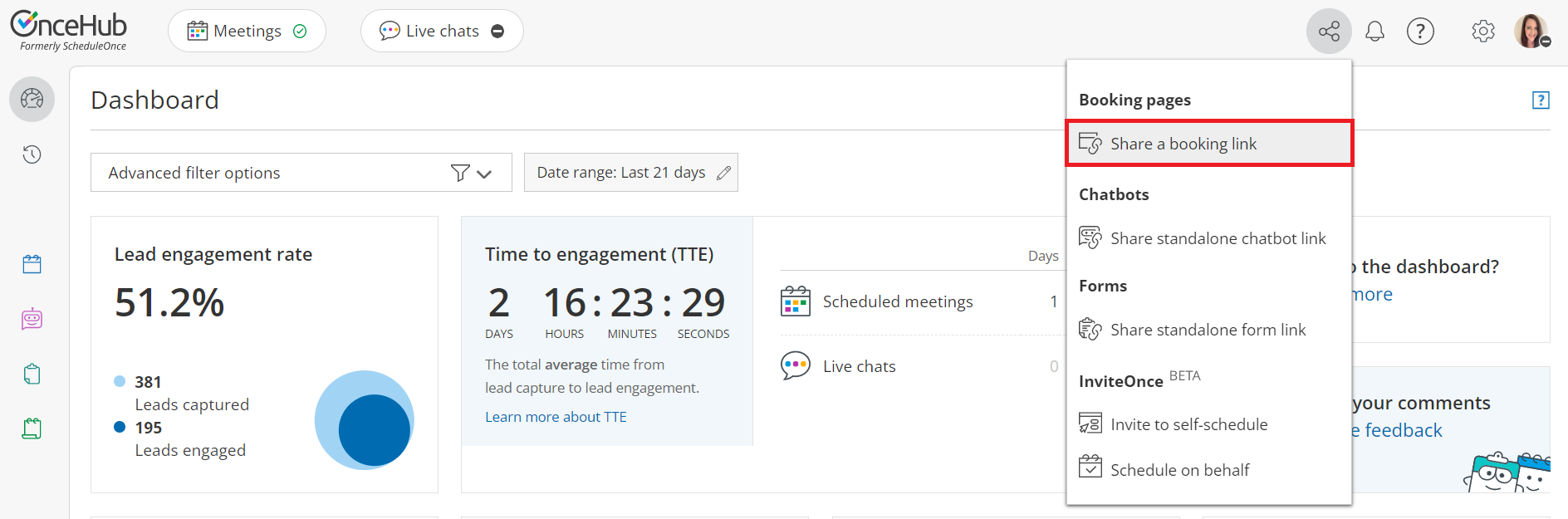 Figure 1: Schedule button
Figure 1: Schedule button
From there, you can grab a Generic link, Personalized link, and/or One-time link.
If you'd like to personalize the link further by adding other URL parameters, go to Booking pages in the bar on the left → Booking page → Share & Publish. Select the Mail merge tab. (Figure 2).
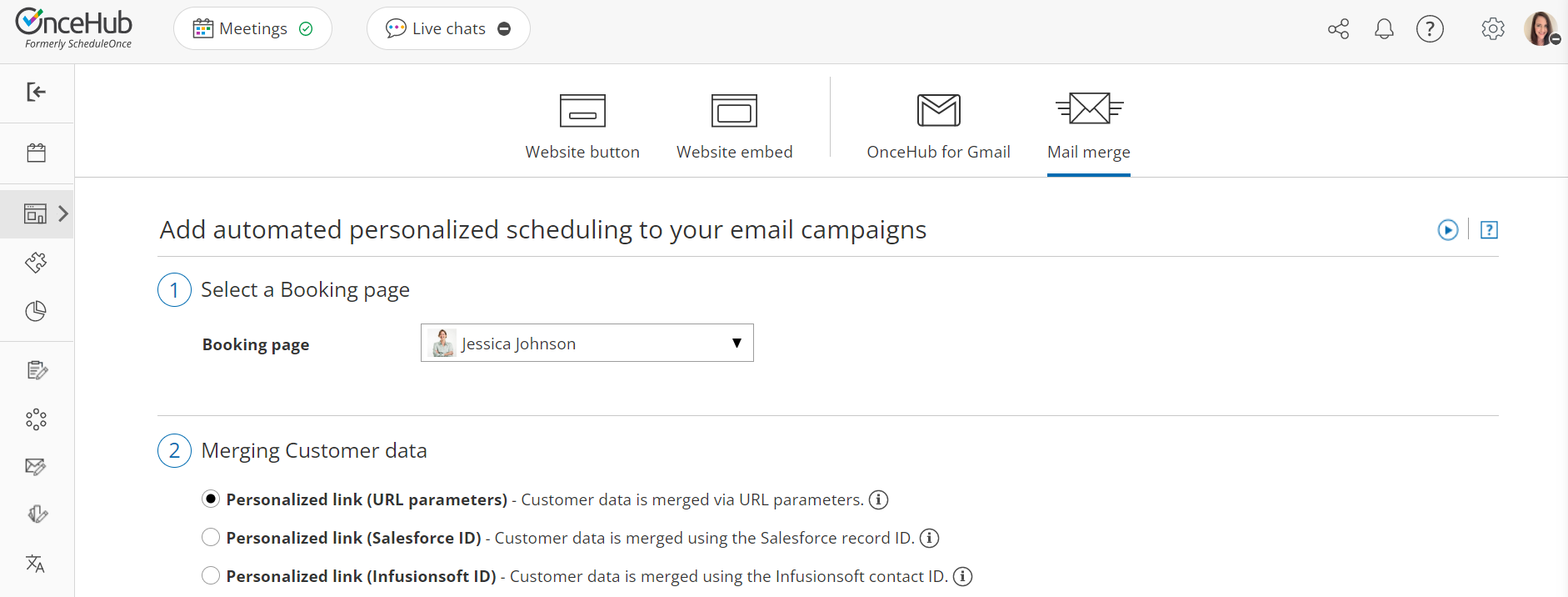 Figure 2: Links on the Mail merge tab
Figure 2: Links on the Mail merge tab
Booking pages can be shared using a Personalized link (URL parameters), a Personalized link (Salesforce ID), or a Personalized link (Infusionsoft ID).
Personalized link (URL parameters)
With Personalized links (URL parameters), prospects and Customers click on your Booking page link and pick a time, without having to provide any information that is already known to you. The Booking form can either be prepopulated with their details or skipped altogether. Personalized links using URL parameters can be sent through any email marketing app that supports merge fields.
When you use this link, you can pass dynamic data via the URL or define a static link specific to a Customer.
Learn more about using Personalized links using URL parameters
TipYou can use the OnceHub for Gmail extension to schedule with Personalized links directly from your Gmail account. You can generate Personalized links, copy them in a single click, and send them in an email.
Personalized link (Salesforce ID)
When you schedule with existing Salesforce Leads, Contacts, Person Accounts, or Case records, you can use our Personalized links (Salesforce ID) in your Salesforce buttons, Salesforce email templates, or email form to automatically recognize Customers based on their Salesforce Record ID.
Learn more about using Personalized links using Salesforce IDs
Personalized link (Infusionsoft ID)
When scheduling with your existing Infusionsoft Contact base, you can use our Personalized links (Infusionsoft ID) in your Infusionsoft email and broadcasts to automatically recognize the Contact based on their Infusionsoft record ID.
Learn more about using Personalized links with Infusionsoft IDs