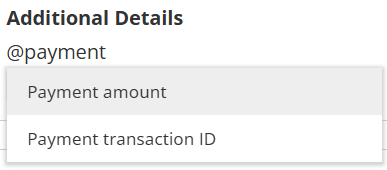When a paid meeting is scheduled, guests can receive the payment transaction details in two ways:
- Via an invoice sent by Stripe.
- Via transaction details added to the guest notification.
Invoice Sent by Stripe
When a paid meeting is scheduled, an invoice is automatically emailed to your guests through Stripe.
Adding the Transaction Details to Guest Notifications
To ensure that guests receive a complete record of the meeting and the transaction in one place, we recommend adding the transaction details to the guest notifications sent by OnceHub using the following steps:
Navigating to the Guest Notification Template
- Click the gear icon in the top-right corner.
- Select Guest Notifications from the dropdown.
- Select the template that you are using on your Booking Calendar.
Adding the Transaction Details to the Guest Notification Template
- Click Customize email to expand the email editor.
- Left click where you want to add the transaction details.
- Type @ to bring up the list of variables you can add.
- Add the Payment amount and Payment transaction ID variables as shown in the image below.
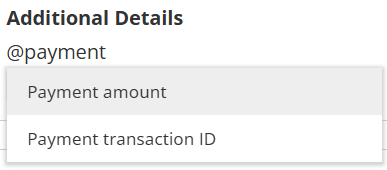
- Click Save to confirm the changes.
For more detailed guide on guest notifications, please read Booking Calendar Guest Notifications.