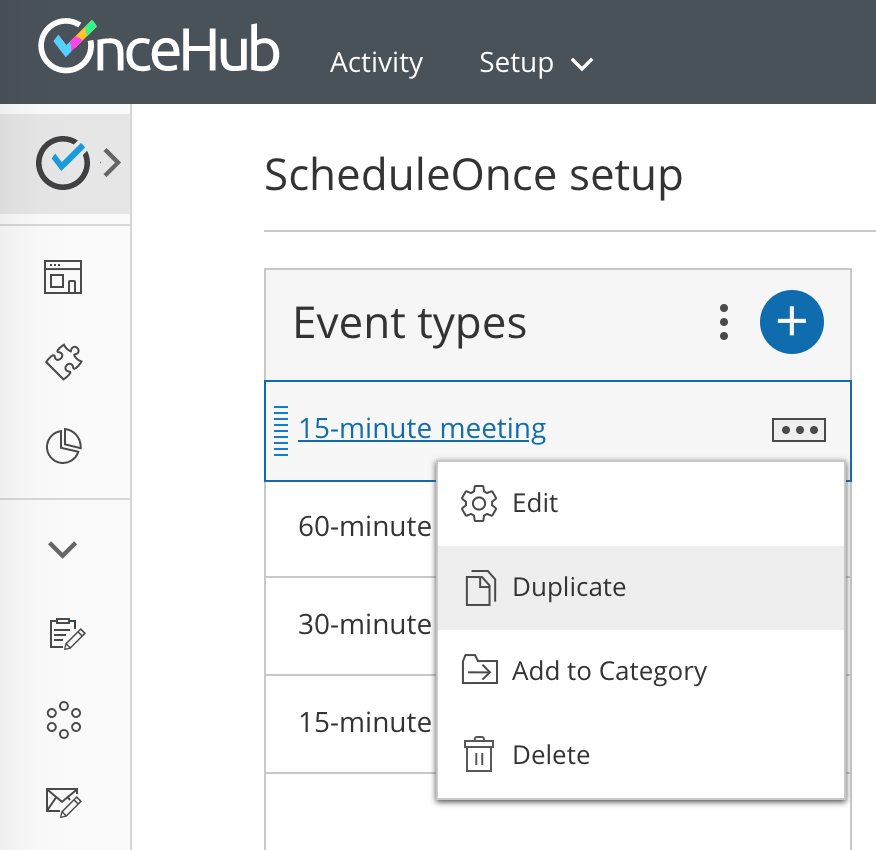Duplicating Booking pages or Event types can save precious time for you when you're setting up and maintaining your OnceHub app. Duplication instantly clones all the settings associated with Event types, including images.
In this article, you'll learn how to duplicate an Event type.
Duplicating Event types
To duplicate an Event type, follow these steps:
- Go to Booking pages in the bar on the left.
- Click the action menu (3 dots)
of the relevant Event type (Figure 1).
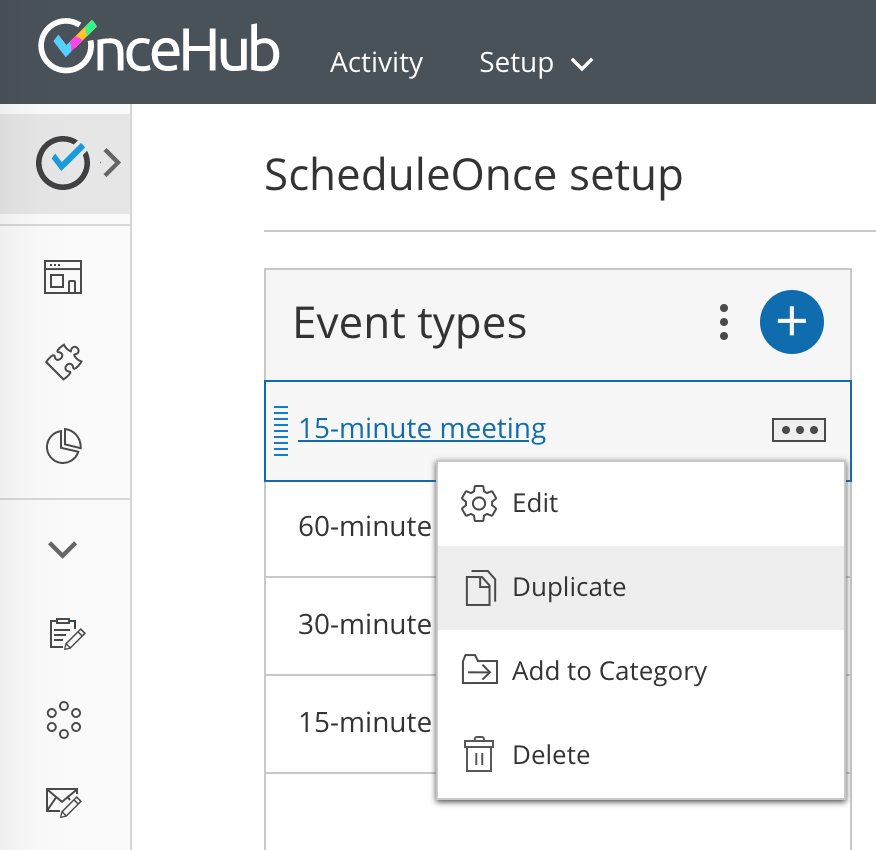 Figure 1: Individual Event type action menu
Figure 1: Individual Event type action menu - Select Duplicate.
- In the new window, enter a Public name and add an image if desired.
- Once you click the Save button, you're brought to the duplicated Event type settings.
Duplication rules
- Only Administrators have the permission to create or duplicate Event types.
- A new Event type inherits all settings from the source Event type.
- Association of Event types with Booking pages is not duplicated.
- Inclusion in Master pages is not duplicated.
- A new Event type appears just above its source Event type on the Booking page scheduling setup page, and under the same category.