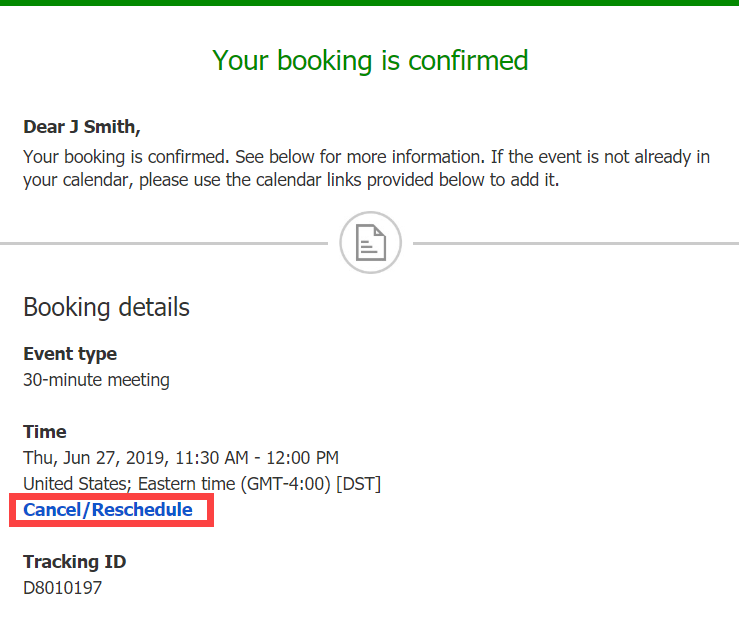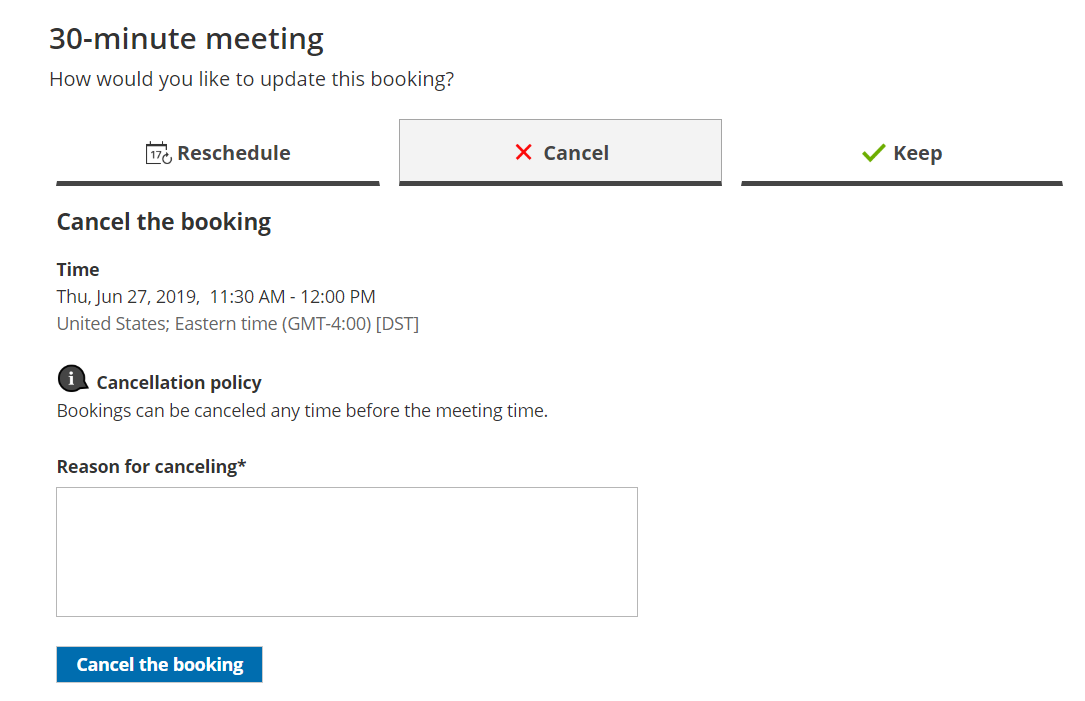Whether or not a Customer can cancel a booking is subject to the cancellation policy you've set on your Booking page or Event type. The cancellation policy only applies to scheduled bookings.
In this article, you'll learn about the steps a Customer takes to cancel a single booking.
How Customers cancel a single booking
- The Customer clicks the Cancel/reschedule link in the scheduling confirmation email (Figure 1) or in the calendar event.
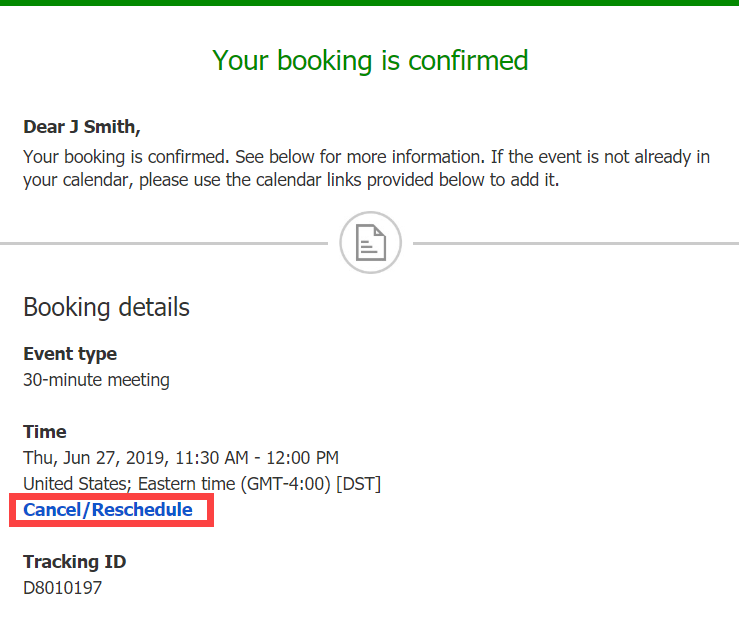 Figure 1: Booking confirmation email
Figure 1: Booking confirmation email - The Cancel/reschedule page will open.
- In the Keep tab, the Customer can review the details of the booking.
- In the Cancel tab, the Customer can click Cancel the booking to cancel the booking (Figure 2). Depending on your Cancel/reschedule policy, the Customer can be asked to provide a reason for canceling.
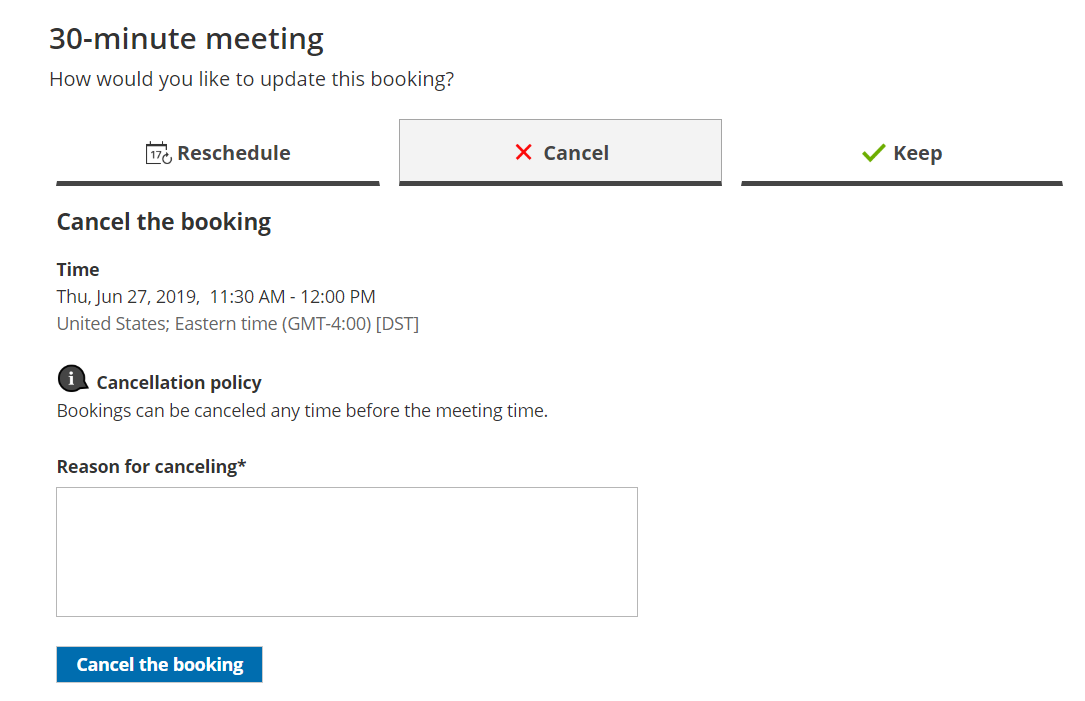 Figure 2: Canceling a booking
Figure 2: Canceling a bookingNoteWhen using Payment integration, you can enable automatic refunds when Customers cancel a booking or one or more sessions in a package. This enables you to build trust and increase customer satisfaction. Learn more about enabling automatic refunds
- Once the booking has been canceled, the Customer will receive a cancellation email notification, along with the Booking page Owner and any additional stakeholders.
Learn more about the effects of cancellation
NoteIf you use Payment integration, you can enable automatic refunds when Customers cancel a booking. Learn more about enabling automatic refunds