Each Booking page and Master page has its own unique Public link that can be shared with your prospects and Customers. The links that you share can either be general or personalized.
In this article, you'll learn about the different types of Personalized links and how to use them.
Understanding Personalized links
You can use Personalized links to personalize the scheduling experience for prospects and Customers. When you send a Customer a Personalized link, they will pick a time to schedule the meeting without having to provide any information that is already known to you. Personalized links can be static or dynamic. Whether a link is static or dynamic is based on how Customer data is passed.
Personalized links with static variables
Static Personalized links are links that are uniquely personalized for a specific Customer and contain the Customer's personal details. For example, the Personalized link could contain the Customer's name and email address.
The following link is an example of a static Personalized link containing the personal details of a Customer called "John":
https://go.oncehub.com/dana?name=John&email=john@example.com&skip=1.
Personalized links with static variables
Personalized links for specific Customers
You can create a static Personalized link for a specific Customer by selecting the Share icon in your top navigation bar:
- Click on Booking Pages in the left-hand menu.
- Click on Share near the top-right.
- Select the Booking page or Master page you want to share from the dropdown menu.
- Toggle the Personalize link option to ON.
- Enter the customer's name and email address.
- Click on Copy & close to save it to you clipboard.
You can also create this type of Personalized link by going to the Overview section of a Booking page or Master page and clicking Personalize for a specific Customer (Figure 1).
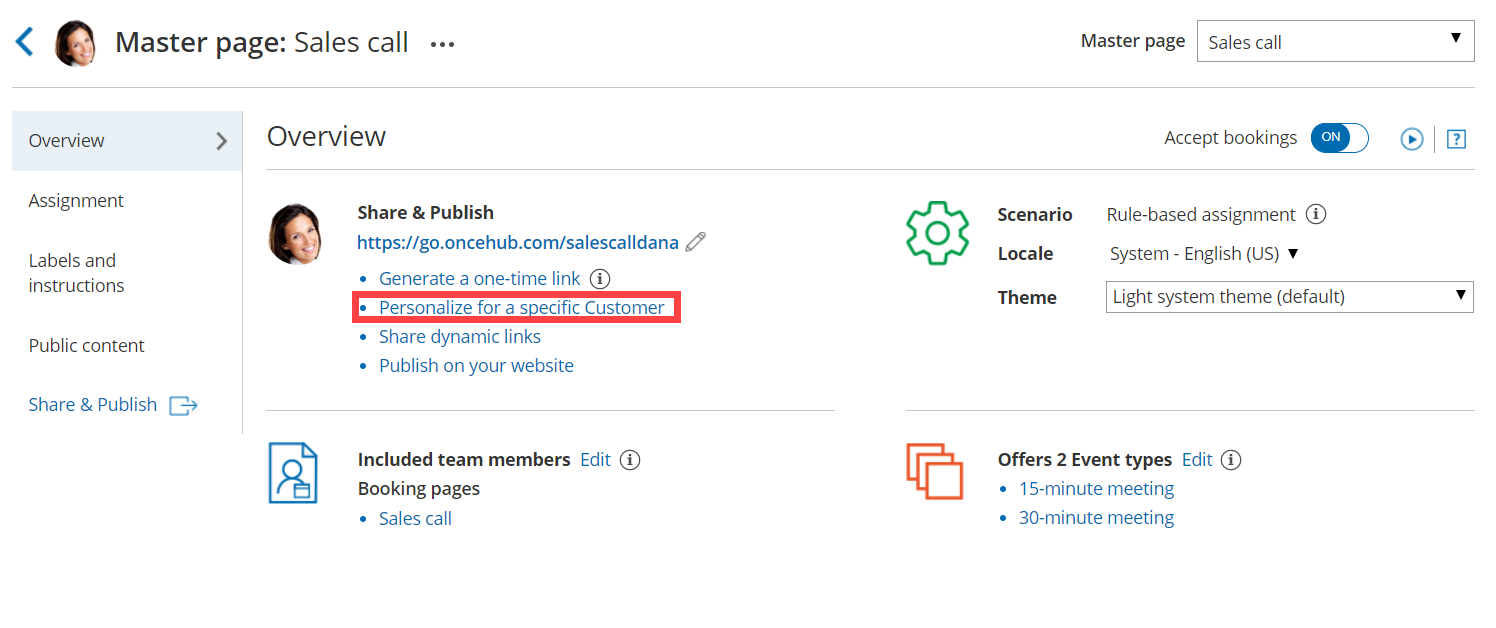 Figure 1: Personalize for a specific Customer
Figure 1: Personalize for a specific Customer
Learn more about creating a Personalized link for a specific Customer
Personalized one-time links
You can also use one-time links to create a static Personalized link for a specific Customer. One-time links are good for one booking only, eliminating any chance of unwanted repeat bookings. A Customer who receives the link will only be able to use it for the intended booking and will not have access to your underlying Booking page.
NoteOne-time links are only available for Master pages using Rule-based assignment with Dynamic rules.
To create a Personalized one-time link, go to the Schedule button in your top navigation bar, select Share a booking link, and and toggle both the Personalize link and One-time link options to ON.
You can also go to the Overview section of your Master page and click Generate a one-time link. Then, in the One-time link pop-up, toggle Personalize link to ON (Figure 2).
When you personalize a one-time link, the Booking form step is skipped by default. You can choose to show the Booking form by changing the Skip URL parameter to "&skip=0". Learn more about using OnceHub URL parameters
 Figure 2: Personalizing a one-time link
Figure 2: Personalizing a one-time link
Learn more about using one-time links
Personalized links with dynamic variables
Dynamic Personalized links are links that contain field mapping information, i.e. names of fields that exist in a CRM record ID or in a third-party marketing app such as MailChimp.
For example, the following dynamic link contains MailChimp fields, which are automatically replaced with subscriber information during an email campaign: https://go.oncehub.com/dana?name=*|NAME|*&email=*|EMAIL|*.
If you need to replace the ADD_DYNAMIC_FIELD placeholders (Figure 4) with your own parameters, you can copy the link to a notepad. Learn more about supported OnceHub URL parameters
When you create a dynamic Personalized link, you can also choose to prepopulate the Booking with the Customer's details or skip the Booking form step altogether.
Learn more about Personalized links with dynamic variables
Using dynamic URL parameters
You can pass Customer information using parameters passed in the URL (such as the Customer's name, email, or phone number). These links can be personalized for each recipient receiving the link in a mass email campaign. These links must be sent through a email marketing app that supports merge fields.
Learn more about Personalized links using URL parameters
Using CRM record IDs
You can also pass Customer information using data that's stored in a database such as your Infusionsoft CRM, Salesforce CRM, or your OnceHub account.
- Personalized links (Salesforce ID): If you're using our native Salesforce integration, your links can be automatically personalized for each recipient receiving the link in a mass email campaign. These links must be sent from Salesforce or a Salesforce-integrated app.
- Personalized links (Infusionsoft ID): If you're using our native Infusionsoft integration, your links can be automatically personalized for each recipient receiving the link in a mass email campaign. These links must be sent from Infusionsoft or an Infusionsoft-integrated app.
Learn more about personalized links using CRM record IDs
Booking form prepopulation and skipping
When you create a Personalized link, you can choose to prepopulate the Booking with the Customer's details or skip the Booking form step altogether.
Prepopulating the Booking form
If you already have some of your Customer's information and want to collect additional information, or you want to make sure the information is up-to-date, you can prepopulate the Booking form with your current Customer information.
When the Booking form is prepopulated, it can operate in two modes: private or public. The mode of the Booking form depends on the source of the prepopulation data. Prepopulation data can originate from two sources:
- Parameters passed in the URL to the Booking page.
- Customer information stored in a Database such as your CRM or OnceHub account.
Learn more about prepopulated Booking forms
Skipping the Booking form
This option skips the Booking form step entirely and means your Customers only needs to choose a time to complete the booking. Skipping the Booking form provides a quicker booking process to your existing leads or Customers.
This functionality only works if the skipping rules apply. For example, both the Name and Email system fields must be provided in the URL because they are mandatory fields in OnceHub. The Booking form will not be skipped if these fields are empty, and a prepopulated Booking form will be shown instead to give the Customer an opportunity to fill out these fields.
Learn more about OnceHub URL parameters and processing rules