In addition to a wide range of time zone features, OnceHub has developed its own time zone and Daylight Saving Time database. We track Daylight Saving changes worldwide to ensure that you never have a time zone mishap.
Time zone settings
By default, the time zone on the Booking page is the same as the time zone in the Date and time section in the Booking page owner's OnceHub Profile (Figure 1). You can access this by signing into your OnceHub Account, opening the left navigation bar and selecting Profile -> Date and time section.
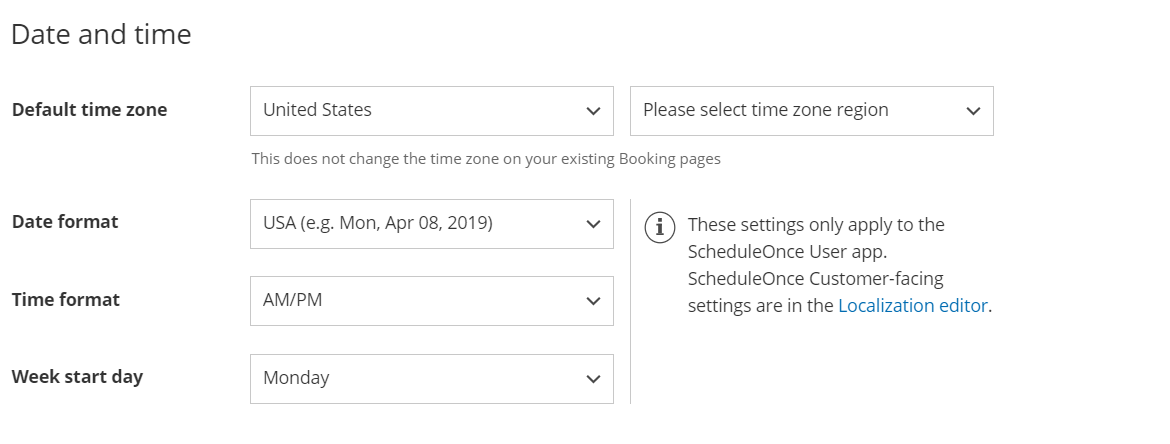 Figure 1: Date and time section
Figure 1: Date and time section
- You can change the time zone setting in the Overview, Recurring availability, or Date-specific availability sections of each Booking page.
- When you change the time zone in one of these sections, it automatically updates the other sections. The timezone on the User's profile is not affected.
The ability to have different time zones for different Booking pages is handy in the following scenarios.
Accepting appointments for distributed teams across multiple time zones
If you have Team members in multiple time zones, create a Booking page for each Team member. Each Team member's Booking page can be set to their local time zone. Bookings will be created directly in their calendar according to their local time zone.
This configuration is very useful for distributed teams such as sales teams, online tutors, consultants, and more. Learn more about User management
Scheduling for frequent travelers
If you travel often, one of the biggest challenges in scheduling your appointments is the need to manage scheduling for at least two locations and time zones: your home location and the destination location.
You can create a separate Booking page for each location or travel destination. You can set each Booking page to its own individual time zone and use Date-specific availability to specify the days and times of your stay in the local time zone. Learn more about scheduling meetings for a business trip