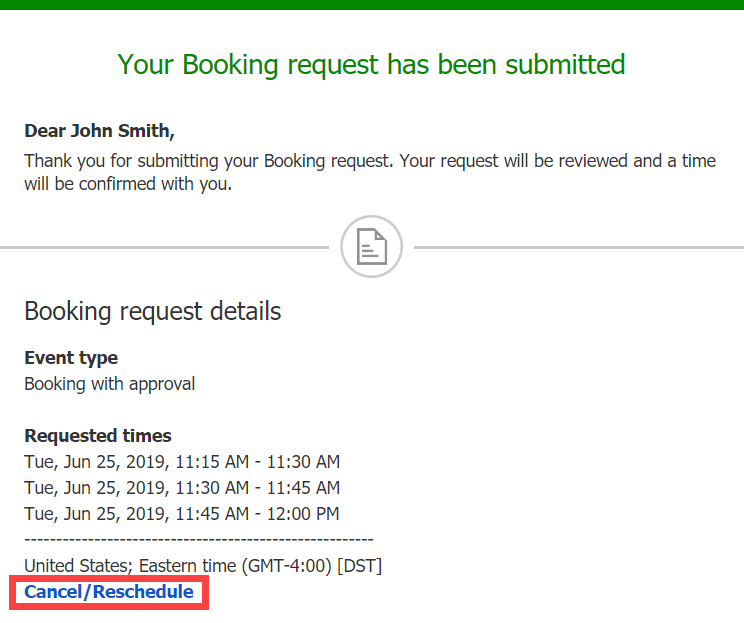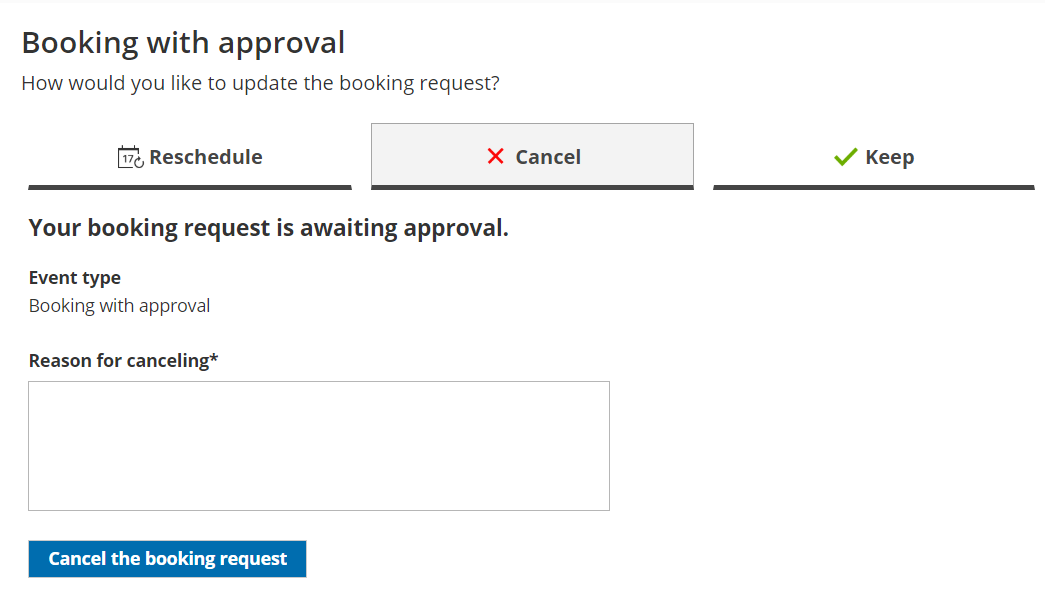A Customer can cancel a booking request at any time. Booking requests that have not been approved are not subject to the cancellation policy set by the meeting organizer. The Cancellation policy applies only to scheduled or rescheduled bookings.
In this article, you'll learn about the steps that a Customer takes to cancel a booking request.
How Customers cancel a booking request
- To cancel a booking request, the Customer clicks the Cancel/reschedule link in the scheduling confirmation email (Figure 1).
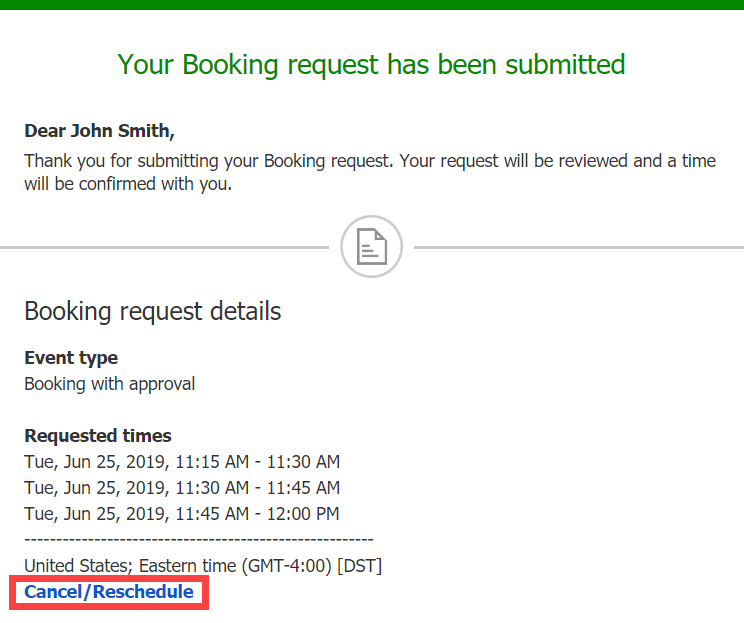 Figure 1: Booking request confirmation email
Figure 1: Booking request confirmation email
- The Cancel/reschedule page will open.
- The Customer can review the booking request details on the Keep tab.
- In the Cancel tab, the Customer clicks the Cancel the booking request button to cancel the booking request (Figure 2). The Customer also provides a reason for requesting new times if it is required by your Cancel/reschedule policy.
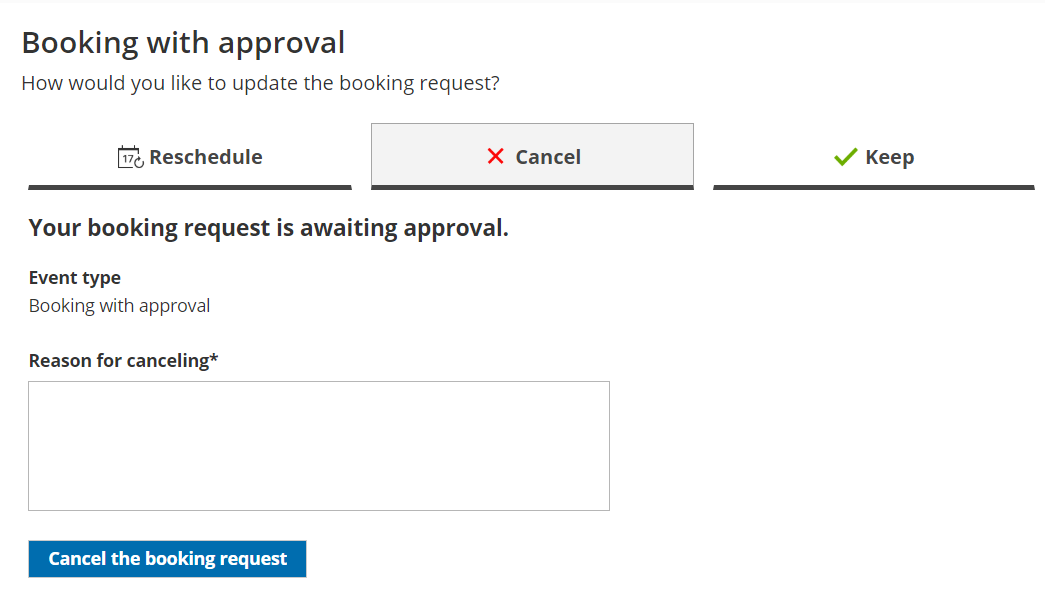 Figure 2: Cancel tab
Figure 2: Cancel tab
- After cancellation, the Customer will receive a cancellation email notification, along with the Booking page Owner and any additional stakeholders.