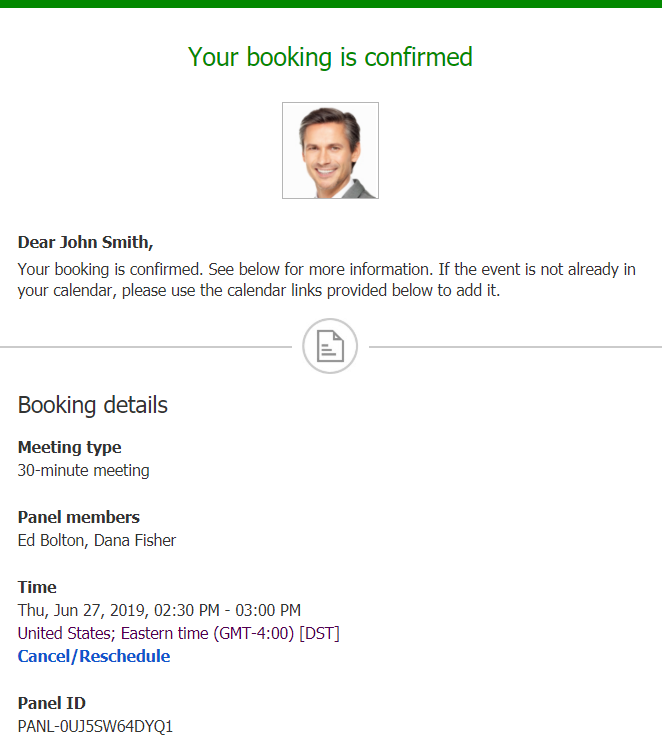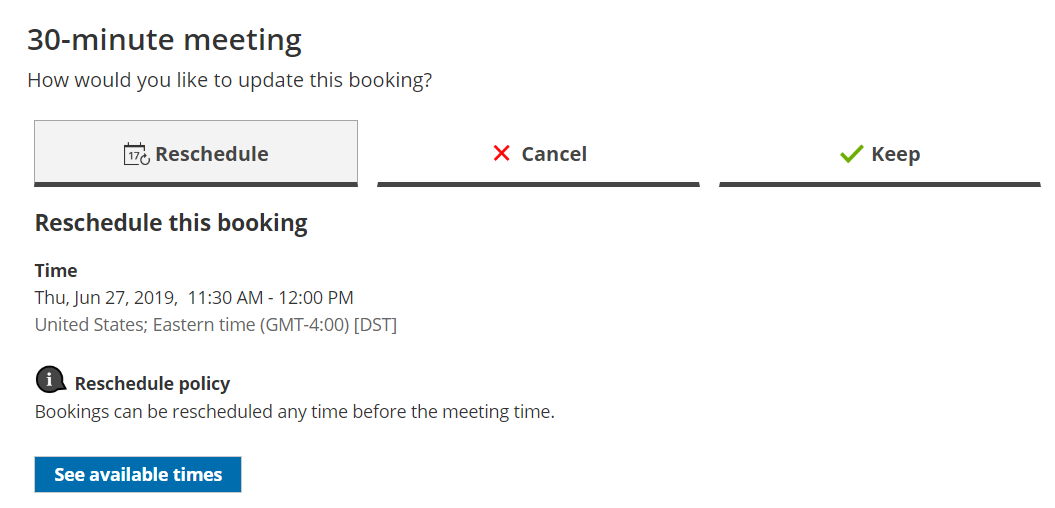Whether or not a Customer can reschedule a Panel meeting is subject to the Cancel/reschedule policy you've set on your Booking page or Event type. The Reschedule policy only applies to scheduled bookings and rescheduled Panel meetings are always made with the original panelists and Event type.
In this article, you'll learn about the steps that a Customer takes to reschedule a Panel meeting.
How Customers reschedule Panel meetings
- The Customer clicks the Cancel/Reschedule link in the scheduling email notification (Figure 1) or in the calendar event.
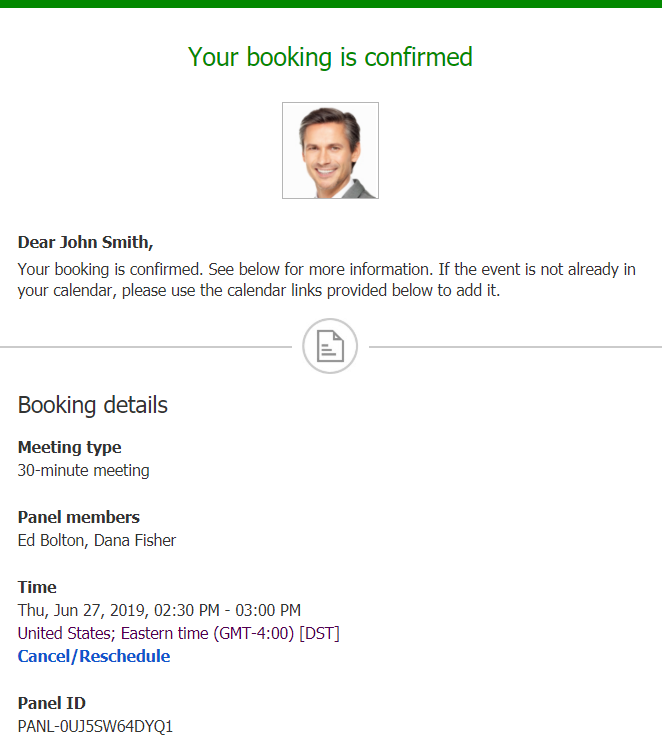 Figure 1: Booking confirmation email
Figure 1: Booking confirmation email - The Cancel/reschedule page will open.
- In the Reschedule tab, the Customer clicks the See available times button (Figure 2).
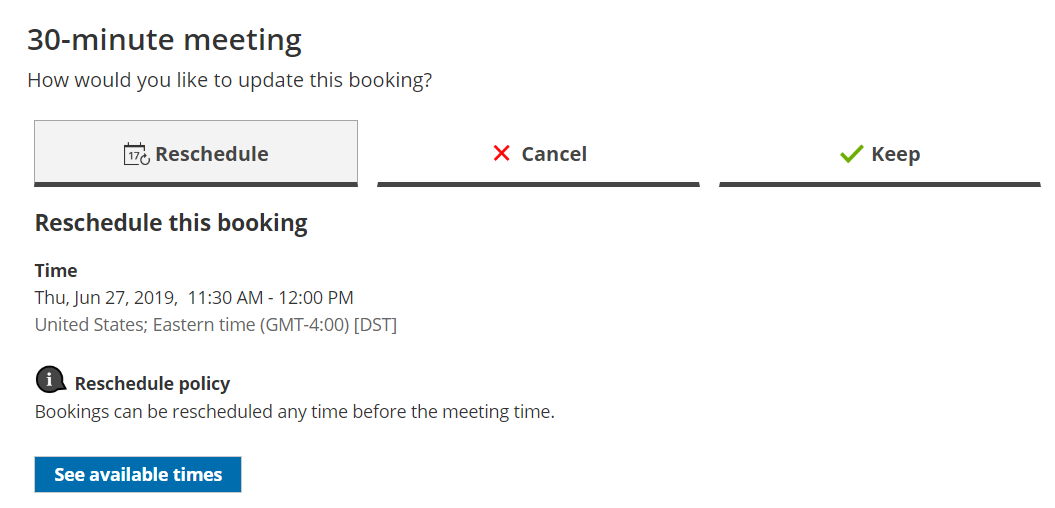 Figure 2: Reschedule tab
Figure 2: Reschedule tab
- The Customer then selects a new date and time.
- If your Cancel/reschedule policy asks for a reschedule reason, the Customer will be prompted to provide one.
- The Booking form step is skipped since all the required information was already provided by the Customer when they made the booking.
- When a Customer reschedules a Panel meeting, the following actions take place:
- The Customer receives an email notification with details about their rescheduled Panel meeting.
- The Primary team member receives an email notification with details about the rescheduled booking details. All Additional team members are cc’d in this email.
- If the Primary team member is connected to a calendar, the calendar event will be automatically updated to reflect the new times.
- All panelists see the updated activity status and details in their Activity stream.
NoteIf you use Payment integration, you can charge Customers a reschedule fee when they reschedule a booking. This enables you to generate an additional revenue stream and reduces unnecessary rescheduling activity.