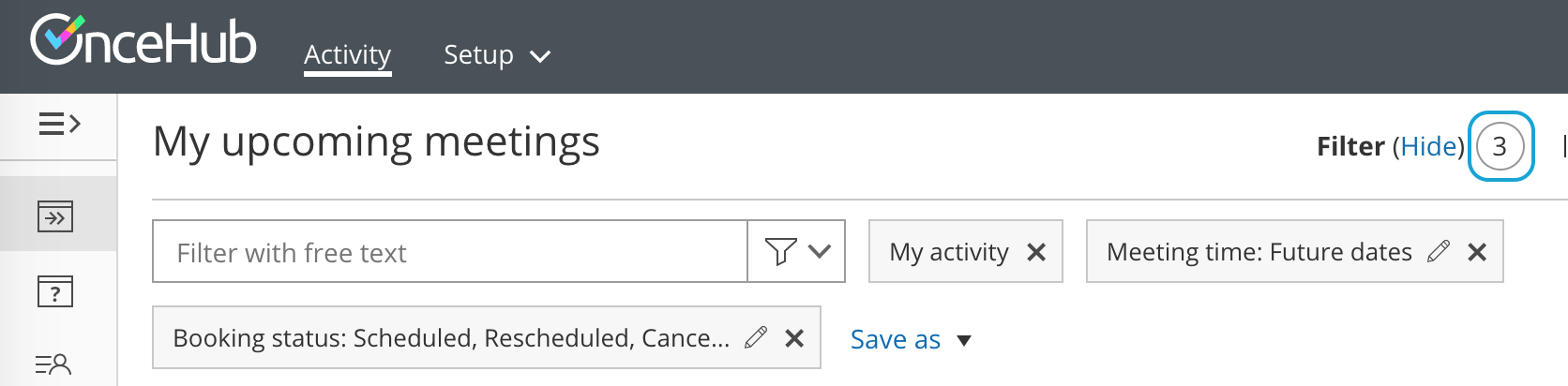In this article, you'll learn about the effects of rescheduling in different phases of the booking lifecycle. Learn more about the different activity statuses
Reschedule initiated by Customer
When a Customer submits a request to reschedule a booking, the following actions take place.
- If the Customer reschedules using the same Booking page: In the Activity stream, the original event is updated with the new time and a status of Rescheduled (By Customer). In the calendar, the event is moved to the new date and time. There is no canceled activity and one calendar event is used for the entire booking lifecycle.
NoteThis does not apply to Booking pages in Group session mode integrated with Zoom, Google Meet, Microsoft Teams, GoToMeeting, or Webex Meetings. In this case, the original activity is updated with a status of Canceled (By Customer) and a new Rescheduled Activity is created.
- If the Customer reschedules using a different Booking page: In the Activity stream, the original activity is updated with a status of Canceled (By Customer), a new Rescheduled Activity is created, and the Stream activity counter is incremented (Figure 1).
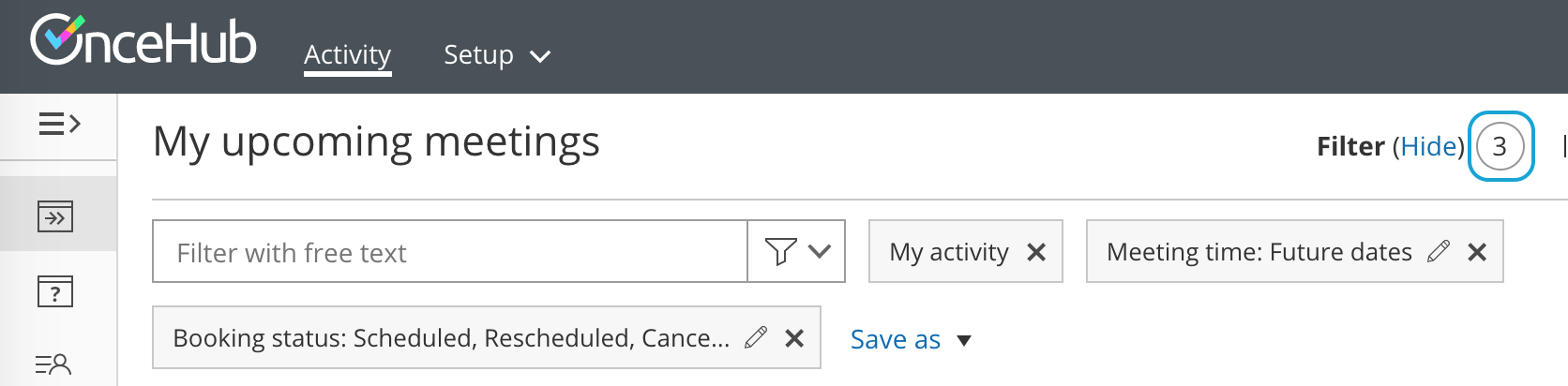 Figure 1: Stream activity counter
Figure 1: Stream activity counter
- An email notification with the new booking details is sent to the Customer, the User who the Customer made the booking with, and any additional stakeholders.
- The original User and any additional stakeholders are notified of the canceled booking and are informed of who the Customer reschedules with.
- The previously booked time slot is made available.
When using OnceHub with a connected calendar
- If the Customer is added to the original calendar event, the Customer will receive an updated calendar invite email with CANCELED in the title. The status of the calendar event will be automatically changed to "Free".
- The original User's calendar event changes its status to "Free". This frees up the slot to accept new bookings.
- The original calendar event includes CANCELED in the title, so that it's easy to spot that this booking was canceled. However, the calendar event is not deleted.
When using Payment integration
If you use Payment integration, payment can be collected automatically via OnceHub and the Customer can be charged a reschedule fee when rescheduling the booking. In this case, a PAYMENT (RESCHEDULE) Transaction is added to the Activity stream.
Reschedule initiated by User
A User can reschedule a booking using either of the following methods.
- Send the Customer a reschedule request asking them to reschedule the booking themselves.
- Reschedule on behalf of the Customer directly in your connected Google Calendar or Exchange/Outlook Calendar.
When a reschedule request is sent by the User to the Customer, the following actions take place.
- The previously booked time slot becomes available.
- The User, any additional stakeholders, and the Customer receive an email notification with the reschedule request details.
- For Booking pages associated with Event types, the Customer will make a new booking for the same Event type or any Event type, depending on what the User specified in the Cancel/request reschedule pop-up.
- In the Activity stream, the original activity is updated with a Canceled (Reschedule requested by User) status.
When using OnceHub with a connected calendar
- The original calendar event includes CANCELED in the title, so that it's easy to spot that this booking was canceled. However, the calendar event is not deleted.
- The User's calendar event changes its status to "Free". This frees up the slot to accept new bookings.
- If the Customer was added to the original calendar event, the Customer will receive an updated calendar invite email with CANCELED in the title. The status of the calendar event will be automatically changed to "Free".
When using Payment integration
- When the User reschedules with the same Event type, the Customer will not be asked to pay a reschedule fee when rescheduling the booking.
- When the User reschedules with any Event type, payment can be collected automatically via OnceHub and the Customer can be charged for a reschedule fee when rescheduling the booking. In this case, a PAYMENT (RESCHEDULE) Transaction is added to the Activity stream.