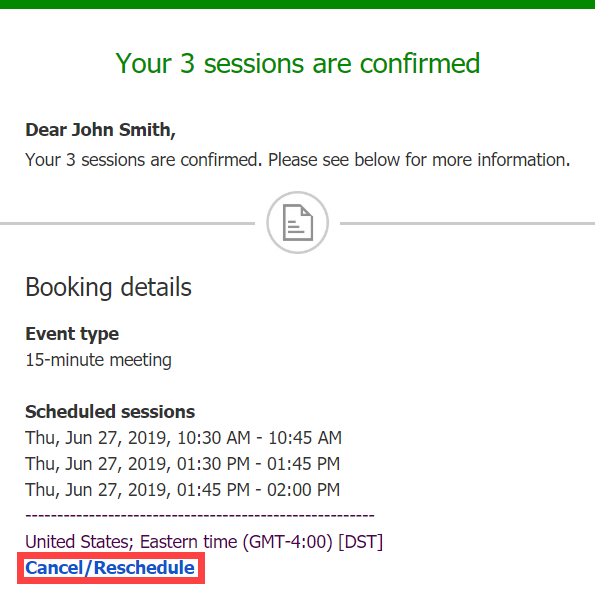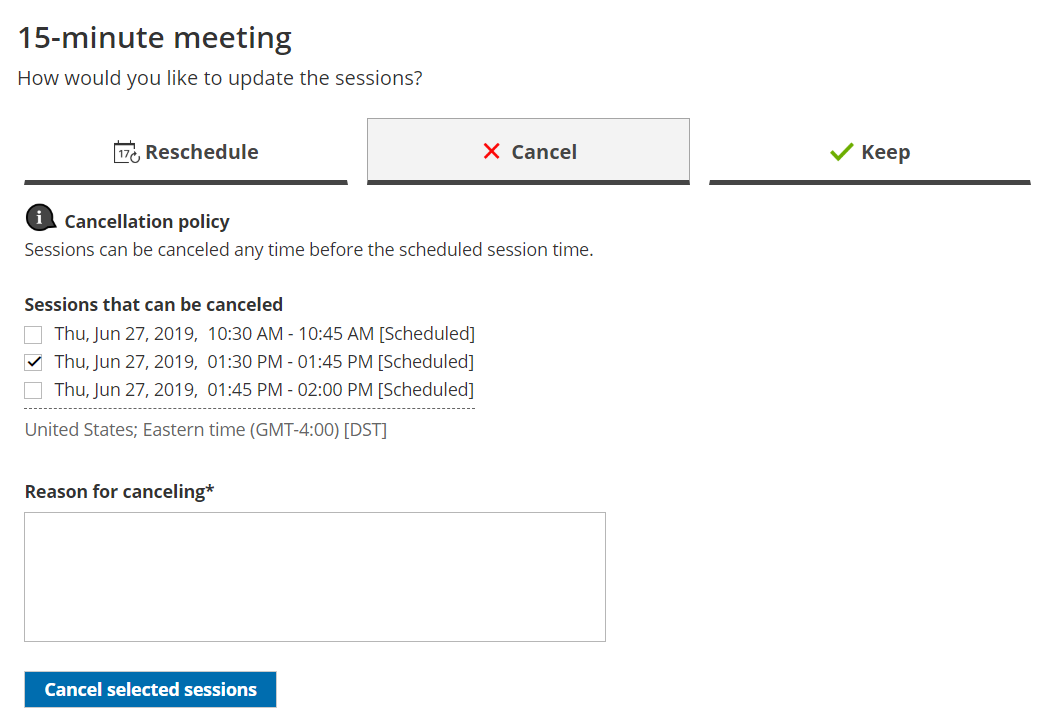Whether or not a Customer can cancel sessions in a package is subject to the cancellation policy you've set on your Booking page or Event type. The cancellation policy only applies to scheduled bookings.
In this article, you'll learn about the steps that a Customer takes to cancel sessions in a package.
How Customers cancel sessions in a package
- The Customer clicks the Cancel/reschedule link in the scheduling confirmation email (Figure 1) or the calendar event.
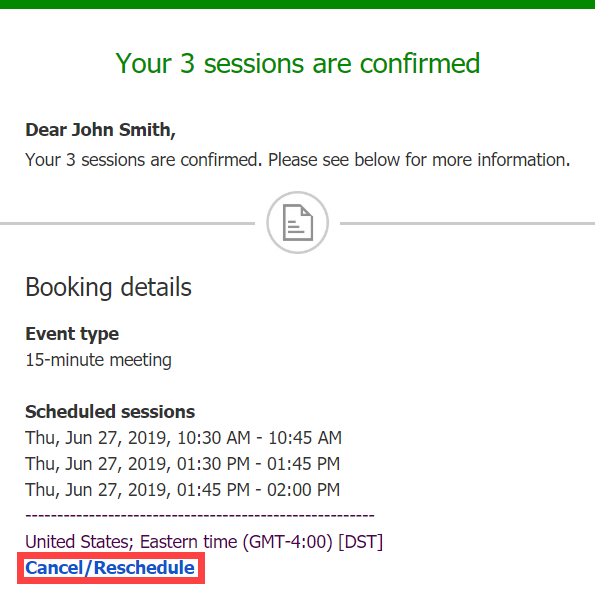 Figure 1: Booking confirmation email
Figure 1: Booking confirmation email
- The Cancel/reschedule page will open.
- In the Cancel tab, the Customer selects the sessions that they want to cancel (Figure 2). Depending on your Cancel/reschedule policy, the Customer can be asked to provide a reason for canceling.
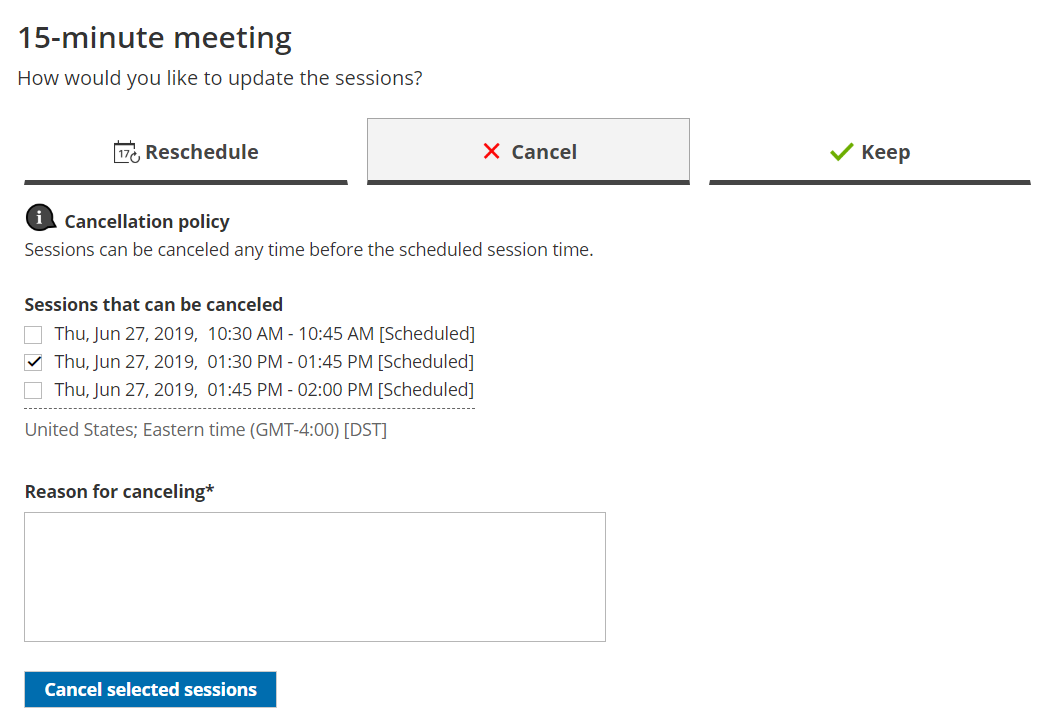 Figure 2: Cancel tab
Figure 2: Cancel tab
- Once the sessions have been cancelled, a cancellation email notification is sent to the Customer, the Booking owner, and any additional stakeholders.
- If the Customer added these events to their calendar, they will have to remove them manually.
Learn more about the effects of cancellation
NoteIf you use Payment integration, you can enable automatic refunds when Customers cancel one or more sessions in a package. Learn more about enabling automatic refunds