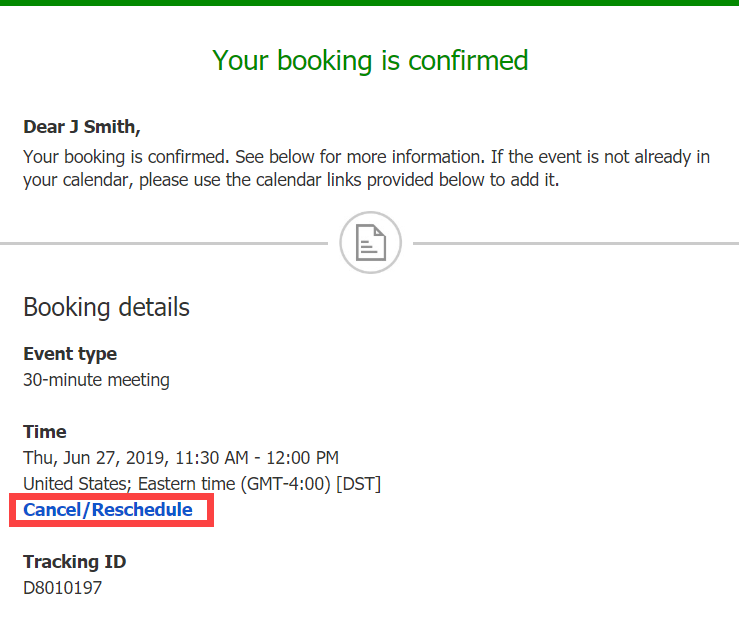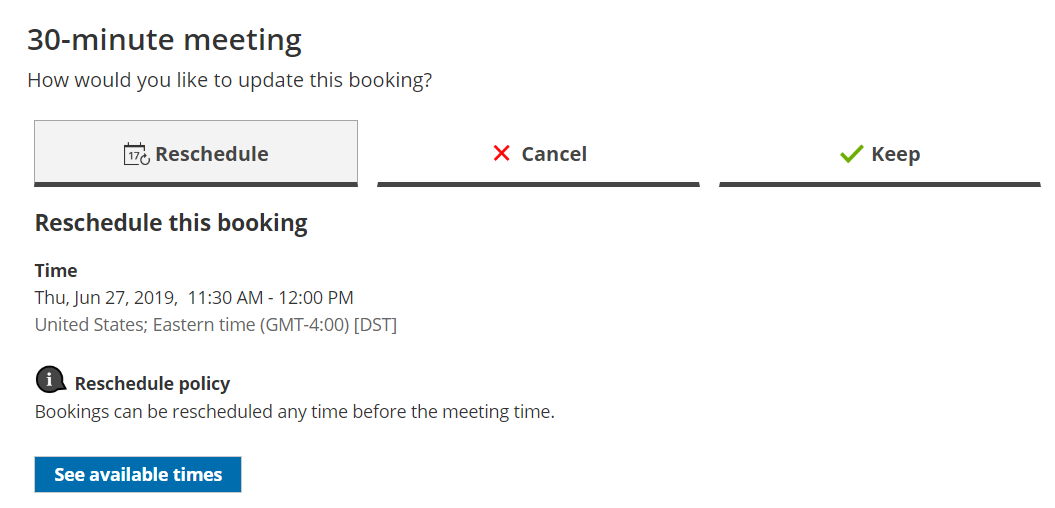Whether or not a Customer can reschedule a booking is subject to the Cancel/reschedule policy that you've set on your Booking page or Event type. The Reschedule policy only applies to scheduled bookings.
In this article, you'll learn about the steps that a Customer takes to reschedule a single booking.
How Customers reschedule a single booking
- The Customer clicks the Cancel/Reschedule link in the scheduling confirmation email (Figure 1) or in the calendar event.
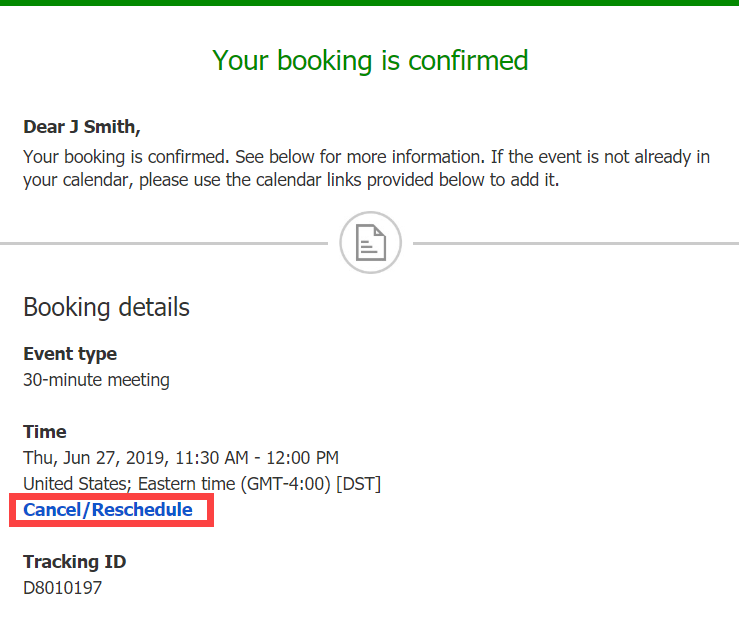 Figure 1: Booking confirmation email
Figure 1: Booking confirmation email
- The Cancel/reschedule page will open. In the Reschedule tab, the Customer clicks See available times (Figure 2) and then selects a new date and time.
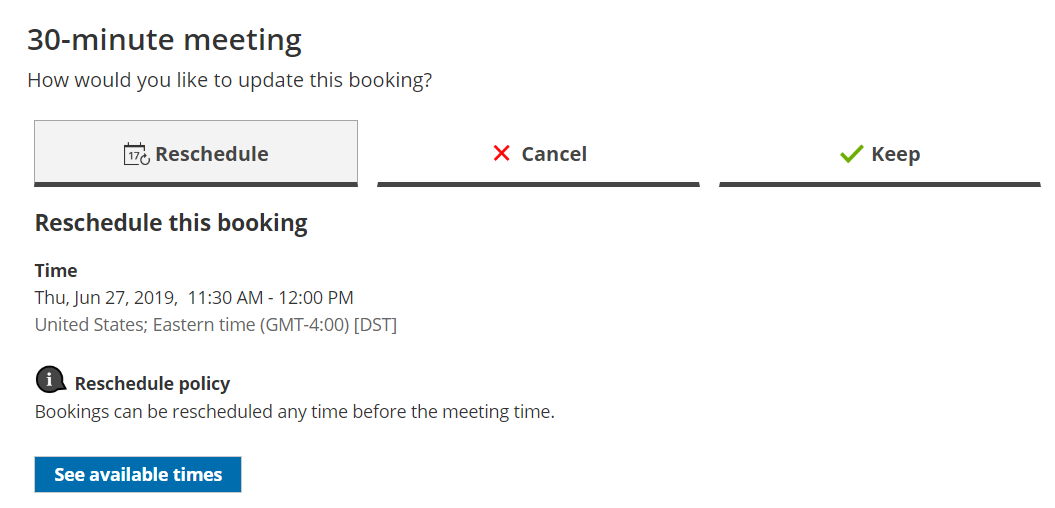 Figure 2: Reschedule tab
Figure 2: Reschedule tab
- If your Cancel/reschedule policy asks for a reason for rescheduling, the Customer will be prompted to provide one.
- The Booking form step is skipped, since all the required information was already provided by the Customer when they made the booking.
- Once the booking has been rescheduled, an email notification is sent to the Customer, the Booking owner, and any additional stakeholders.
Learn more about the effect of rescheduling
Note
If you use Payment integration, you can charge Customers a reschedule fee when they reschedule a booking. This enables you to generate an additional revenue stream and reduces unnecessary rescheduling activity.