Master pages are a flexible tool that you can use to unite your Booking pages into a single point of access for your Customers. OnceHub offers four different Master page scenarios, providing support for a wide range of scheduling scenarios. The Master page scenario determines the way in which bookings are assigned to Booking pages in your Master page.
Master page scenario options
The four scenarios you can choose from are:
When you create a new Master page, you choose which scenario you would like to use. This setting cannot be edited after the page is created, so it is important that you choose the right scenario for your needs.
Tip
If you would like to generate one-time links which are good for one booking only, you should use a Master page using Rule-based assignment with Dynamic rules.
One-time links eliminate any chance of unwanted repeat bookings. A Customer who receives the link will only be able to use it for the intended booking and will not have access to your underlying Booking page. One-time links can be personalized, allowing the Customer to pick a time and schedule without having to fill out the Booking form. Learn more about one-time links
Master page scenario: Rule-based assignment
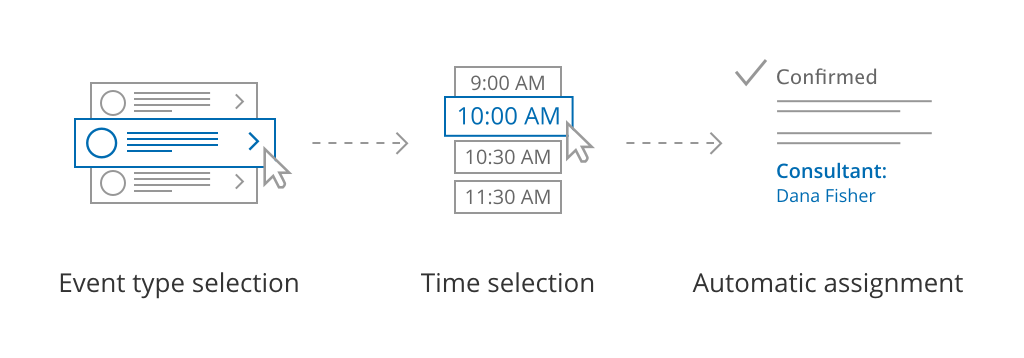 Figure 1: Rule-based assignment
Figure 1: Rule-based assignment
With this scenario, Customers first select an Event type and a meeting time. Bookings are then automatically assigned to Team members according to the rules that you define.
- With Dynamic rules, booking assignment is defined per event type that you offer on your Master page. This allows for flexible setup that can be different per Master page. You can also generate one-time links which are good for one booking only, eliminating any chance of unwanted repeat bookings.
- With Static rules, bookings are assigned according to global settings. In this case, meeting providers are determined by the associations you create between Event types and Booking pages. This means that you can only offer Event types that are associated with the Booking pages included on your Master page.
Learn more about Rule-based assignment
Master page scenario: Event types first
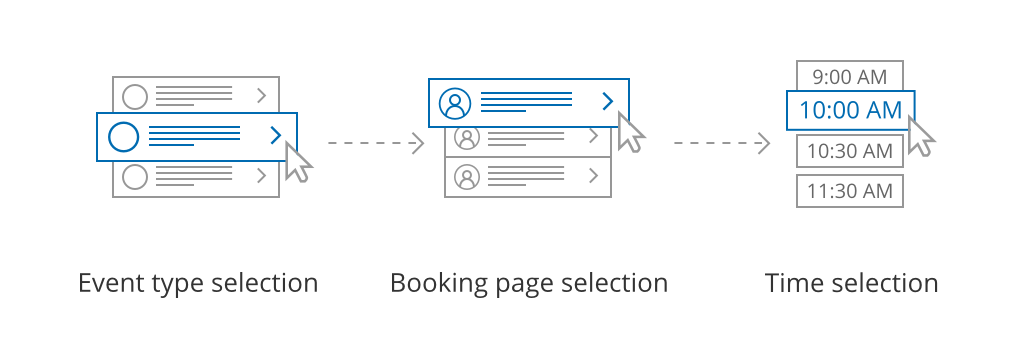 Figure 2: Event types first
Figure 2: Event types first
With this scenario, the Customer first selects which Event type they prefer. They are then presented with the Booking pages that provide that Event type. Once the Customer selects a Booking page, they are presented with the Booking page’s availability and can select a time.
Learn more about Event types first
Master page scenario: Booking pages first
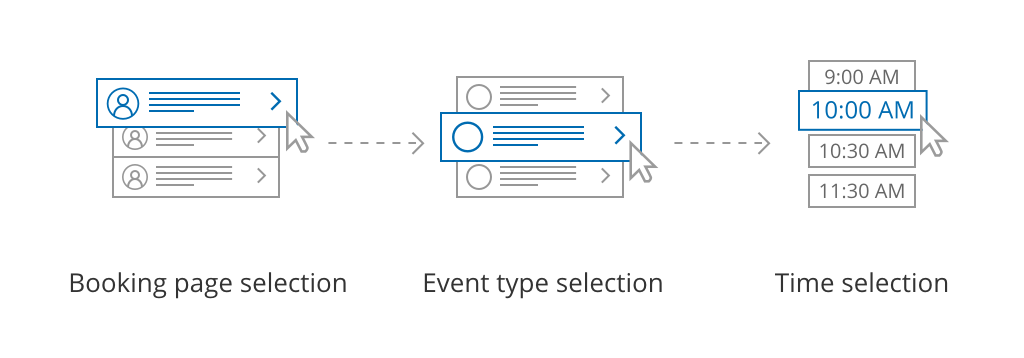 Figure 3: Booking pages first
Figure 3: Booking pages first
With this scenario, the Customer first selects the Booking page they prefer. They are presented with the Event types offered by that Booking page. Once they select an Event type, they are presented with the availability of the Booking page they selected and can choose a time.
Learn more about Booking pages first
Master page scenario: Booking pages only
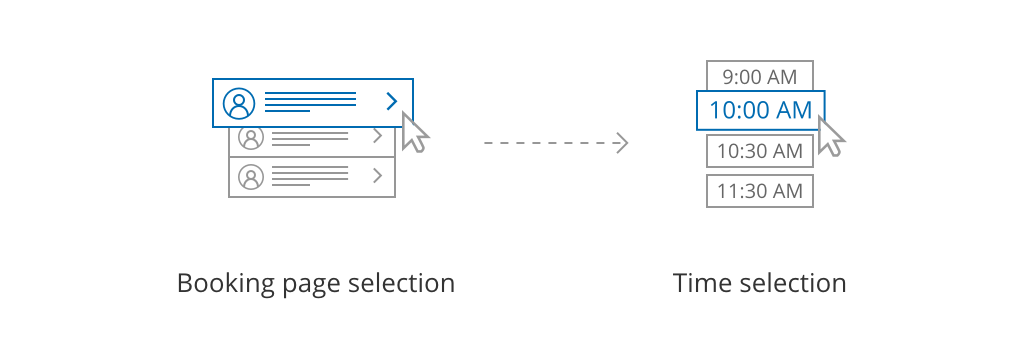 Figure 4: Booking pages only
Figure 4: Booking pages only
With this scenario, Customers select a Booking page and are presented with the Booking page’s availability. This option is useful if you do not use Event types and there are no shared settings between your Booking pages.