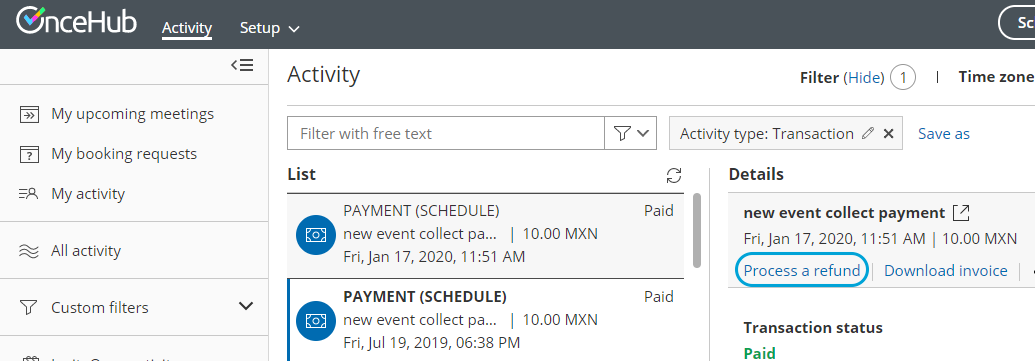Note
This article only applies if you use our PayPal integration to collect payments from your Customers. If you have any questions on how we bill you as a OnceHub Customer, go to the Account billing article.
Our Payment integration feature fully handles all payments throughout the booking lifecycle, including manual issuing of refunds.
The ability to refund Customers manually via OnceHub enables you to:
- Handle cancellations and reschedule requests initiated by the User, rather than by the Customer.
- Deal with cancellations initiated by the Customer outside of OnceHub. For example, you might want to issue a refund when your Customer has cancelled a meeting via email.
You can issue manual refunds within OnceHub for any paid transaction directly from the Activity stream. Refunds issued via OnceHub are accessible in the Activity stream and in detailed Revenue reports.
NoteIn order to issue a refund via OnceHub, you must enable the manual processing of refunds via OnceHub and ensure that the User making the refund has the permission to refund via OnceHub. A OnceHub administrator can manage the User permissions for their own profile and other Users' in the OnceHub permissions section in the User profile.
In this article, you will learn how to issue a manual refund via OnceHub.
Requirements
To issue a refund via OnceHub, you must:
- Be the Owner or the Editor of the activity
- Have the permission to refund via OnceHub
- Enable the manual processing of refunds via OnceHub
Refunding via OnceHub
To issue a refund via OnceHub:
- Click on the Transaction from your Activity stream. In the Details pane, click Process a refund (Figure 1).
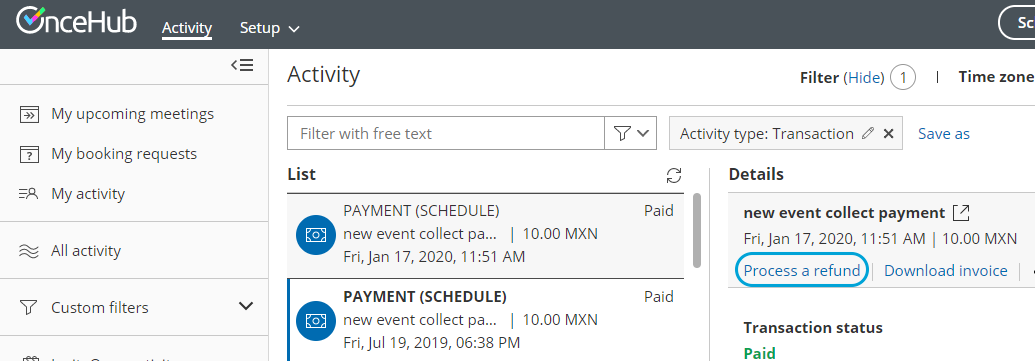 Figure 1: Issuing a manual refund
Figure 1: Issuing a manual refund - Enter the amount to refund and click Refund.
NoteThe User can also issue a refund when initiating a cancellation or requesting reschedule for any Event type. Learn more about cancelling or requesting reschedule for any Event type
Refunding manually via PayPal
Refunds issued via PayPal are also captured in OnceHub via the PayPal API and are accessible in the Activity stream and in detailed Revenue reports, giving you full visibility of your refunds activity. We recommend you refund through OnceHub rather than through PayPal, as with OnceHub a credit invoice is automatically issued and sent to your Customers in the default email notifications.