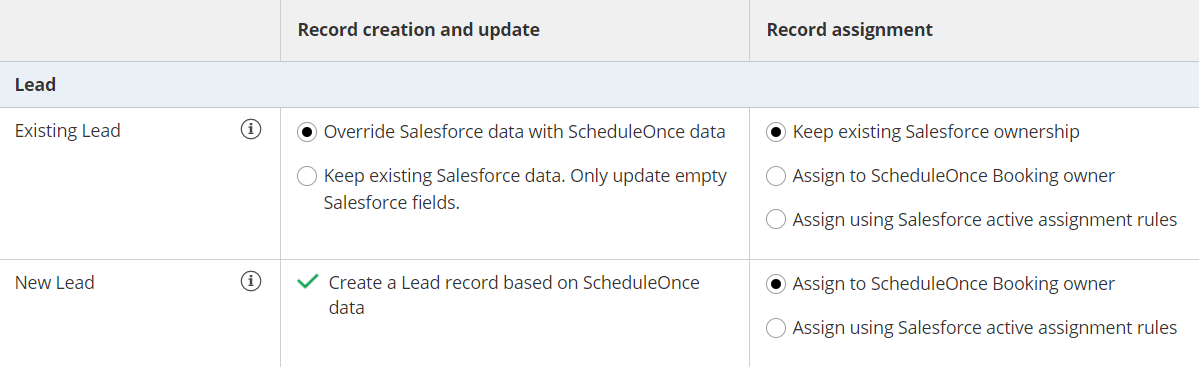The Salesforce setup process includes 5 steps: API connection, Installation, Field validation, Field mapping, and Creation rules.
In this article, you'll learn about how to define the way Leads, Contacts, and Cases will be created, updated, and assigned in Salesforce when a booking is made.
Requirements
To set up the OnceHub connector for Salesforce, you must:
You do not need an assigned product license to install and update Salesforce account settings. Learn more
Accessing the Salesforce connector setup page
- Click the gear icon located in the top-right corner of the page.
- Select Account Integrations from the dropdown menu.
- Filter for CRM.
- Click on the Salesforce (For Booking Pages) tile.
- Click the Setup button in the Salesforce box (Figure 1).
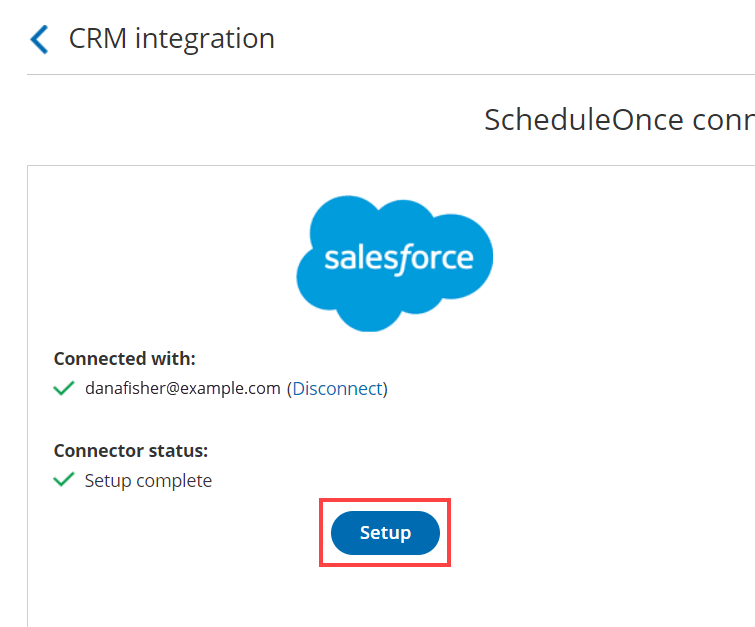 Figure 1: Salesforce setup
Figure 1: Salesforce setup
On the Salesforce connector setup page, select Creation rules (Figure 2).
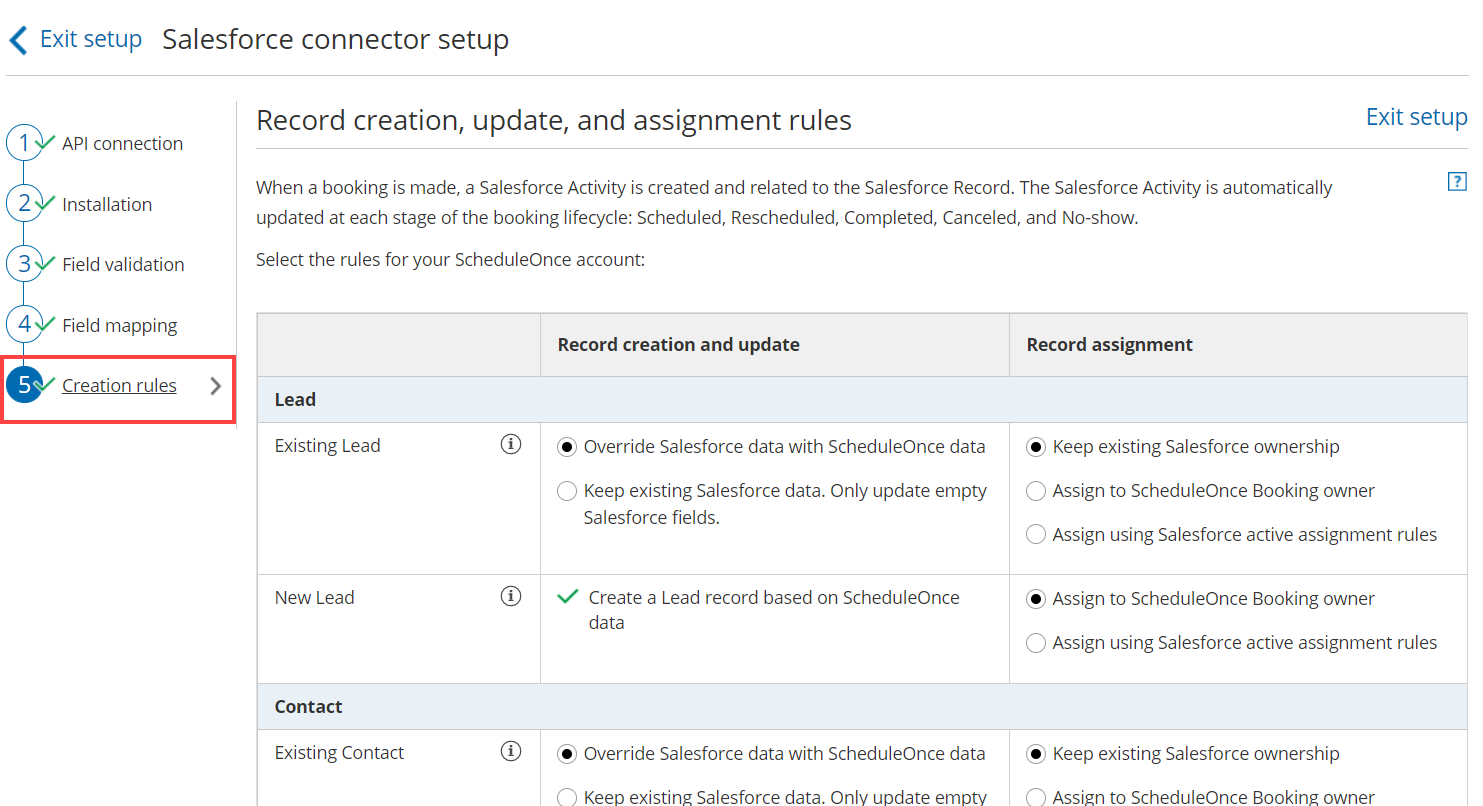 Figure 2: Creation rules
Figure 2: Creation rules
Lead records
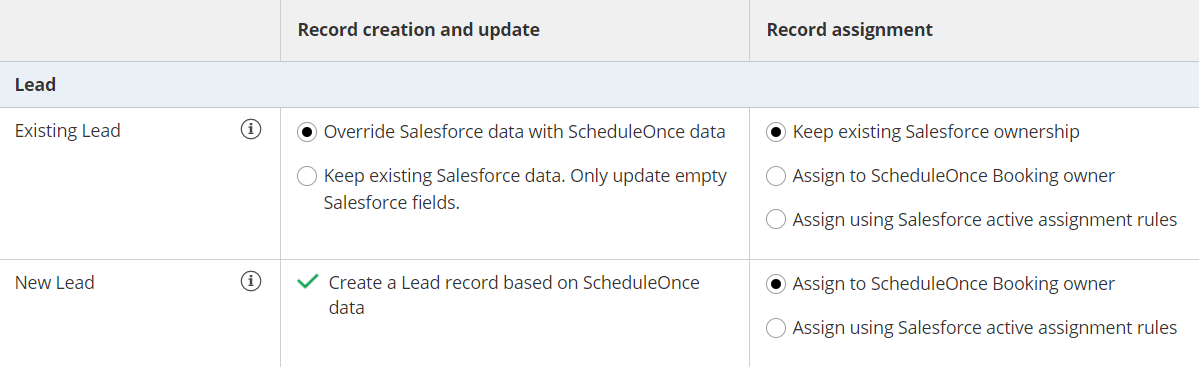 Figure 3: Lead records
Figure 3: Lead records
Existing Leads
In this case, the Customer making the booking exists in Salesforce and is recognized based on their Lead Record ID or their email address.
- If you're scheduling with existing Salesforce Leads only, you should use our Personalized links (Salesforce ID) in your Salesforce email templates and Salesforce emails to automatically recognize the Lead based on their Salesforce Lead record ID. This allows you to prepopulate the Booking form step with Salesforce data, or skip it altogether.
- If you're not sure that the Customer making the booking already exists in Salesforce, you should use the General links to recognize the Customer based on their email address. When the Lead or Contact record is identified, it will be updated based on the option you have chosen in the Record creation and update rules.
When a booking is made, the options provided allow you to choose between:
- Overriding the existing Salesforce data with OnceHub data.
- Keeping the existing Salesforce data and only update empty fields.
You can also decide whether to keep the Salesforce ownership, assign the record to the OnceHub Booking page owner, or assign the record using Salesforce active assignment rules.
New Leads
In this case, the Customer making the booking does not exist in Salesforce. For this reason, you should use General links when making bookings with prospects that may or may not exist in your Salesforce database.
When a booking is made, OnceHub creates a new Lead record in Salesforce and adds a new Salesforce Activity Event. You can decide whether to assign the Lead record to the OnceHub Booking page Owner or assign the Lead record using Salesforce active assignment rules.
Contact records
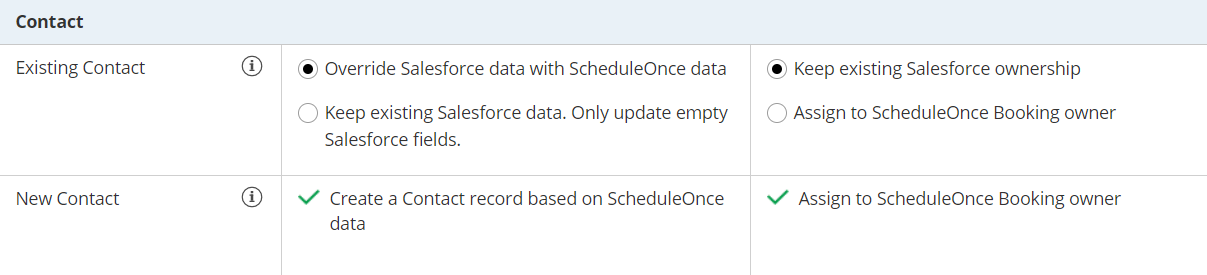 Figure 4: Contact records
Figure 4: Contact records
Existing Contacts
In this case, the Customer making the booking exists in Salesforce and is recognized based on the email address or Contact Record ID.
- If you're scheduling with existing Salesforce Contacts only, you should use our Personalized links (Salesforce ID) in your Salesforce email templates and Salesforce emails to automatically recognize the Contact based on their Salesforce Contact record ID. This allows you to prepopulate the Booking form step with Salesforce data, or skip it altogether.
- If you're not sure that the Customer making the booking already exists in Salesforce, you should use the General links to recognize the Customer based on their email address. When the Lead or Contact record is identified, it will be updated based on the option you have chosen in the Record creation and update step.
When a booking is made, the options provided allow you to choose between:
- Overriding the existing Salesforce data with OnceHub data.
- Keeping the existing Salesforce data and only update empty fields.
You can also decide whether to keep the Salesforce ownership or assign the record to the OnceHub Booking page owner.
New Contacts
In this case, the Customer making the booking does not exist in Salesforce and the Account may or may not exist in Salesforce. For this reason, you should use General links when making bookings with prospects that may or may not exist in your Salesforce database.
When a booking is made, OnceHub creates a new Contact record in Salesforce, assigns the Contact to the OnceHub Booking page Owner, and adds a new Salesforce Activity Event.
NoteWhen an Account does not exist in Salesforce, it is always created based on OnceHub data.
Case records
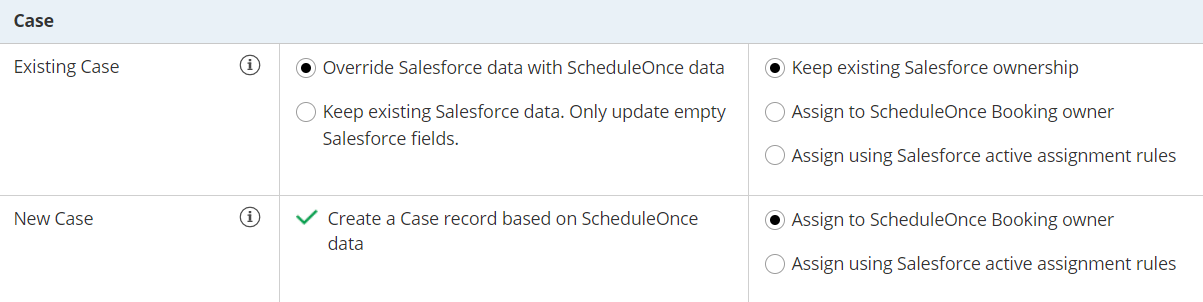 Figure 5: Case records
Figure 5: Case records
Existing Cases
In this case, the Case exists in Salesforce and is recognized based on the Salesforce Case Record ID. You should use our Personalized links (Salesforce ID) in your Salesforce email templates and Salesforce emails to automatically recognize the Case based on the Salesforce Case Record ID. This allows you to prepopulate the booking form step with Salesforce data, or skip it altogether.
When a booking is made, the options provided allow you to choose between:
- Overriding the existing Salesforce data with OnceHub data.
- Keeping the existing Salesforce data and only update empty fields.
You can also decide whether to keep the Salesforce ownership, assign the record to the OnceHub Booking page owner, or assign the record using Salesforce active assignment rules.
NoteThe Contact is always updated based on the Record creation and update rules.
New Cases
In this case, the Case doesn’t exist in Salesforce and the Customer making the booking may or may not exist in Salesforce. For this reason, you should use General links when making bookings with prospects that may or may not exist in your Salesforce database.
When a booking is made, OnceHub creates a new Case record in Salesforce and adds a new Salesforce Event upon booking. You can decide whether to assign the Case record to the OnceHub Booking page Owner or assign the Case record using Salesforce active assignment rules.
NoteThe Contact is always updated based on the Record creation and update rules.