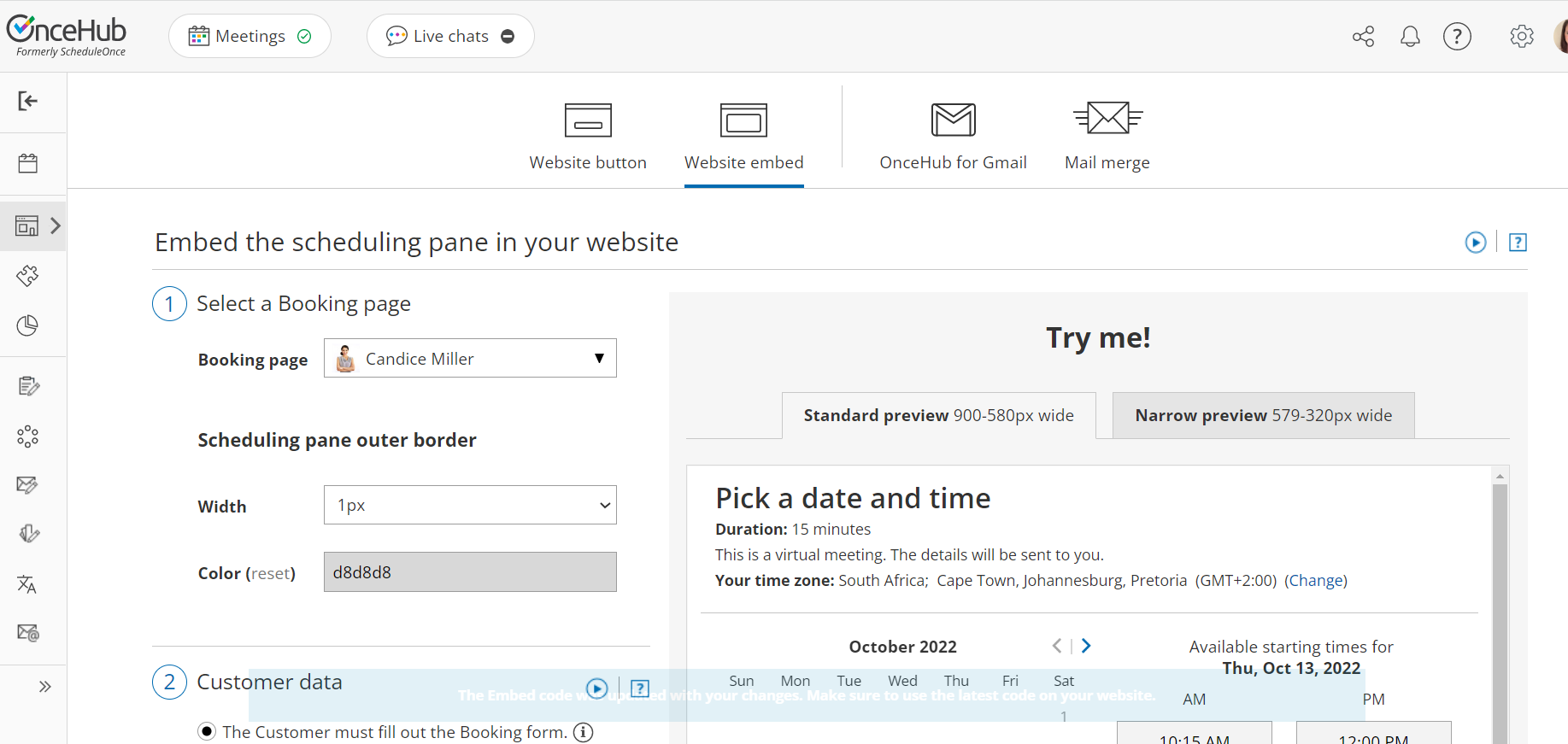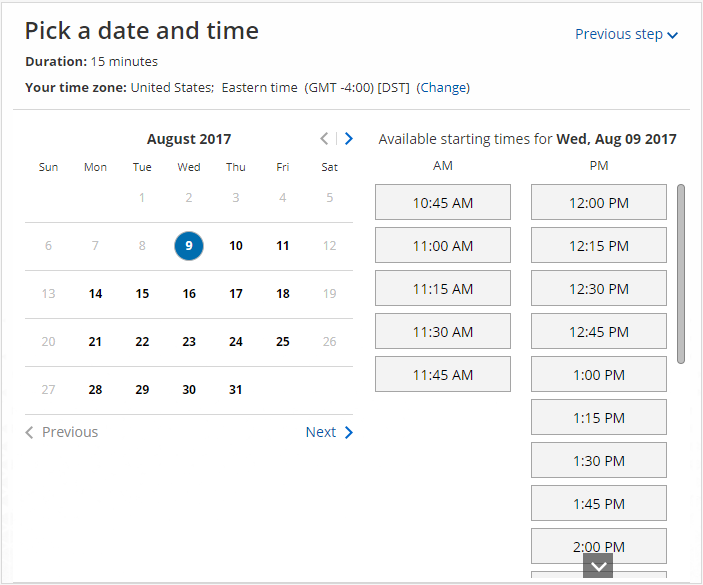Your Customers can schedule without ever leaving your website if you use our Website embed publishing option. This creates an effective call to action that motivates your leads and prospects to schedule with you. The embedded pane fits into any web page and doesn't show any OnceHub branding.
In this article, you'll learn about the Website embed publishing option.
When should I use Website embed?
Embedding a scheduling pane is an effective solution for several business flows, including:
- Offering scheduling to any site visitor.
- Offering scheduling only to prospects who fill out your web form.
- Offering scheduling only to top prospects based on specific criteria.
Learn more about Website embed business scenarios
Requirements
To embed a scheduling pane on your website, you must be a webmaster for your company's website, or have direct access to your company website’s code.
Embedding your page onto your website
- Go to Booking pages in the bar on the left → Booking page → Share & Publish.
- Select the Website embed tab (Figure 1).
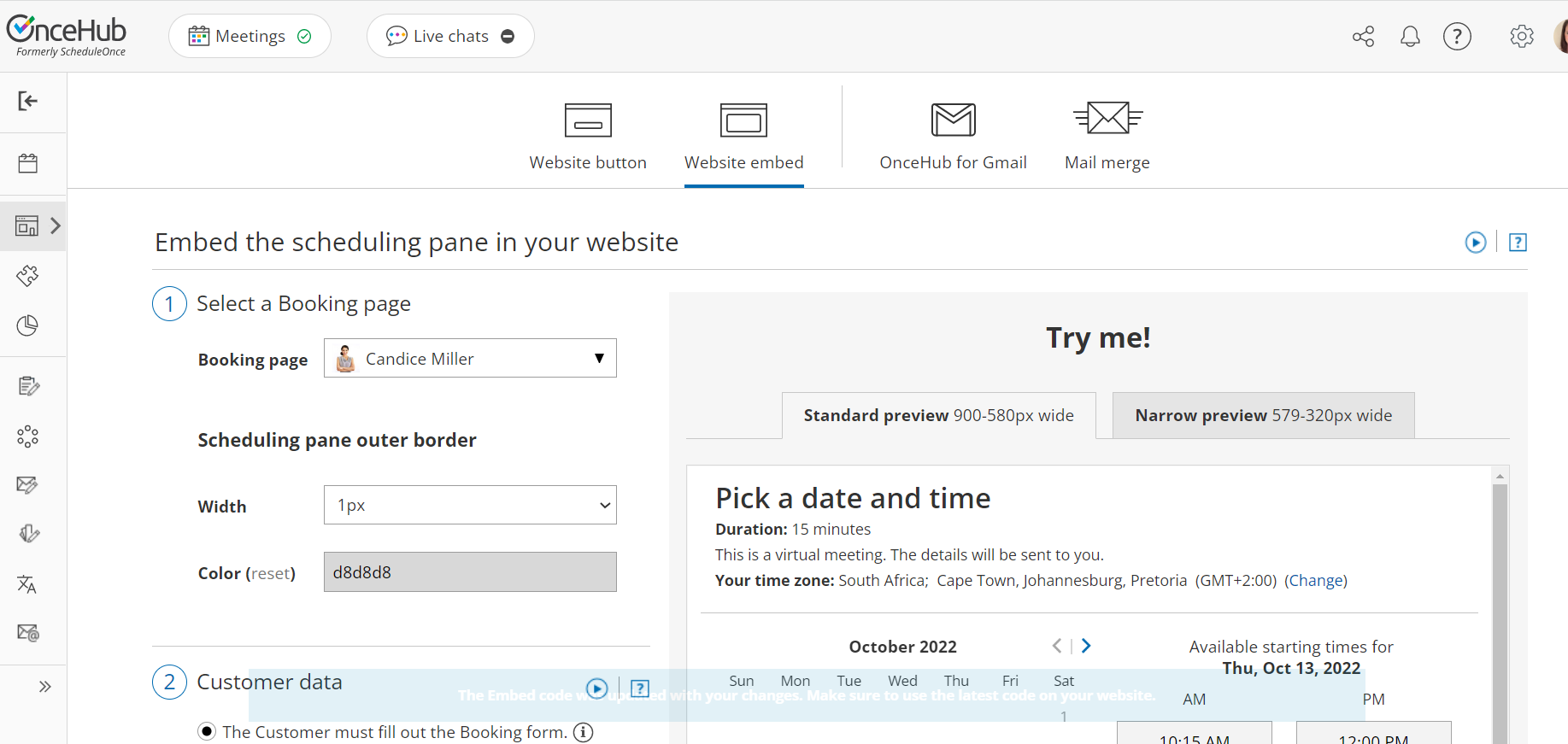 Figure 1: Website embed
Figure 1: Website embed - Select the Booking page or Master page you want to embed on your website (Figure 1).
- Use the Width drop-down menu to select the width of the Scheduling pane outer border.
- Use the Color option to change the color of the border.
- In the Customer data step (Figure 2), select to have Customers fill out the Booking form, or select a Web form integration option.
If you select a web form integration option, you can select to Skip the Booking form or Prepopulate the Booking form. - Click the Copy code button to the copy the code to your clipboard.
- Paste the code into the relevant location on your website.
NoteIf you change any Website embed settings, you must replace the Website embed code that you previously added to your web pages.
However, you can edit Booking page settings, Master page settings, and the theme design without updating the code you added to your web pages.
Customizing the embedded scheduling pane
If you have a basic understanding of CSS, you can apply advanced customization (embed frame height and width) on top of the core settings. The height can be fixed or responsive.
- Fixed height: This is the default option. The height is set to 550 pixels. You can change the default height to any number you want by changing the height property in the code.
- Responsive height: This will automatically adjust the height to the frame content. To use this method, you must delete the height property in the code.
Learn more about customization
The embedded frame layout when width is between 900–541 pixels
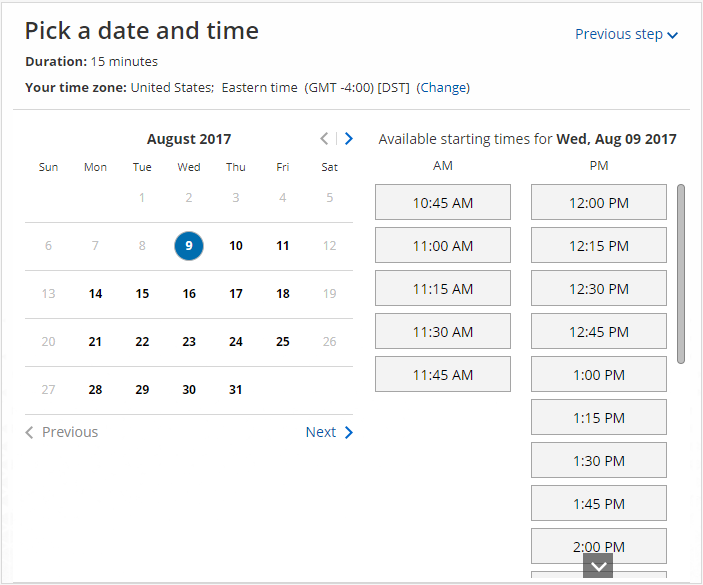 Figure 4: Embedded frame layout when width is between 900–541 pixels
Figure 4: Embedded frame layout when width is between 900–541 pixels
The embedded frame layout when width is between 540–320 pixels
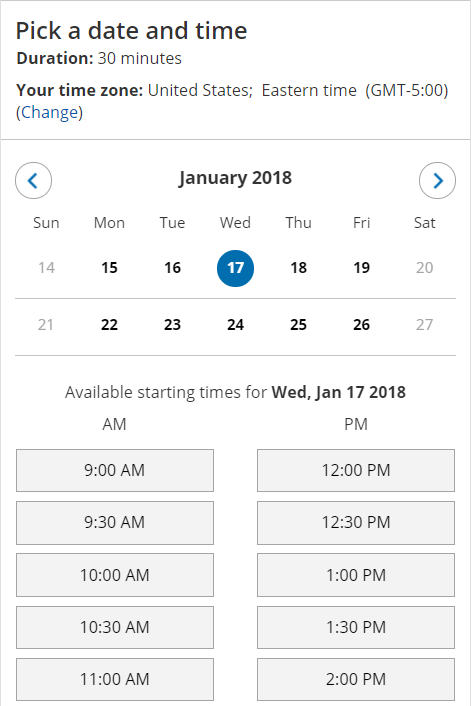 Figure 5: Embedded frame layout when width is between 540–320 pixels
Figure 5: Embedded frame layout when width is between 540–320 pixels
Restrictions for Website embed
- The embedded interface is a HTML 5 app and is not supported on old browsers, including Microsoft Internet Explorer. Learn more about our System requirements
- The embed code contains JavaScript, which might be blocked by some low-cost web hosting providers. In this case, you will not be able to embed a booking page on this website.