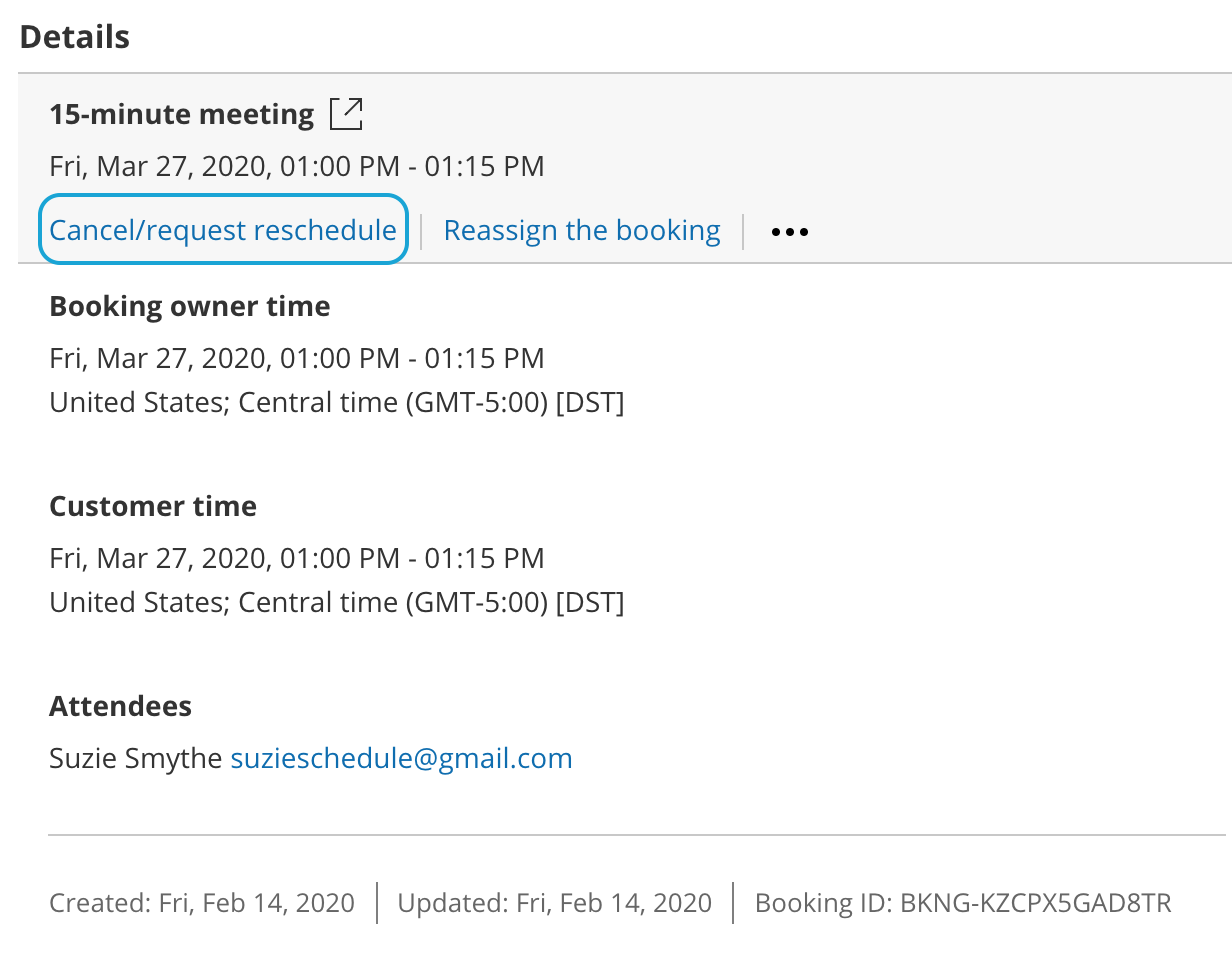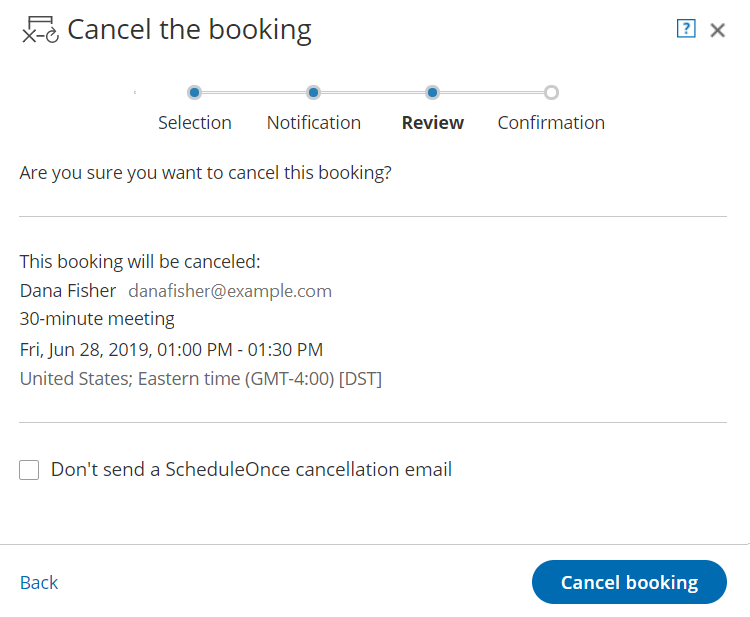When the activity status of a Panel meeting is Scheduled, Rescheduled, No-show, or Completed, the User can cancel the Panel meeting directly from the Activity stream.
When you cancel a Panel meeting, it affects all panelists and the Customer.
Requirements
Any User who can see a Panel meeting activity in their Activity stream can cancel a Panel meeting.
Canceling a Panel meeting
- Select the Panel meeting activity in the Activity stream.
- In the Details pane, click the Cancel/request reschedule button (Figure 1).
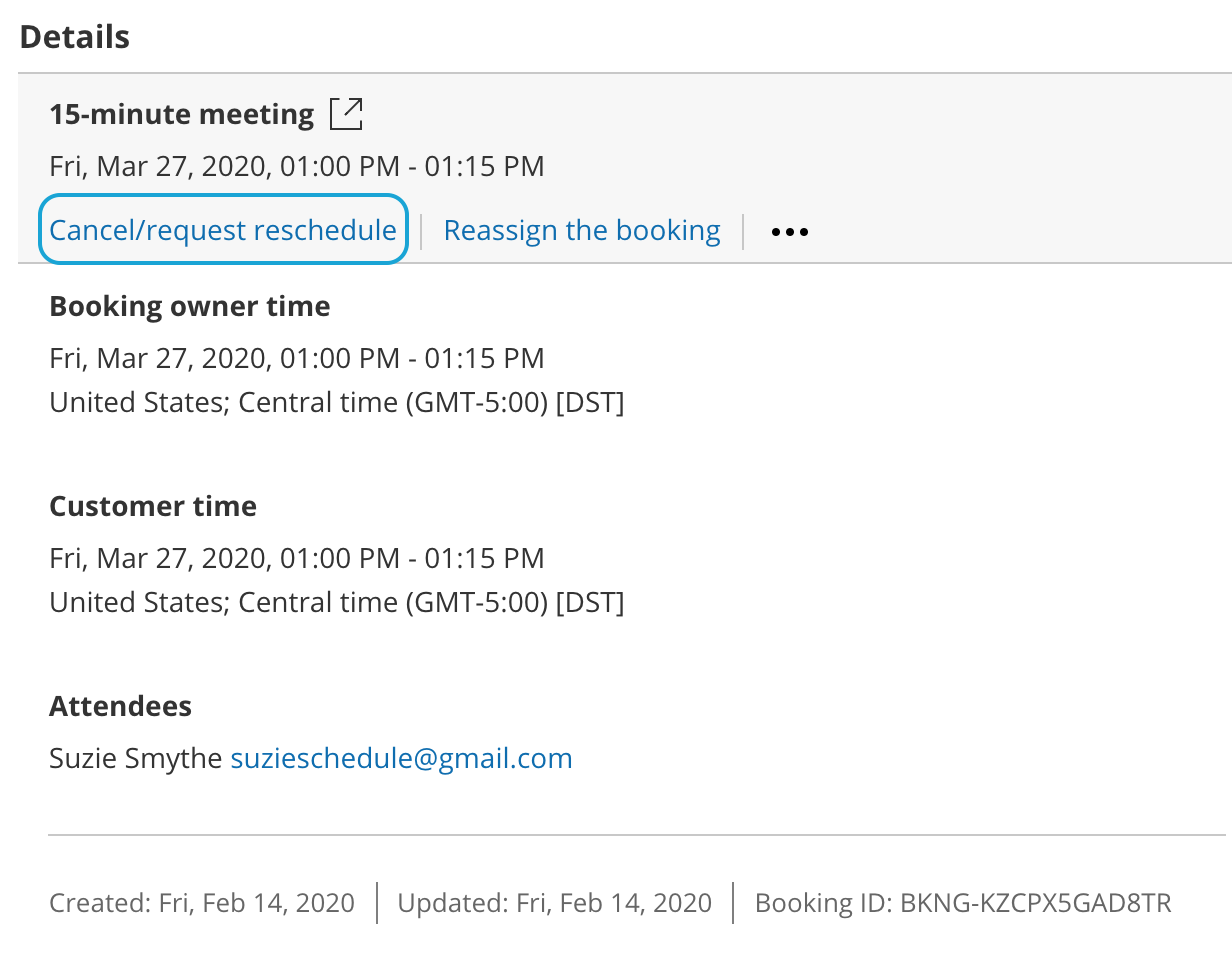 Figure 1: Cancel/request reschedule button
Figure 1: Cancel/request reschedule button
- The Cancel/request reschedule pop-up will appear (Figure 2). Select Cancel the booking.
- Click Next.
- In the Notification step, you can add a cancellation reason that will be provided to the Customer.
- Click Next.
- In the Review step (Figure 3), you can confirm the details of the Panel meeting that you're about to cancel.
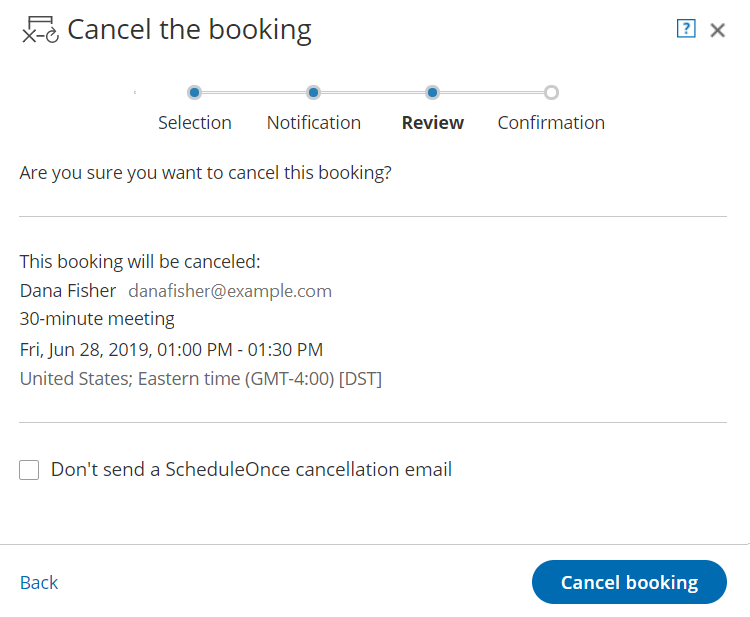 Figure 3: Cancel/request reschedule pop-up—Review step
Figure 3: Cancel/request reschedule pop-up—Review step
- By default, a cancellation email is always sent to your Customer. If you do not want to send a cancellation email to the Customer, check the Don't send a OnceHub cancellation email box.
- Click Cancel booking. When a User cancels a Panel meeting, everyone involved is affected:
- By default, the Customer receives a cancellation email notification.
- The Primary team member receives a cancellation email notification and all Additional team members are cc’d in this email.
- The activity status is updated to Cancelled in the Activity stream for all panelists.
- If the Primary team member is connected to a calendar, the calendar event will automatically be cancelled.
Note
You can cancel or reschedule directly from your calendar if the Primary team member's OnceHub account is connected to Google Calendar, Exchange Calendar, or Outlook Calendar via the PC connector for Outlook.