The Event type Overview section summarizes the main properties of a specific Event type. It includes the main settings, associated Booking pages, Users who provide the Event type, and Master pages it is offered through.
To switch between Overview sections of different Event types without returning to Booking pages setup, use the shortcut dropdown in the top right corner (Figure 1).
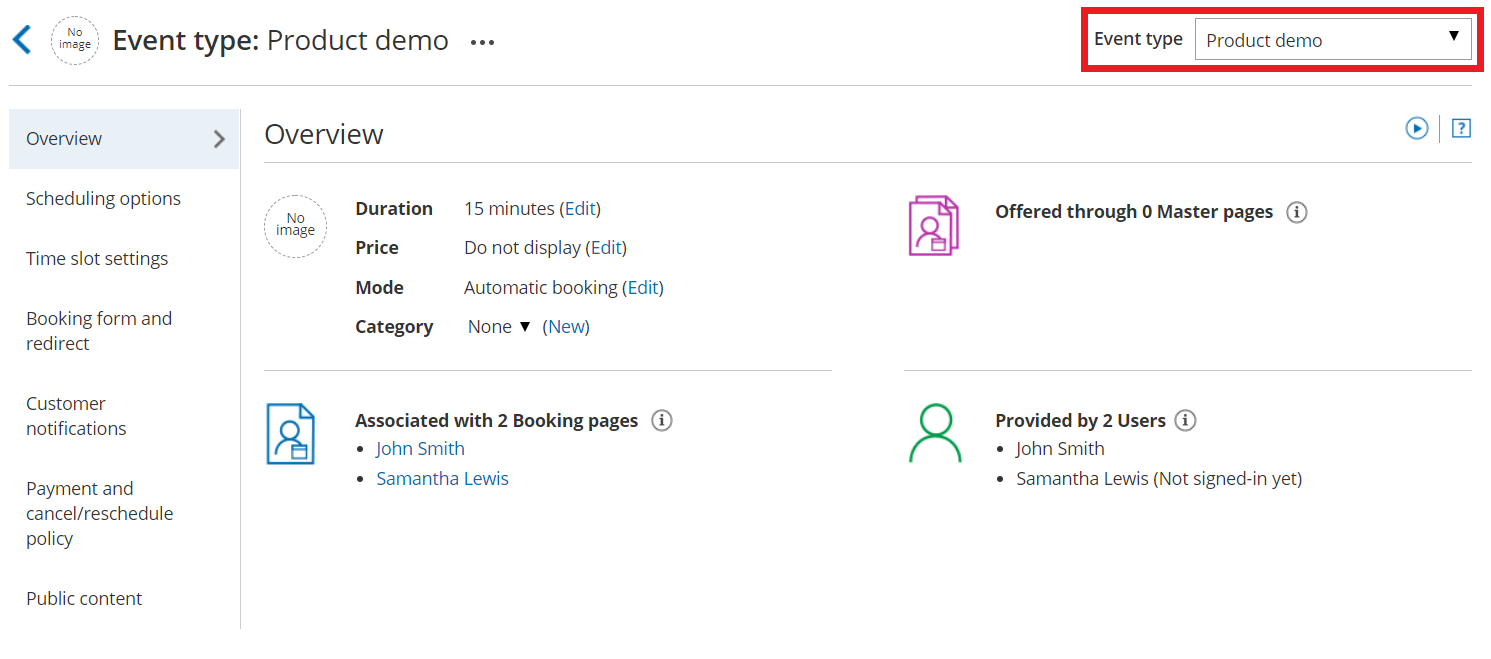 Figure 1: Event type Overview section
Figure 1: Event type Overview section
Main settings
- Duration: The duration of the slot allocated for each booking. Learn more about Time slot display
- Price: Each Event type may show a price. Users can collect payment via OnceHub, show a price only, or show no price.
- Mode: Select from between Automatic booking mode and Booking with approval mode. Learn more about Scheduling options
- Category: Categories organize Event types for you and your Customers. Learn more about Categories
Associated Booking pages
Use this list to review Booking pages associated with this Event type (Figure 2). Click on the Booking pages here to navigate to any that you would like to edit.
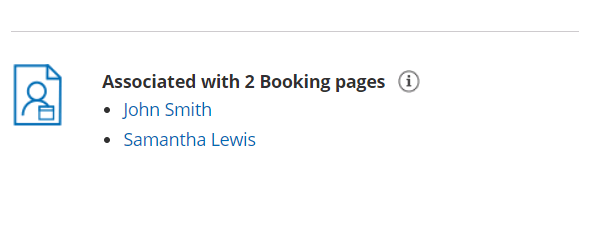 Figure 2: Associated Booking pages
Figure 2: Associated Booking pages
Event types are a powerful tool to standardize the meeting types that will be offered on different Booking pages. Create one or more Event types with specific meeting requirements, then associate them with one or more Booking pages by going to the Event types section of the Booking page.
Users that provide the Event type
Use this list to review Users that provide this Event type (Figure 3). Event types are indirectly related to Users through Booking pages. As mentioned above, Event types can be associated with Booking pages. In turn, each Booking page has an Owner who is the User who will be accepting the bookings. When the Booking page is associated with one or more Event types, the User who owns the Booking page will be providing these Event types.
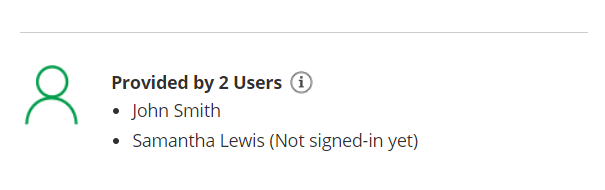 Figure 3: Users that provide the Event type
Figure 3: Users that provide the Event type
To set up this relationship, you need to do the following steps:
- Associate Event types with a Booking page in the Event types section of the Booking page.
- Set that Booking page to be owned by the User in the Overview section of the Booking page.
Master pages that offer the Event type
Use this list to review Master pages that offer this Event type (Figure 4). Navigate to any of them that you would like to edit. Master pages provide a single point of access to several Booking pages, and may offer different Event types.
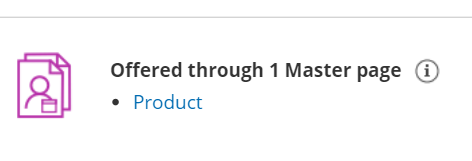 Figure 4: Master pages that offer the Event type
Figure 4: Master pages that offer the Event type
Event types can be directly or indirectly linked to a Master page, depending on the Master page's scenario. If you're using a Rule-based assignment Master page with Dynamic rules, the relationship is direct. You can select Event types to associate with your Master page.
In all other scenarios, the relationship is indirect. Which Event types are offered in your Master page is determined by the Booking pages included in your Master page. The Event types associated with those Booking pages will be offered in your Master page.
To set up this relationship using Rule-based assignment with Booking pages only, Event types first, or Booking pages first
- In the Event types section of each Booking page, choose Event types to associate with the Booking page.
- Set up your Master page with one of the following scenarios: Event types first, Booking pages first, or Rule-based assignment.
- In the Assignment section of your Master page, include these Booking pages in the Master page.
To set up this relationship using Rule-based assignment with Dynamic rules
- Set up your Master page with Rule-based assignment.
- In the Assignment section of the Master page, in the Rule types step select Dynamic rules.
- In the Event-based rules step, add rules with the Event types you would like to offer in your Master page.
Tip
If you would like to generate one-time links which are good for one booking only, you should use a Master page using Rule-based assignment with Dynamic rules.
One-time links eliminate any chance of unwanted repeat bookings. A Customer who receives the link will only be able to use it for the intended booking and will not have access to your underlying Booking page. One-time links can be personalized, allowing the Customer to pick a time and schedule without having to fill out the Booking form. Learn more about one-time links