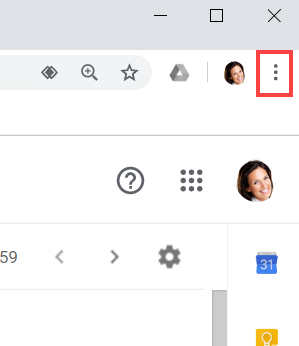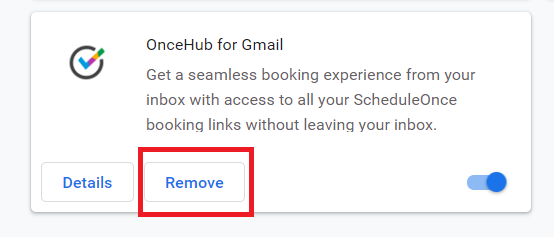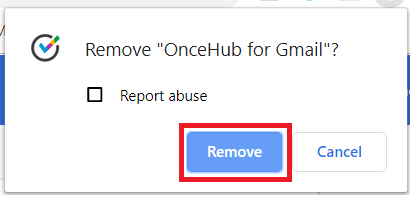In this article, you'll find answers to some of the most common questions related to OnceHub for Gmail.
How do I install the OnceHub for Gmail extension?
- Go to the Chrome Web Store listing for OnceHub for Gmail.
- Click Add to Chrome (Figure 1).
 Figure 1: Add to Chrome
Figure 1: Add to Chrome - The installation permissions pop-up will appear.
- Click Add Extension (Figure 2).
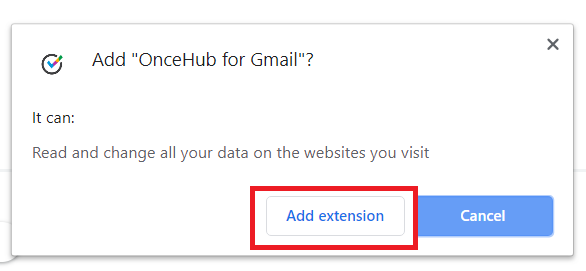 Figure 2: Add to Chrome confirmation
Figure 2: Add to Chrome confirmation - Once installed, you will see the OnceHub for Gmail confirmation screen.
Learn more about installing OnceHub for Gmail
How do I open the OnceHub for Gmail extension?
Once you've installed OnceHub for Gmail, you can open the extension in the email you're composing by clicking the OnceHub for Gmail icon (Figure 3).
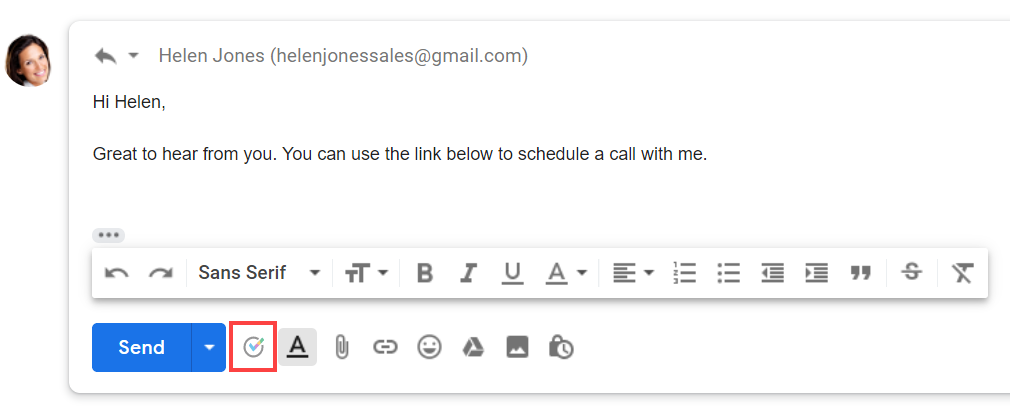 Figure 3: OnceHub for Gmail icon
Figure 3: OnceHub for Gmail icon
Can I search for my booking links in OnceHub for Gmail?
Yes, you can filter the list of booking links by name or link by using the search box
Why can't I see my booking links in OnceHub for Gmail?
If you can't see any booking links in the OnceHub for Gmail extension, you may need to sign in to your OnceHub account.
Why can't I use my booking link?
If you can't use a booking link in OnceHub for Gmail, there may be a calendar connection error in your account. Sign in to your OnceHub Account. Then, select your profile picture or initials in the top right-hand corner → Profile settings → Calendar connection and click the Reconnect your calendar button.
What happens if someone is CC'd on the email I want to create a Personalized booking link for?
In this case, the Personalized link will be automatically generated for the email address in the "To" field. You will not be asked to confirm the details before it's copied to your clipboard.
Why do I see a "Scheduled meeting license is required" error message?
You will see a "Scheduled meetings license is required" error message if your account has not been assigned a license. Ask your OnceHub Administrator to assign a product license to your account.
How do I uninstall OnceHub for Gmail?
- In your Chrome browser, click the three dots (action menu) in the top right corner (Figure 5).
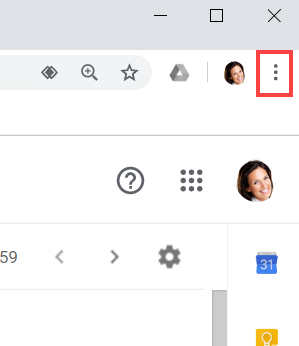 Figure 5: Chrome browser three dots (action menu)
Figure 5: Chrome browser three dots (action menu) - In the drop-down menu, select More tools -> Extensions.
- In the OnceHub for Gmail box, click Remove (Figure 6).
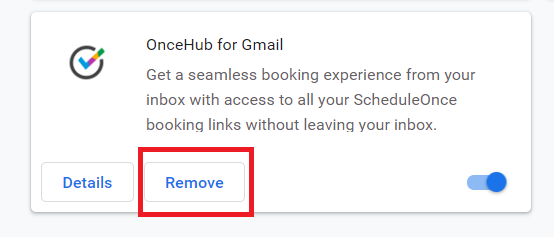 Figure 6: OnceHub for Gmail options in extensions menu.
Figure 6: OnceHub for Gmail options in extensions menu. - Once you click Remove, you will see a confirmation screen (Figure 7). Click Remove.
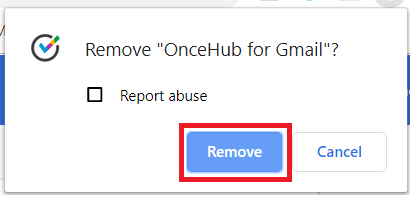 Figure 7: Removal confirmation.
Figure 7: Removal confirmation.
 Figure 1: Add to Chrome
Figure 1: Add to Chrome 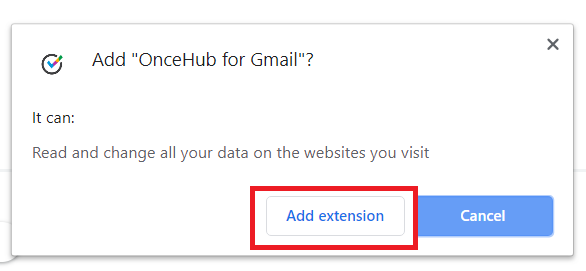 Figure 2: Add to Chrome confirmation
Figure 2: Add to Chrome confirmation