Reports cover all booking activity. Reports can be generated based on different dimensions: by Customer, by Booking page, by Event type, by Master page, and by User. Account reports and Revenue reports can be used to see a global view of all account activity and all revenue details.
You do not need an assigned product license to access reports, though you do need to be an Administrator. Learn more
Reports can be found by going in the top navigation menu Booking pages in the bar on the left → Reports on the left.
Types of reports
There are two types of reports:
- Summary reports provide a high level overview by booking activity lifecycle phase.
- Detail reports provide detailed information. These reports can be customized using System fields and any Custom field that you create in the Fields library.
Each report can be exported as Excel, PDF, or CSV files. Branded printouts can also be provided to all stakeholders.
Note When you export a report in Excel or CSV format, the date and time format is based on the User's personal date and time format settings.
Retrieving activities
Activities can be retrieved according to Meeting time or Activity creation date by using the Retrieve by drop-down menu (Figure 1).
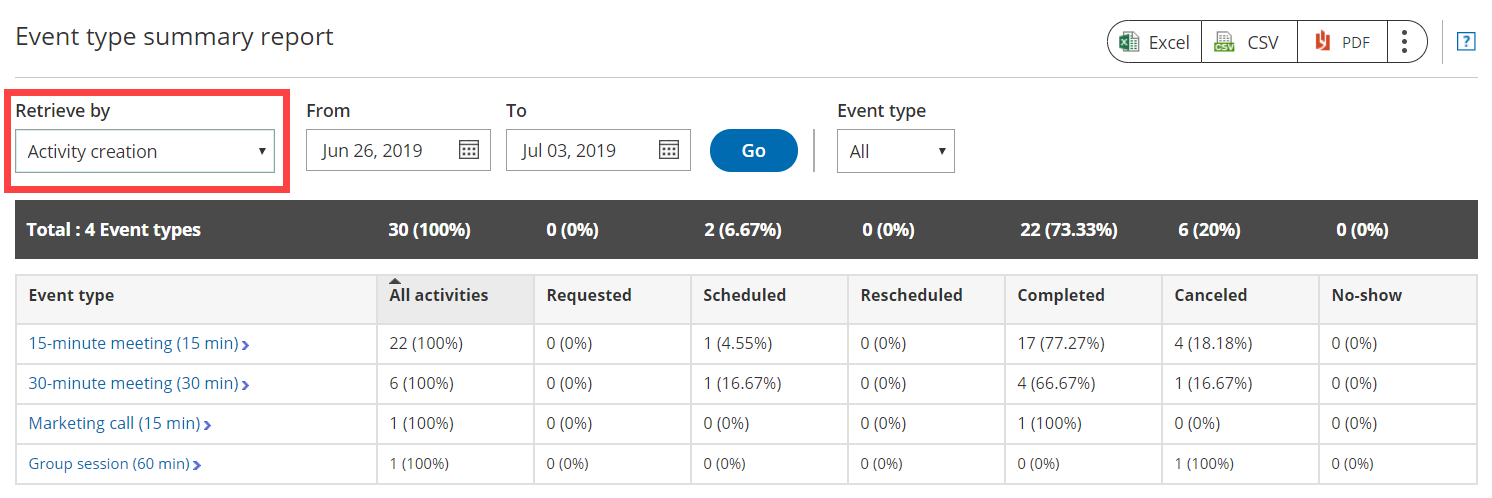 Figure 1: Retrieve by drop-down menu
Figure 1: Retrieve by drop-down menu
When you select a date range, OnceHub retrieves all activities that were started during the reporting period and displays their states at the time that the report is run. This means that if the report is run on different days, it may show the same activities in different states.
Note When you retrieve activities by Meeting time, activities in Requested status will not be displayed as they are not confirmed bookings.
For example, 100 activities were started during the last month. If you run the report one day after the month's end, you would see the following:
- 12 activities are in Requested status
- 60 activities are in Scheduled status
- 4 activities are in Rescheduled status
- 8 activities are in Completed status
- 5 activities are in No-show status
- 11 activities are in Canceled status
---------------------------------------------------
Total: 100 activities
The total number of activities is 100, and if we generate the same report two days later, the total will still be 100. However, the distribution of the numbers between the statuses may change, since activities can change their state. For example, 10 of the Scheduled status activities may now be in Completed status.
Learn more about Activity statuses
General report rules
- The Creation date and Last updated date are always based on the default time zone in the User profile date and time section, regardless of the Booking page time zone.
- You can always change a parameter without affecting other parameters. For example, you can set a date range and then drill into a specific Customer activity. The date range will not change.
- Any column can be sorted by clicking on its header. One click sorts down and the second click sorts up.
- You can add custom columns to Detail reports and create customized reports with the exact data that you need. There are two types of fields that can be added to any detail report:
- System fields: These are fields defined by the system, such as Location, Cancellation reason, and Duration. More than 30 system fields can be added to any Detail report.
- Custom fields: These are fields that you create and use in your Booking forms based on your business needs. Custom fields are created in the Custom fields library and all library fields can be added to Detail reports as additional report columns.
- If the Customer or the Owner reschedules, it will count as a rescheduled activity only. The canceled activity will not show in the reports and the new rescheduled activity will replace it. This is done to avoid double-counting.
- Reports are only for Customer self-scheduling activities and do not cover Group scheduling activities.
- When you change an Activity status from Completed to No-show, the change will be reflected in the next report update cycle which takes place daily at 7:00am and 7:00pm Eastern time. Learn more about tracking and reporting of No-shows