This article is updated to our latest release, which is being rolled out to all Users gradually.
If you see a Schedule button in the top navigation menu, you are viewing the updated version of OnceHub. Otherwise, you can expect to see this in the near future. Please contact us with any questions.
OnceHub 9.7 includes updates for usability and ease of navigation, including multiple updates to the Activity stream.
Updated navigation for enhanced usability
We have simplified the top navigation menu in order to simplify user navigation throughout the OnceHub application.
Previously, the top navigation menu included a Share & Publish page, Reports, and a toggle menu to switch between OnceHub apps:
 Figure 3: Previous top navigation menu
Figure 3: Previous top navigation menu
We have replaced this with a simpler new version, which removes those options and instead offers enhanced sharing and publishing options through the new Schedule button:
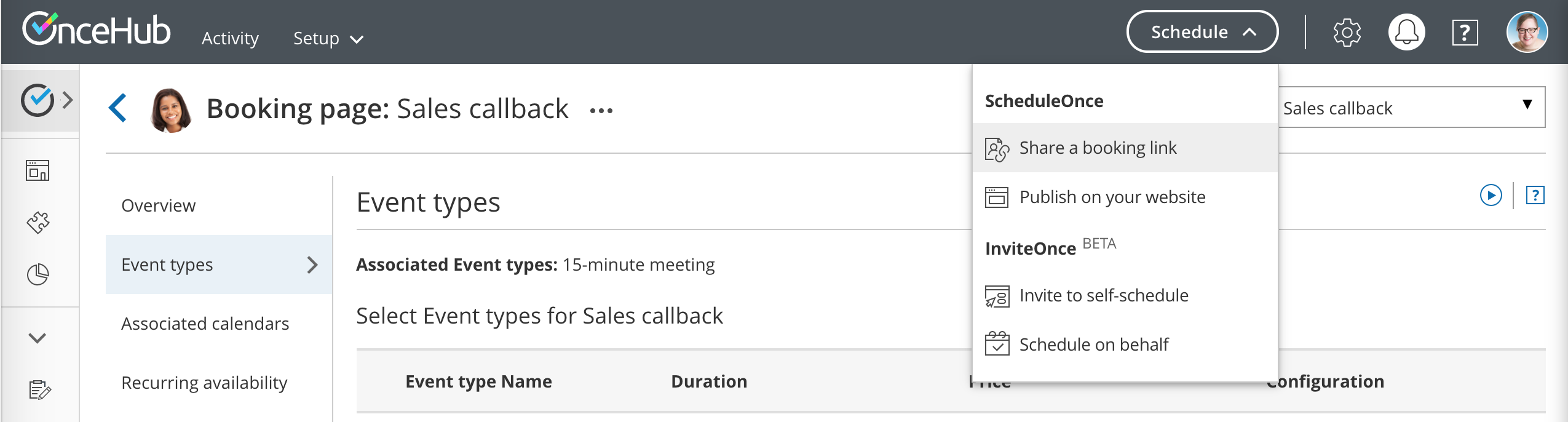 Figure 4: New top navigation menu
Figure 4: New top navigation menu
This allows you to access all your links within OnceHub, with the ability to personalize them and/or make them a one-time link.
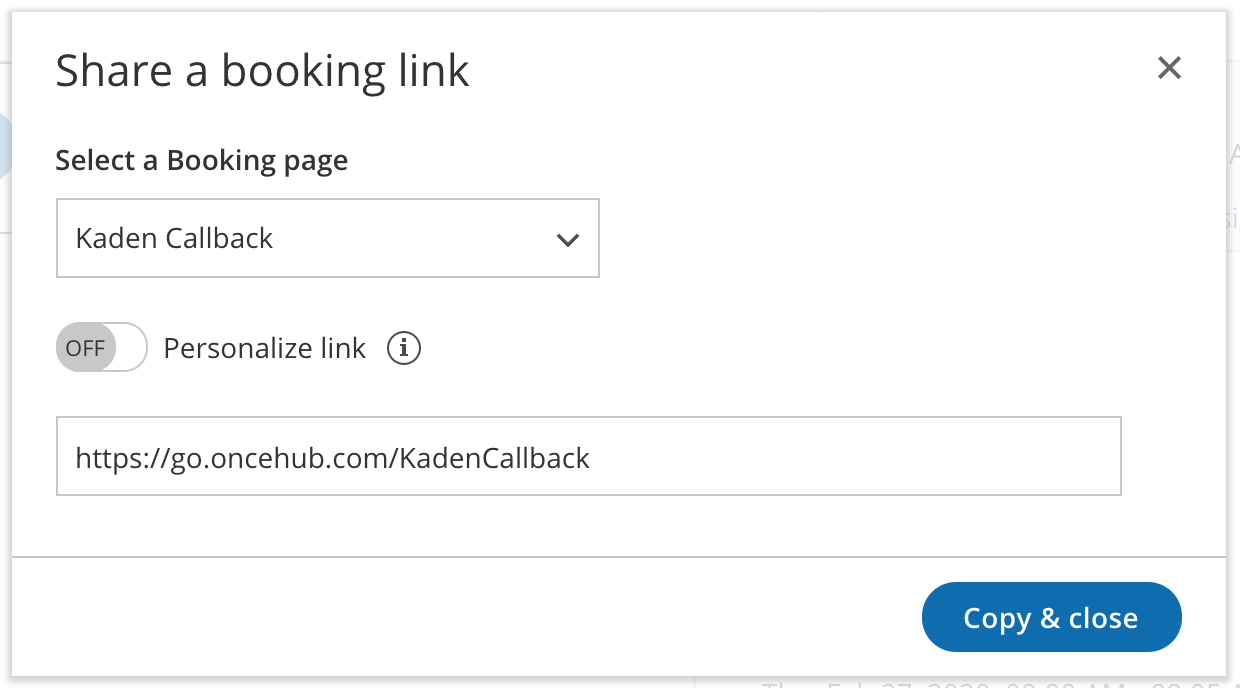 Figure 5: Share a booking link through the Schedule button
Figure 5: Share a booking link through the Schedule button
Selecting Publish on your website takes you to the Share & Publish page, where you can customize and grab code to publish scheduling on your website.
Through the Setup menu, you can switch easily from one OnceHub product to another.
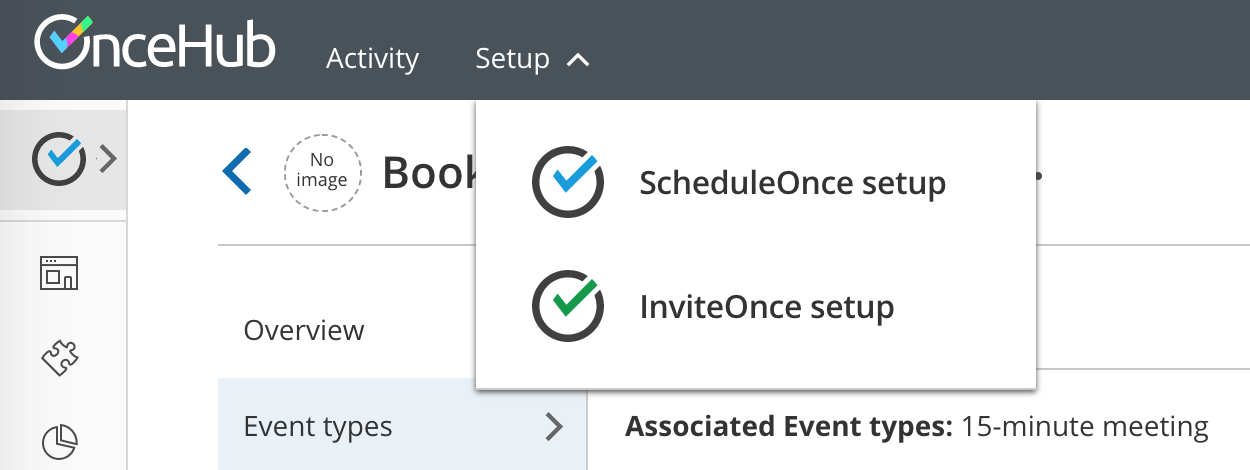 Figure 6: Updated Setup menu
Figure 6: Updated Setup menu
Reports can be accessed through ScheduleOnce setup in the Setup menu, then hovering over the left sidebar menu. Select Reports.
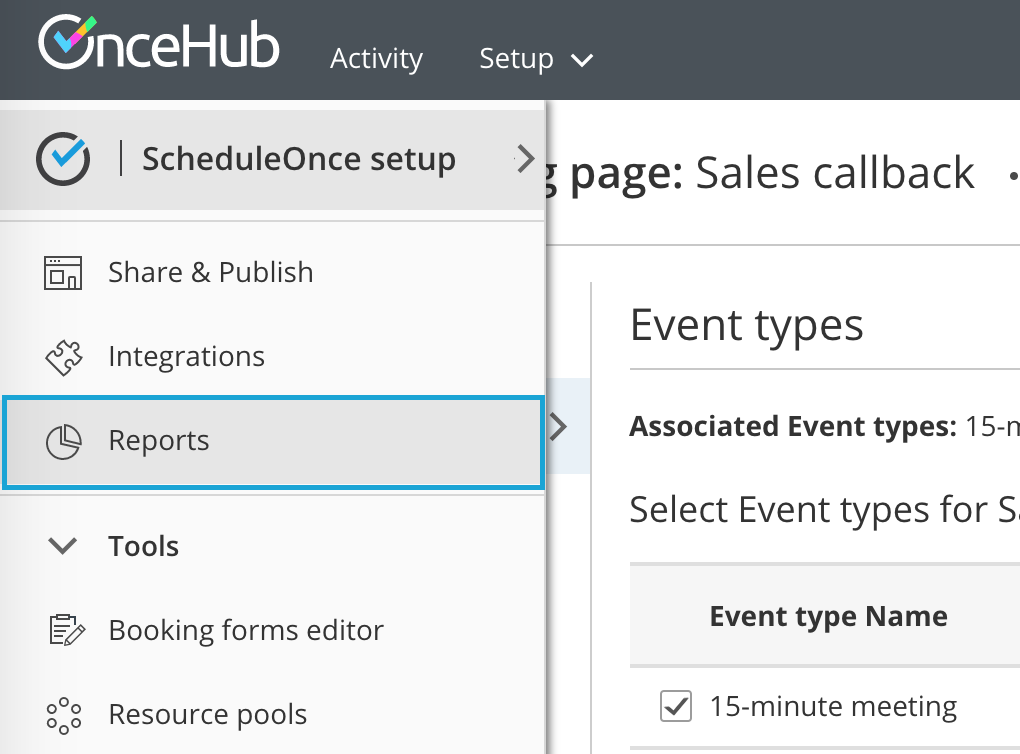 Figure 7: Updated location to access Reports page
Figure 7: Updated location to access Reports page
Updated Activity stream
We've moved the Activity stream to the OnceHub level rather than the product level (for instance, within the ScheduleOnce app). In future, as we add more OnceHub products, all activities will be accessed here. When you sign in, you'll see your Activity stream with upcoming meetings filtered to display. This means you can access your relevant activity and preferred filters immediately upon signing in, rather than clicking through to access a specific application, such as ScheduleOnce, before seeing your activities.
The stream also includes a number of usability and productivity improvements.
Updated default filters
After you sign in to OnceHub, the Activity stream defaults to show the filter, My upcoming meetings. You will also be able to use the default filters, My booking requests, My activity, and, for Admins, All activity (Figure 1). Learn more
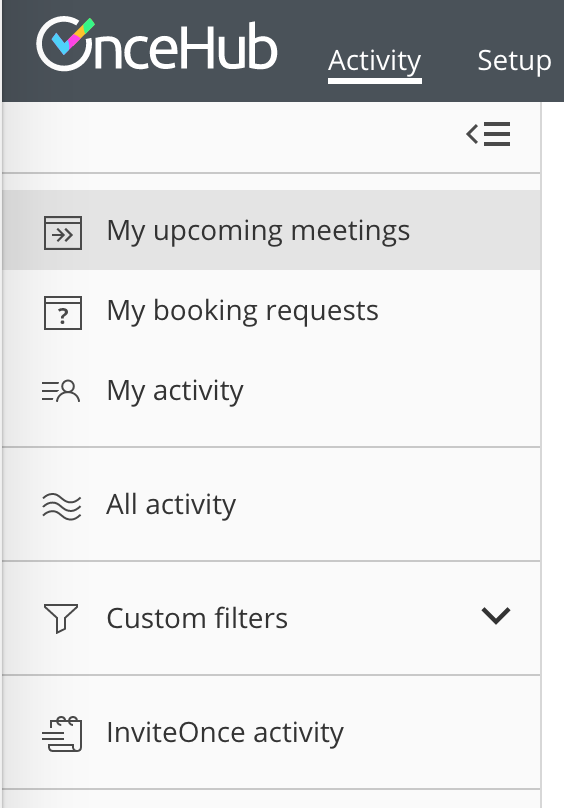 Figure 1: Updated default filters
Figure 1: Updated default filters
Access to InviteOnce activity
As shown in the above screenshot (Figure 1), you can access InviteOnce activity through the Activity stream's left sidebar.
Simplified selection text for actions
Previously, the activity stream displayed icons for selecting actions such as Cancel, Request reschedule, Set to No-show status, and so on. We have simplified this to display clear text (Figure 2) for actions, eliminating uncertainty that may require hovering over an icon to confirm you're selecting the right action. Now you can see clearly what action to select, without hesitation.
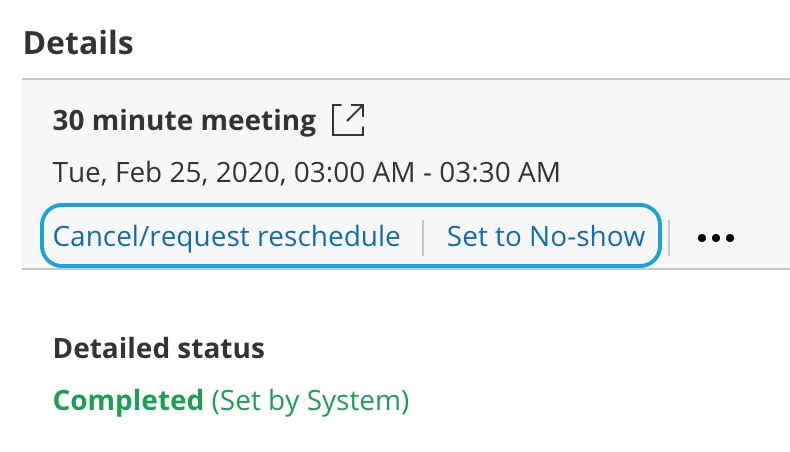 Figure 2: Simplified action text
Figure 2: Simplified action text
Simplified panel activities
Panels previously created one activity per panel member in the Activity stream. We have simplified this so a panel meeting creates only one activity, removing clutter from the Activity stream of those with access to multiple panel members' activities.
The details pane includes all attendees, split into two sections: Booking owner, with that person listed, and Additional team members, with all additional panelists listed.
Learn more about panel meetings
Access the Activity stream without a product license
This release allows Admins to add a free User to OnceHub who doesn't receive bookings but could benefit from keeping up-to-date on your team's activities. As the Activity stream now resides on the account level, they will receive access to the Activity stream even if you never assign them a specific product license. They can access the general OnceHub account environment but not any purchased products.
Booking IDs
We have changed the syntax of Tracking IDs and renamed them Booking IDs. This update does not affect your experience functionally; everything should work the same within your account.
The IDs will look a bit differently than before, starting with BKNG and with more characters after a hyphen. For example, an old example of a Tracking ID was, '2B2901E0' and a new example of the Booking ID is, 'BKNG-5XFL23BQ674G'.