The calendar selection step allows you to choose which calendars you’d like to sync with OnceHub.
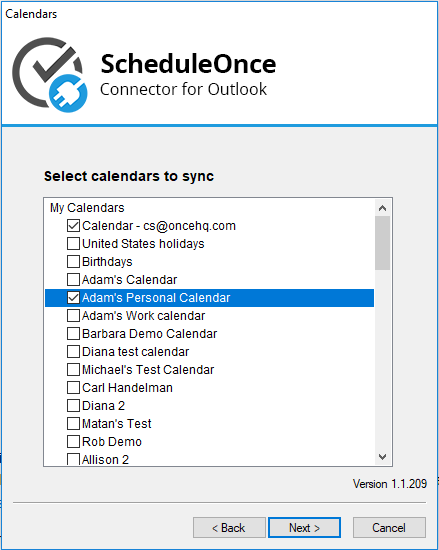
If it appears blank, there are a few steps you can follow to determine what might be causing the issue.
Quit and reboot connector
The first recommendation is to quit the connector and reboot it. You can do this by right-clicking on the square, blue and white SO icon in your taskbar icons. Select Exit. You can re-open the OnceHub connector for Outlook through the shortcut created on your Windows Desktop.
Check permission settings
If you are trying to sync Microsoft Exchange shared calendars, check the permissions of the calendar(s) you are syncing with OnceHub. In Outlook, right-click on the relevant calendar. Go to Properties -> Permissions -> Permission level.

Ensure that you still have read/write capabilities as the Owner or Publishing Editor of the calendar.

Try repairing Outlook
Outlook files can sometimes become corrupted, preventing the connector from reading the calendars correctly and displaying a blank screen. Performing a quick Outlook repair will usually take no more than 5-10 minutes and can help with connector issues as well as general Outlook performance issues. Learn more about repairing Outlook