If you are experiencing connection issues between your Connector and OnceHub, you might receive an alert on your PC informing you what the issue is.
NoteIf you are not receiving an alert message, but the connector is still not syncing, there are other reasons your sync might be affected. Learn more about how to fix an Outlook connector that is not syncing as expected
If the alert is from Outlook rather than the connector, you might have encountered the Outlook security alert, which should be disabled.
The connector will not be able to connect to OnceHub in the following cases.
You have changed your sign-in ID
If you have changed your sign-in ID, the connector will display a pop-up (Figure 1).
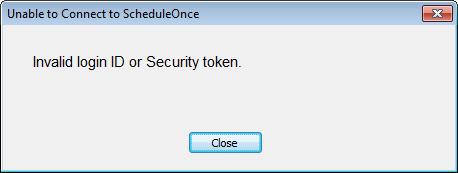 Figure 1: Unable to Connect to OnceHub pop-up
Figure 1: Unable to Connect to OnceHub pop-up
To resolve this, click the Settings button on the connector and update the OnceHub Once sign-in ID to the new ID.
The connection to Outlook Calendar has been disabled in OnceHub
If the connection to Outlook Calendar has been disabled in OnceHub, the connector will display a pop-up (Figure 2).
 Figure 2: Unable to Connect to OnceHub pop-up
Figure 2: Unable to Connect to OnceHub pop-up
To resolve this:
- Log into OnceHub and select your profile picture or initials in the top right-hand corner → Profile settings → Calendar connection.
- In the Outlook calendar integration page, click the Connect button.
- Copy the new security token.
- In the connector, click the Settings button and paste the new security token.
OnceHub is unable to process your payment
If OnceHub is unable to process your payment, the connector will display the following pop up (Figure 3):
 Figure 3: Unable to Connect to OnceHub pop-up
Figure 3: Unable to Connect to OnceHub pop-up
When your organization is using OnceHub, your OnceHub account is charged a recurring fee, based on your subscription payment cycle. If a recurring payment cannot be processed, your account will be suspended and placed on hold. You must renew your subscription if you want to continue using OnceHub with your Outlook calendar.