Read on if you want to learn how to connect your OnceHub Account with your Microsoft 365 Calendar.
If you want to configure your Microsoft 365 Calendar, learn more here.
To be able to connect OnceHub to your Microsoft 365 Calendar, you must have a calendar in Outlook on the web for business, which is provided with Exchange Online. Exchange Online is available as a standalone service, or you can get it as part of an Microsoft 365 plan.
Important
If you go for a Microsoft 365 plan, make sure to get Microsoft 365 Business Essentials or Microsoft 365 Business Premium. Note that Microsoft 365 Business does not come with Exchange Online.
Verifying your account compatibility
The easiest way to verify that you have an appropriate account is by logging into your Microsoft 365 account and clicking All apps (Figure 1).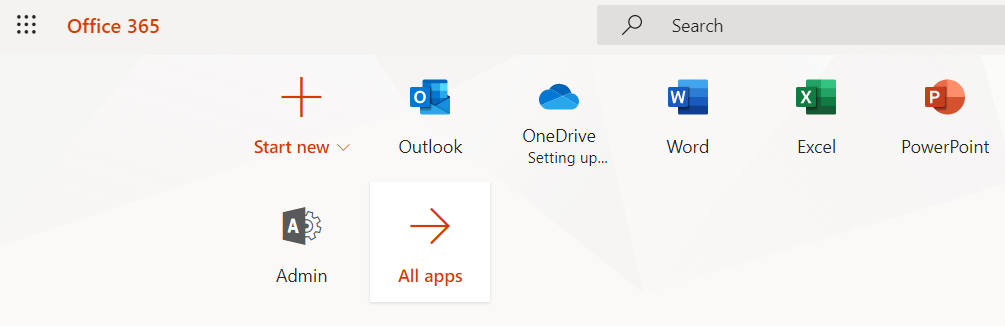 Figure 1: All apps
Figure 1: All apps
Then, make sure that Calendar is listed in your apps (Figure 2).
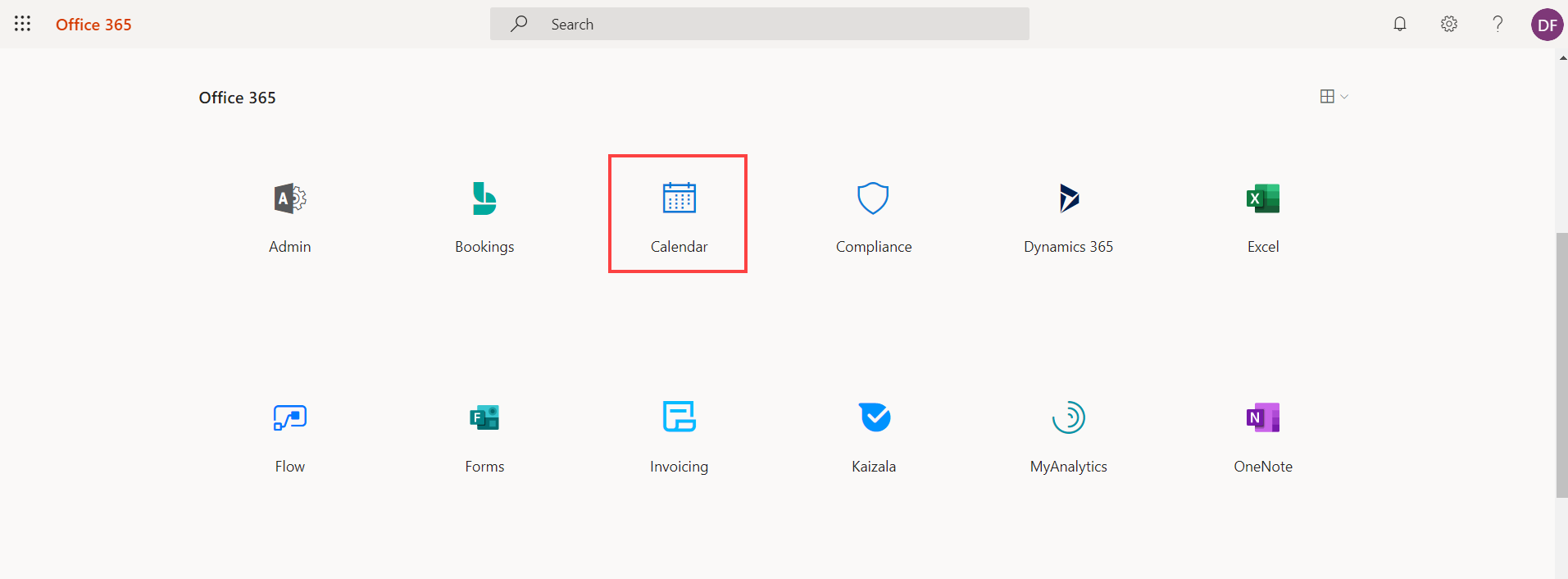 Figure 2: Calendar in the Microsoft 365 account app page
Figure 2: Calendar in the Microsoft 365 account app page
Connect your Microsoft 365 calendar and email via OAuth 2.0
In this article, you'll learn how to connect to your Office 365 Calendar using an encrypted OAuth 2.0 connection.
When you connect to your Office 365 Calendar with an encrypted OAuth 2.0 connection, your sign-in credentials are never revealed during the connection process and are never stored by OnceHub. Instead, a token generated by Microsoft is used to communicate with the Office 365 API.
If your Office 365 account includes Microsoft Teams, you'll be connected to it as soon as you connect your Office 365 Calendar. Learn more
New feature
We have added a new feature to our Microsoft 365 OAuth connection. Users who have connected their Microsoft 365 calendar to OnceHub can now use the same connection to send notifications from their email address.
To connect your email, follow these steps:
- Open Profile settings by clicking your profile picture/initials in the top right corner.
- Click Calendar connection.
- Below the Microsoft 365 heading, click Connect your email.
That's it! As Microsoft 365 shares email and calendar settings, this will automatically enable you to use your own address for email notifications.
Important To connect OnceHub to your Office 365 Calendar, you must have a calendar in Outlook on the web for business (Outlook Web App), which is provided with Exchange Online.
Connecting to your Office 365 Calendar via OAuth 2.0
- Sign in to your OnceHub Account.
- In the top right-hand corner, click on your Profile icon (your picture or initials), select Profile settings and then Calendar connection.
NoteIf you're connected to any other calendar, you will need to disconnect first. Existing bookings that have not yet taken place will not be added to your Office 365 Calendar after you connect.
- Click the Connect button next to Office 365 Calendar via OAuth (Figure 1).
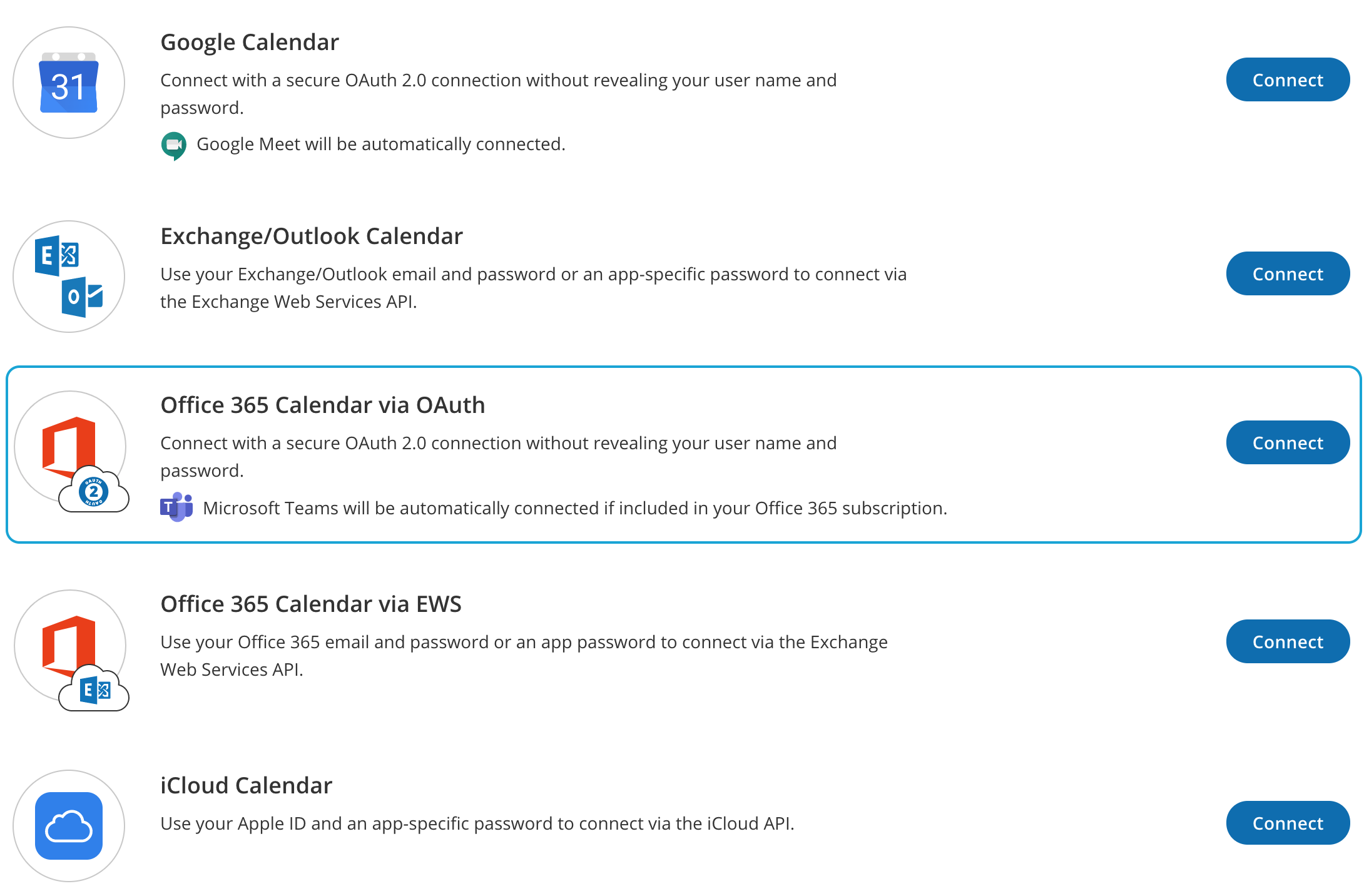 Figure 1: Calendar connection
Figure 1: Calendar connection - A pop-up window will appear asking you to choose an account to connect to OnceHub. Select the correct account and confirm the connection.
- Click Accept to give OnceHub permission to access your calendars.
If you're an Office 365 administrator, you can also check a box marked Consent on behalf of your organization to approve access for all Users in your organization.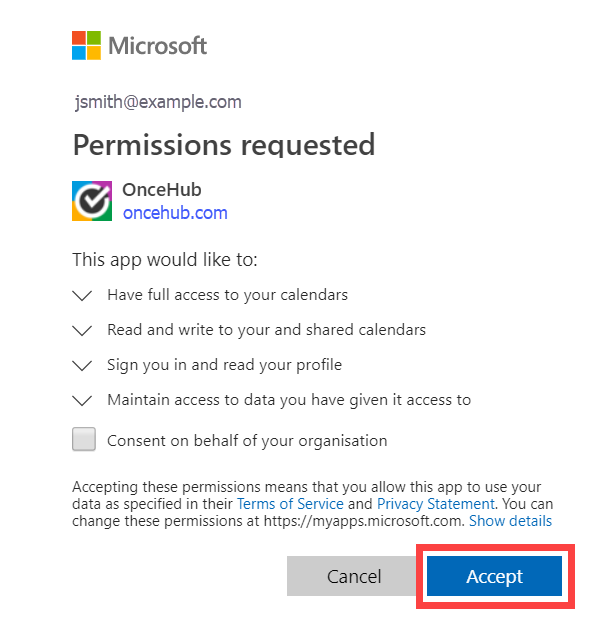 Figure 2: Permissions requested by OnceHub
Figure 2: Permissions requested by OnceHub - If the connection is successful, the pop-up closes and you should see confirmation that you're connected to your Office 365 Calendar (Figure 3).
Use a OnceHub email address for email notifications
By default, when you connect your Microsoft 365 account, it connects your calendar, email address, and video conferencing all at once.
If you prefer to send email notifications from mailer@oncehub.com, instead of your Microsoft 365 email address, you can update your settings:
- Click the initials/your profile picture at the top right of your screen.
- Click Profile settings
- From the bar on the left, click Email notifications
- Scroll to Email notifications sent to [your] customers
- Click Disconnect next to your Microsoft 365 email address.
- From the bar on the left, click User notifications
- Scroll to Email notifications sent to [your] customers
- Click Disconnect next to your Microsoft 365 email address.
That's it! Email notifications will now be sent from the default email address, mailer@oncehub.com
Configuring Default Office 365 Calendar reminders
You can configure Default Office 365 Calendar reminders in the connected Office 365 Calendar. To do so, sign in to your OnceHub account, open the left sidebar and select Profile -> Calendar connection. Select an option from the Default Office 365 Calendar reminders drop-down list (Figure 4).
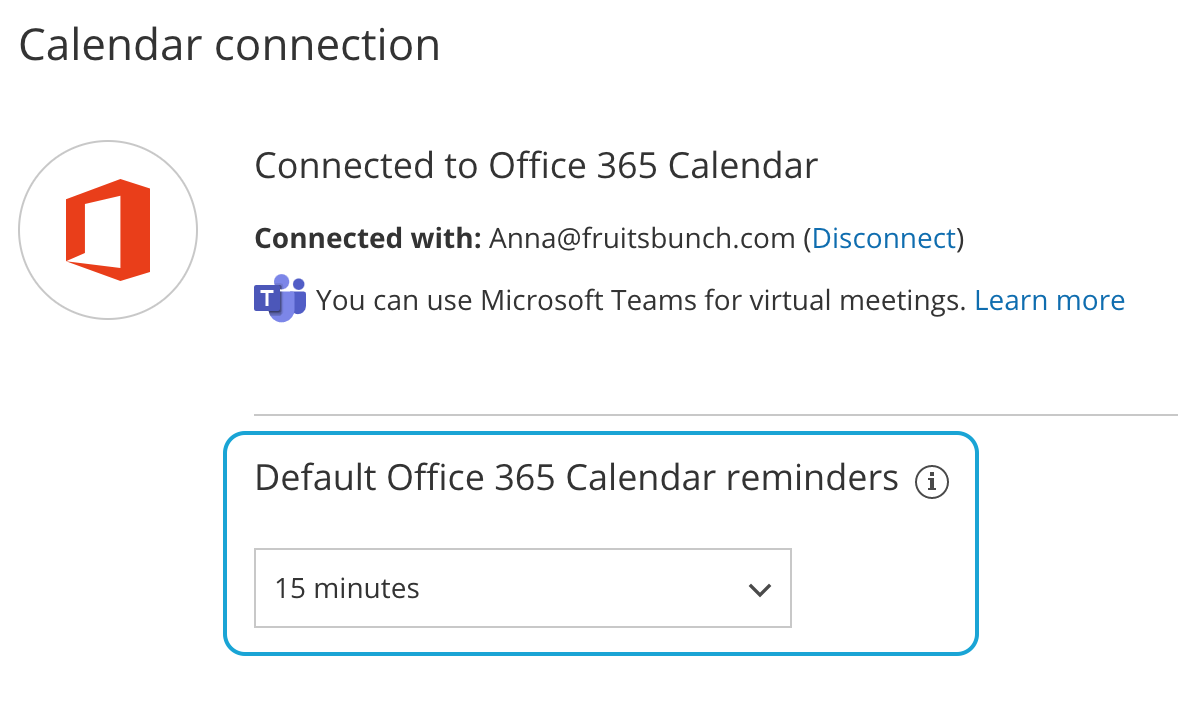
Figure 4: Default Office 365 Calendar reminders
Connect to your Microsoft 365 Calendar with an app password
When you connect to your Microsoft 365 Calendar with an app password, you are permanently authenticating OnceHub with your Microsoft 365 Calendar. App passwords never expire, which ensures that OnceHub will connect to Microsoft 365 continuously and without interruption. Using app passwords guarantees an encrypted connection, and can be used for both personal and corporate accounts.
NoteAn app password isn't used when connecting to your Microsoft 365 calendar via OAuth 2.0, but it is required when connecting a Microsoft 365 email server using MFA to utilize our 'email from your domain' feature.
Important
To be able to connect OnceHub to your Microsoft 365 Calendar, you must have a calendar in Outlook on the web for business (Outlook Web App), which is provided with Exchange Online.
Enable multi-factor authentication in Microsoft 365
In order to create an app password, you'll need to ensure that multi-factor authentication is set up for yourself or for the user that you're trying to connect.
To check whether multi-factor authentication is enabled, follow these steps:
- Open your Microsoft 365 admin center and select the Active users tab.
- Click on the action menu (three dots) drop-down. From the list, select Setup multifactor authentication (Figure 1). This will open a new page.
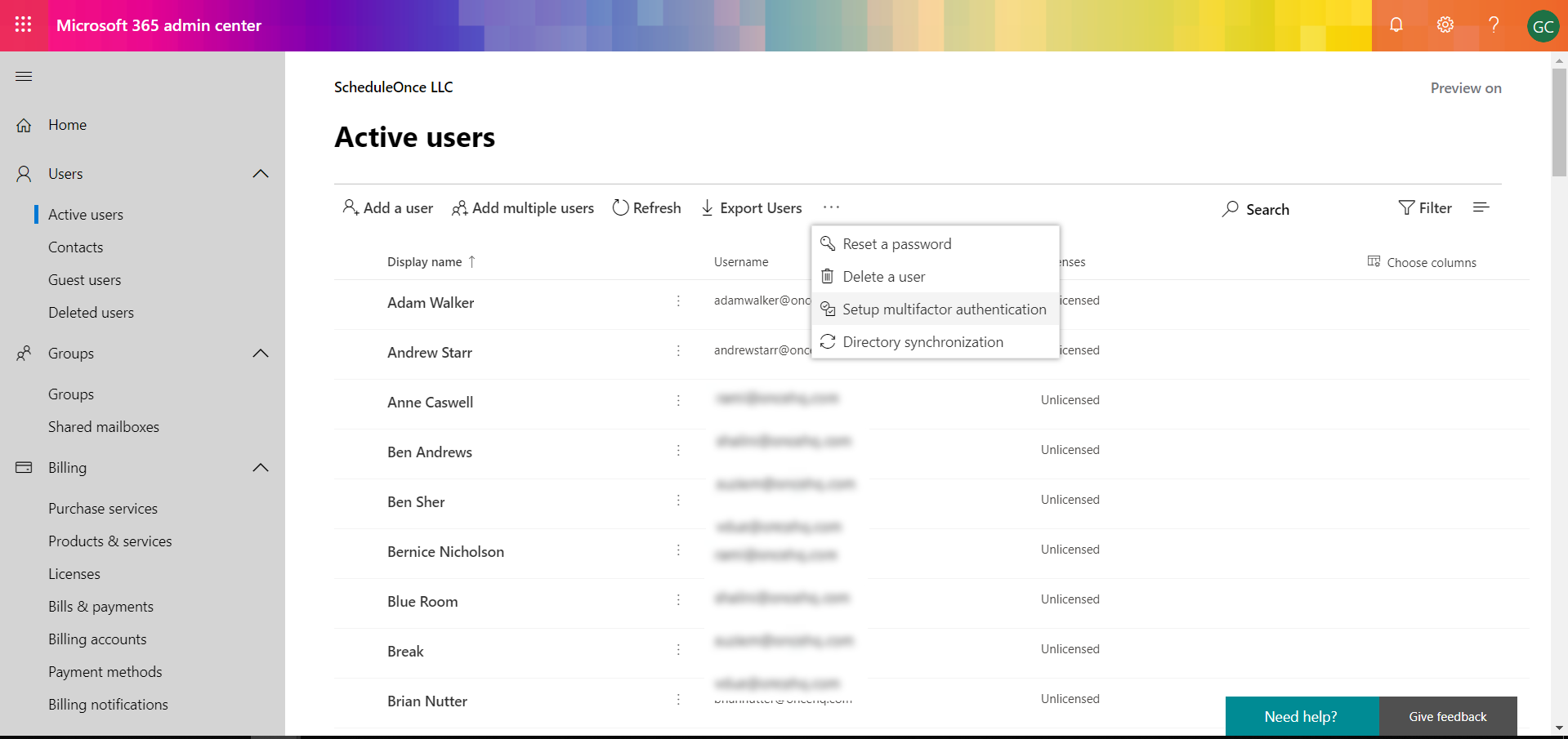 Figure 1: Microsoft 365 admin center
Figure 1: Microsoft 365 admin center - Here you can see which users have already been set up with multi-factor authentication (Figure 2). Select the users that you would like to assign multi-factor authentication to and click Enable.
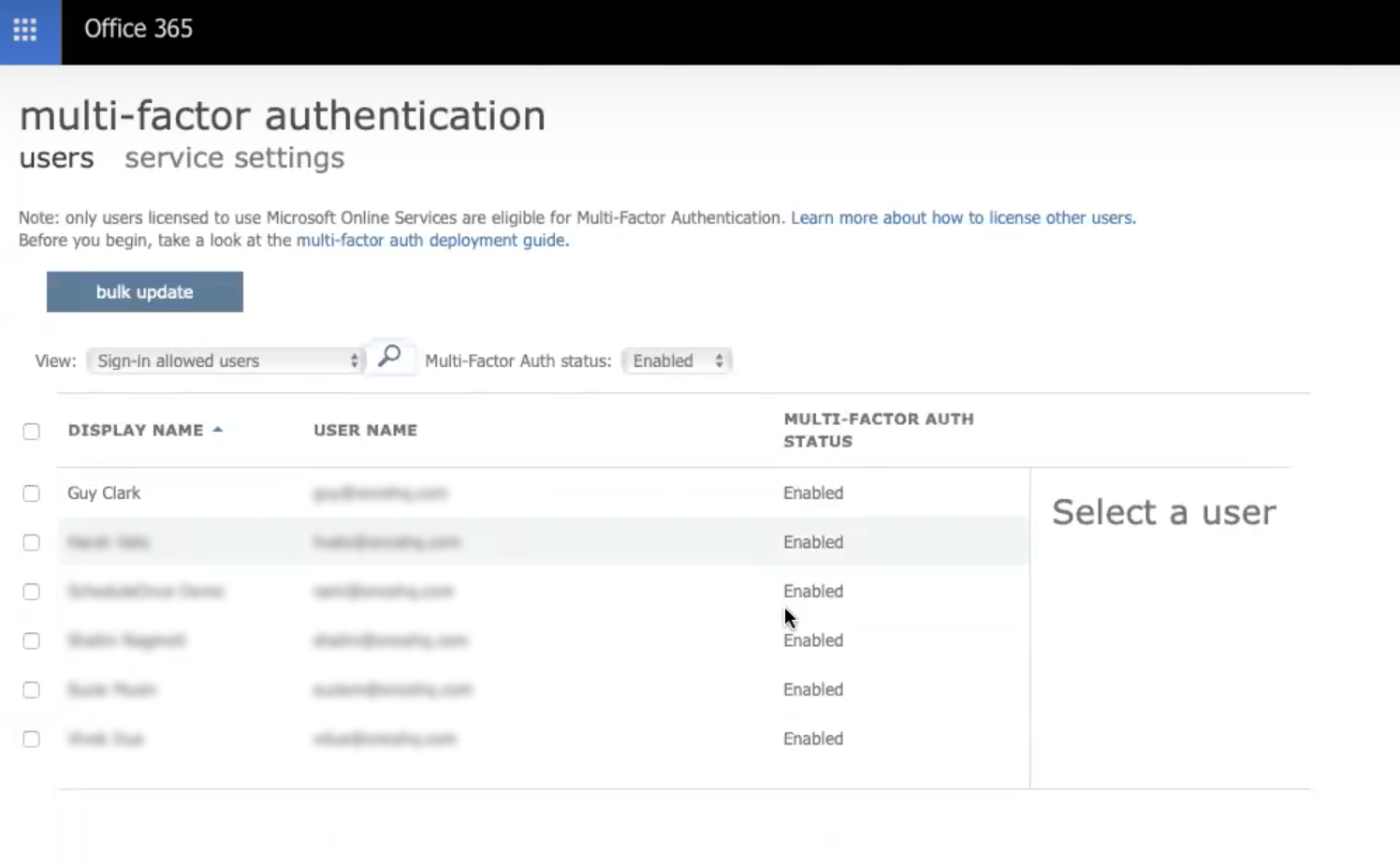 Figure 2: Multi-factor authentication setup
Figure 2: Multi-factor authentication setup - Click enable multi-factor auth (Figure 3). When the update finishes, close the pop-up.
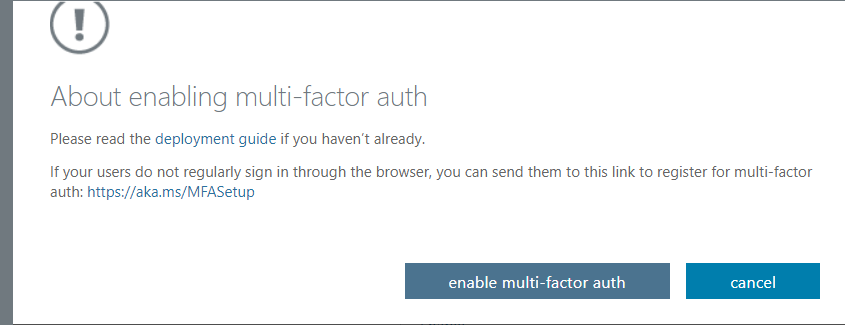
Figure 3: Enable multi-factor authentication
You can now create an app password for a user.
Create an app password
Sign in to your Microsoft 365 admin center.
- Open the user account by clicking on your profile image or initials in the top-right corner of the screen and selecting My account.
- Open the Security and Privacy tab (Figure 4).
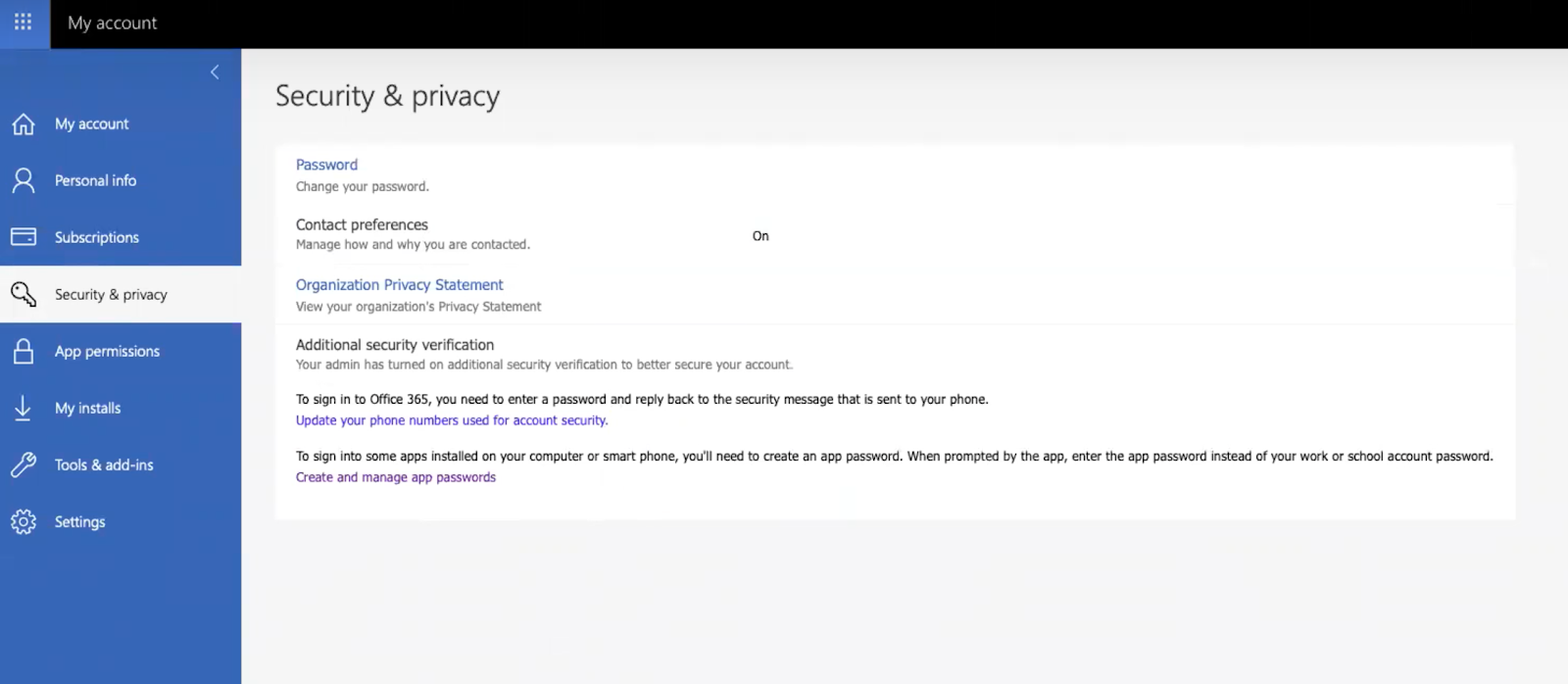 Figure 4: Security & privacy tab
Figure 4: Security & privacy tab - Select Additional security verification. Then, click Create and manage app passwords. This will open a new page.
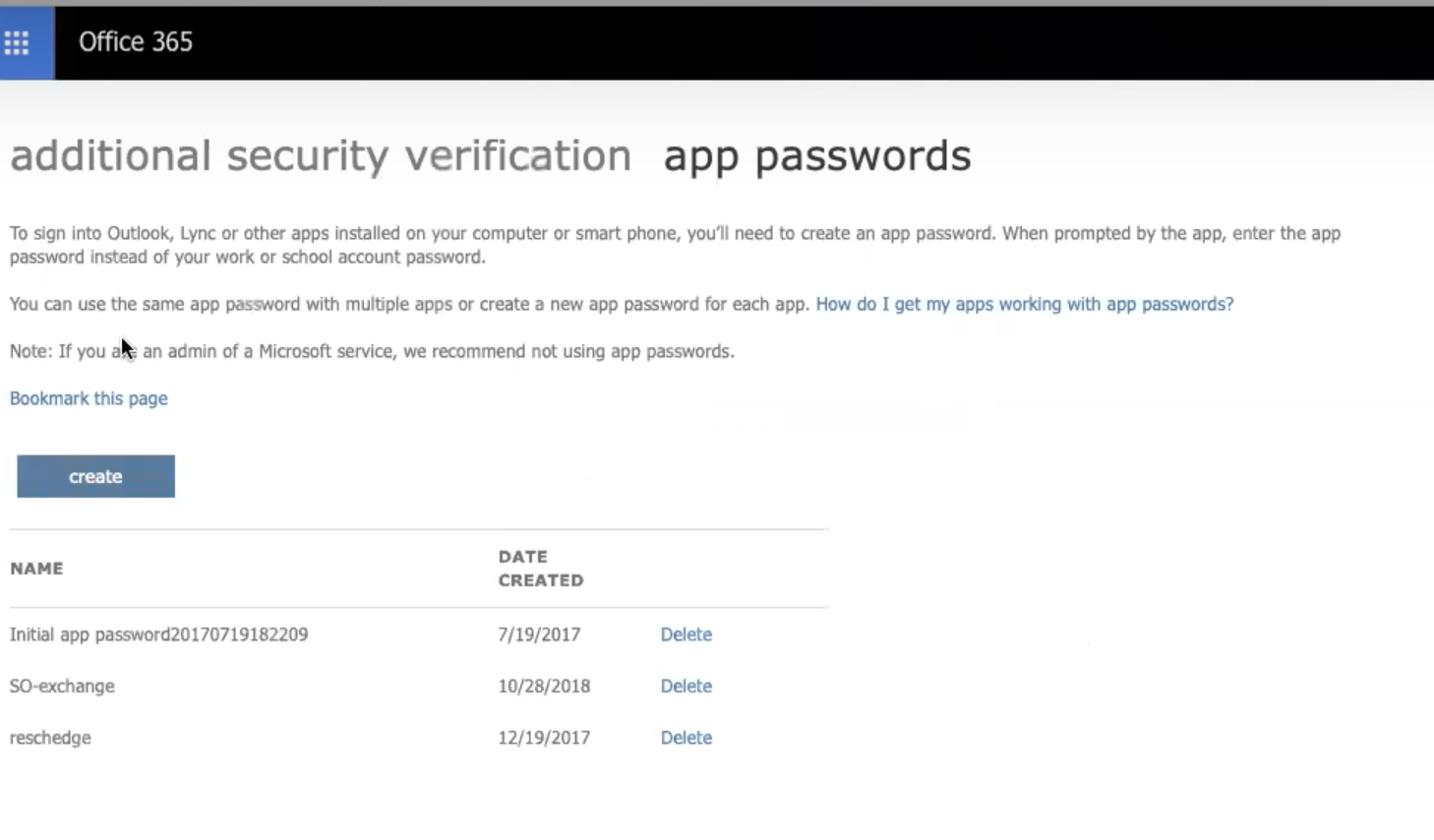 Figure 5: App passwords section
Figure 5: App passwords section - Click the Create button. A pop-up will appear prompting you to create the password (Figure 6). Once you have entered a name to help you remember the password, click next.
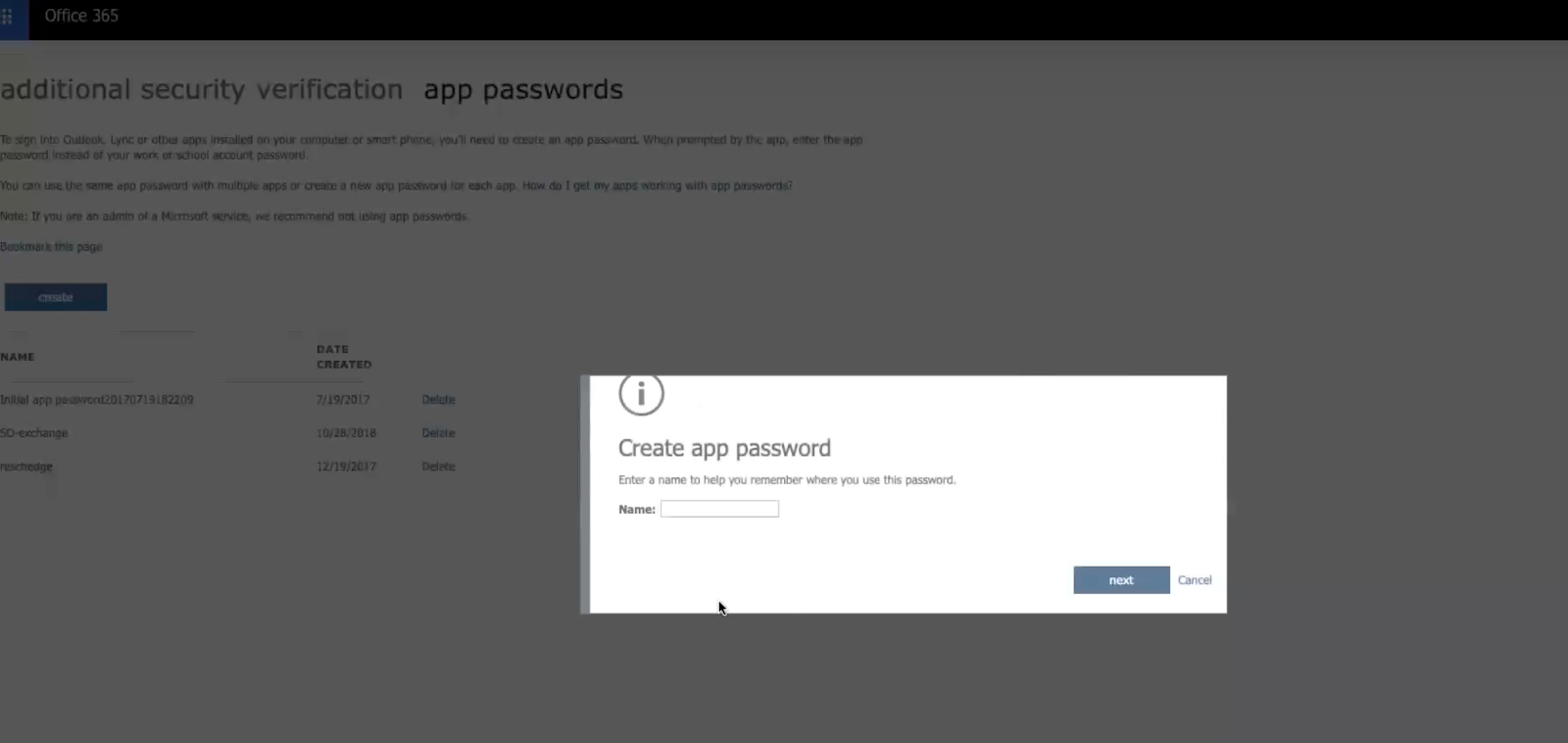 Figure 6: Create app password pop-up
Figure 6: Create app password pop-up - Your new password will appear (Figure 7). Copy the app password to your clipboard and use it when you connect in OnceHub.
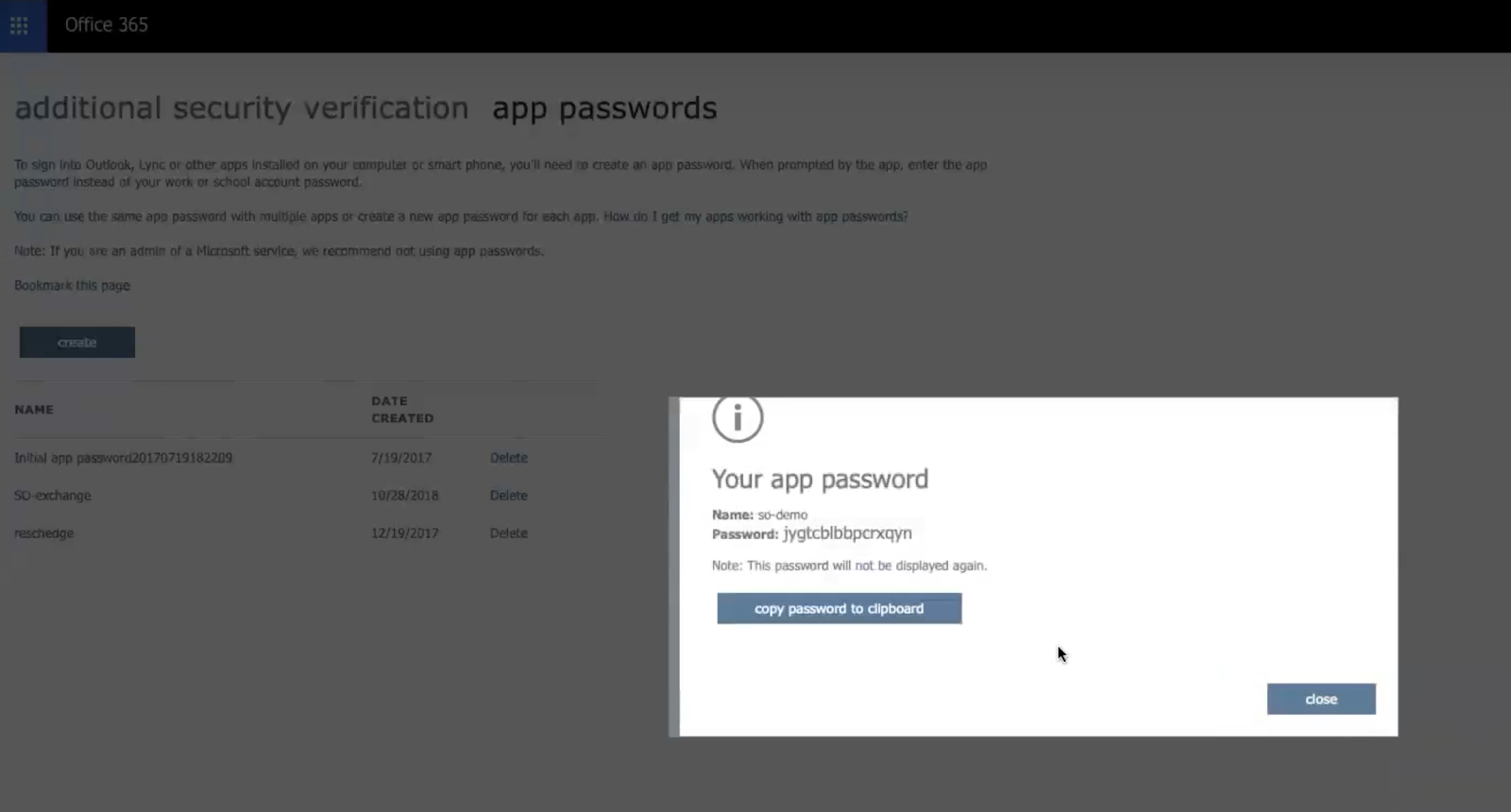 Figure 7: Your app password pop-up
Figure 7: Your app password pop-up
Microsoft 365 corporate connection
The Microsoft 365 corporate connection mode enables users to connect to their Microsoft 365 Calendars via one mailbox only. This method is an alternative to the personal connection mode, where each user is required to connect individually and provide their own Microsoft 365 account credentials. The corporate connection method is available for a fee to large accounts.
Why connect with a corporate connection?
Corporate connection to Microsoft 365 provides several important advantages:
- Security: Only one password per account is provided to OnceHub. The credentials belong to the dedicated mailbox, which is empty and contains no sensitive information. Learn more about how your sign-in credentials are stored and protected by OnceHub
- Centralized management: The Microsoft 365 admin has full control over the entire account connection from the dedicated mailbox.
- Changing password: The admin may change the dedicated mailbox password at any time and notify OnceHub about the change, immediately renewing the calendar connection for the entire account.
The Admin maintains full control over every aspect of the calendar connection and the Members of the account keep working without interruption.
How does the corporate connection work?
In corporate mode, only one dedicated mailbox is connected to the OnceHub Account, and all events are synced via the dedicated mailbox.
- A dedicated mailbox is set up by an Microsoft 365 admin.
- All users that accept bookings must delegate their main calendar to the dedicated mailbox. Delegation can be configured either centrally by an Microsoft 365 admin, with no action required from the Users, or by each User individually.
See these articles for delegation instructions for individual users: Delegating in Microsoft 365 and Outlook Web App (OWA) or Delegating in Outlook client. - Only the dedicated mailbox is connected to the OnceHub Account, and not individual users. OnceHub only stores one set of credentials in an encrypted format.
- Only users' busy time is retrieved from Microsoft 365 via the dedicated mailbox. The specific details of calendar events will remain private.
- OnceHub bookings are added to the respective users' calendars.
Sounds right for your account? Contact us to proceed.
Switching from the PC connector for Outlook to Microsoft 365 integration
We generally recommend switching from our PC connector for Outlook to our direct Microsoft 365 calendar connection. In all cases, switching is completely safe and all booking data persists.
Who can switch?
Any OnceHub user whose email account is on Microsoft 365. However, the Microsoft 365 Calendar integration does not support resource calendars and shared calendars for OnceHub yet.
If you're using Exchange, you should connect your calendar using our Exchange integration.
What happens when I switch?
When you switch, only the connection method is replaced, while the connected calendars remain the same. You are essentially reconnecting via another method to the same email account with the same calendars.
For users that only use their default calendar, busy time will still be retrieved from the same default calendar. All existing bookings will remain in the default calendar, and new bookings will keep being added to the default calendar.
How do I switch?
Follow these steps to switch from the PC connector to a direct Microsoft 365 Calendar connection.
- Select your profile picture or initials in the top right-hand corner → Profile settings → Calendar connection.
- Click the Disconnect link and approve the disconnection in the confirmation pop-up.
- You can now connect OnceHub to your Microsoft 365 Calendar using an encrypted OAuth 2.0 connection.
- After you've connected your Microsoft 365 Calendar, go to the Date-specific availability section of your Booking page and click to verify your busy time is retrieved from your connected calendar.
- Go to the Associated calendars section of your Booking page to select the calendars that you wish to use.
- Make a test booking on your Booking page to see the event created in your calendar.
- Optional: If you wish to uninstall the Outlook connector from your PC, you may do so by following Steps 1-4 in the connector upgrade article.
Using shared calendars in Microsoft 365 Calendar
You can use shared Microsoft 365 Calendars in OnceHub via your OnceHub account. Shared calendars can be used when you connect via either a personal connection or a corporate Microsoft 365 connection.
Sharing calendars allows OnceHub to create bookings in and retrieve busy time from calendars that are not owned by you.
Read on to learn about using shared calendars in Microsoft 365 Calendar.
Shared calendar options
Each connected calendar in OnceHub can be used either as a main booking calendar, a calendar to retrieve busy time from, or an additional booking calendar. This can be configured for each Booking page under the Associated calendars section.
With shared calendars, the same three options apply. The only added requirement is that the calendar owner grants you the necessary permission level within Microsoft 365 (Figure 1).
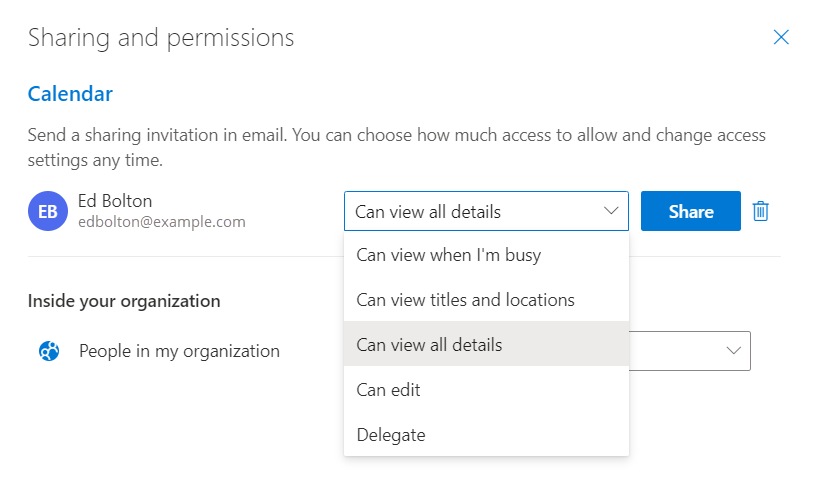
Figure 1: Sharing and permissions
- To use the calendar as a Main booking calendar, you must be granted Editor or Delegate permission level in Exchange/Outlook.
- To use the calendar for Busy time retrieval, you can be granted any permission level in Exchange/Outlook.
- To use the calendar as an Additional booking calendar, you must be granted Editor or Delegate permission level in Exchange/Outlook.
Which calendars can be shared?
Most Outlook calendars can be shared. Your ability to share calendars depends on the sharing policy specified by your Microsoft 365 administrator.
You can share calendars on the same domain, or share calendars across different domains. To use shared calendars on the same domain, follow the sharing instructions below.
To use calendars shared across different domains, the person given access to the shared calendar must accept the sharing by clicking the link or button in the email notification. These calendars will be automatically added to the calendar list in the Calendar section of each Booking page. You do not need to do anything else to use these calendars in OnceHub. Sharing calendars across domains requires specific settings in your Microsoft 365 configuration.
Using shared calendars when connected with a personal connection
Follow these steps to use a same-domain shared calendar when connected with a personal Microsoft 365 Calendar connection.
- Ensure that the calendar owner shared their main calendar with you as Editor or Delegate. Additionally, sub calendars may also be shared. Each calendar must be shared individually.
- Add the calendar owner's email address in the Associated calendars section of each Booking page. All calendars and sub-calendars shared with you, will appear in the calendar list.
- Select how each calendar will be used: Main booking calendar, Busy time retrieval, or Additional booking calendar. If your permissions are insufficient, ask the calendar owner to change your permission level.
Using shared calendars when connected with a corporate connection
Follow these steps to use a same-domain shared calendar when connected with an Microsoft 365 corporate connection.
- Ensure that the calendar owner shared their main calendar with your dedicated mailbox as Editor or Delegate. Additionally, sub-calendars may also be shared. Each calendar must be shared individually. Note that all corporate account members will gain access to all shared calendars.
- Add the calendar owner's email address in the Associated calendars section of each Booking page (Figure 1). All calendars and sub calendars shared will appear in the calendar list.
- Select how each calendar will be used: Main booking calendar, Busy time retrieval, or Additional booking calendar. If your permissions are insufficient, ask the calendar owner to change the permission level.
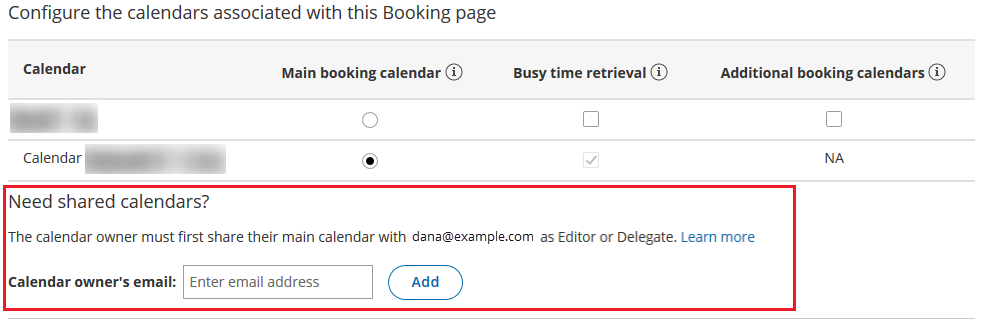 Figure 2: Associated calendars section of the Booking page
Figure 2: Associated calendars section of the Booking page
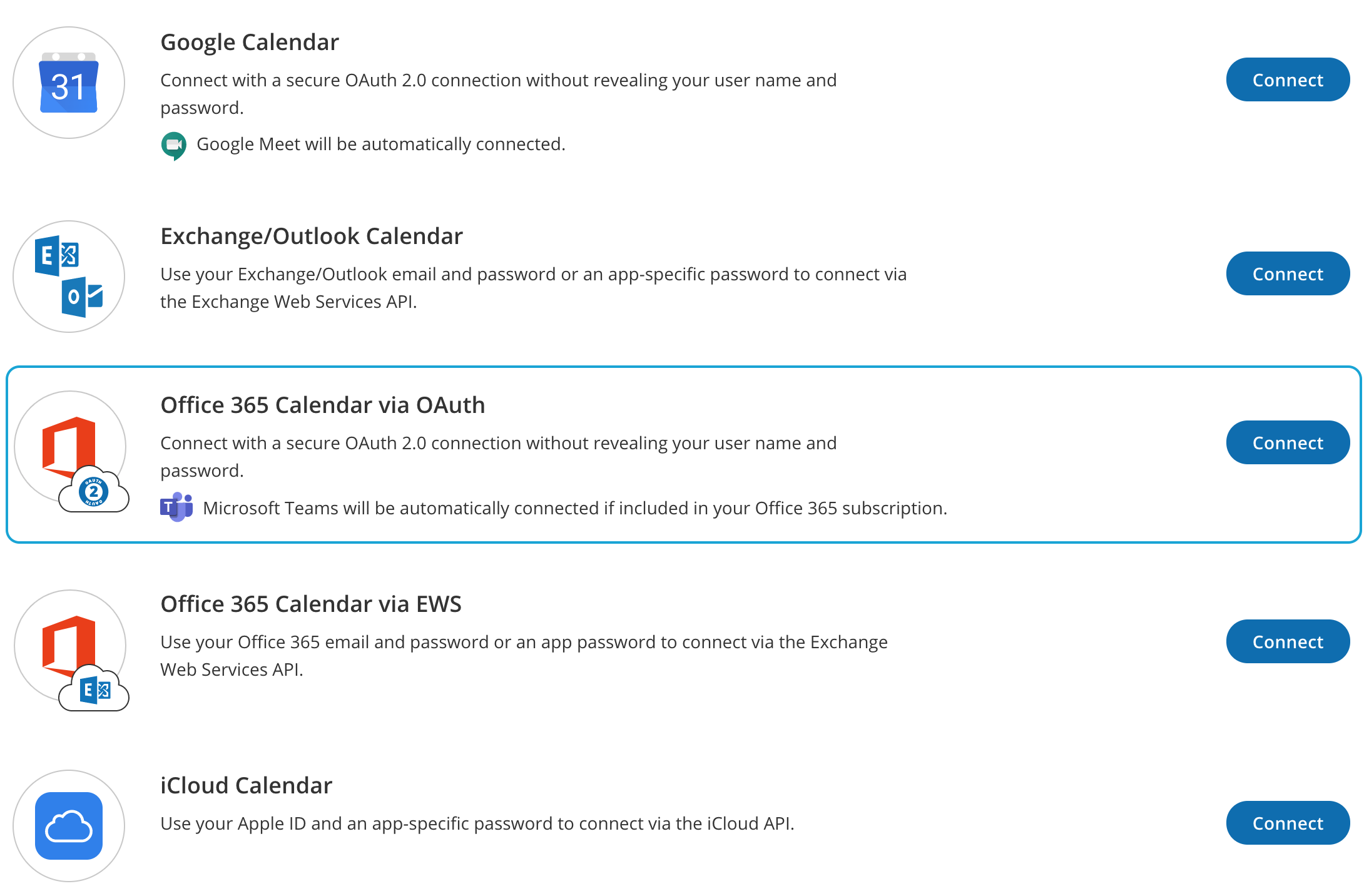
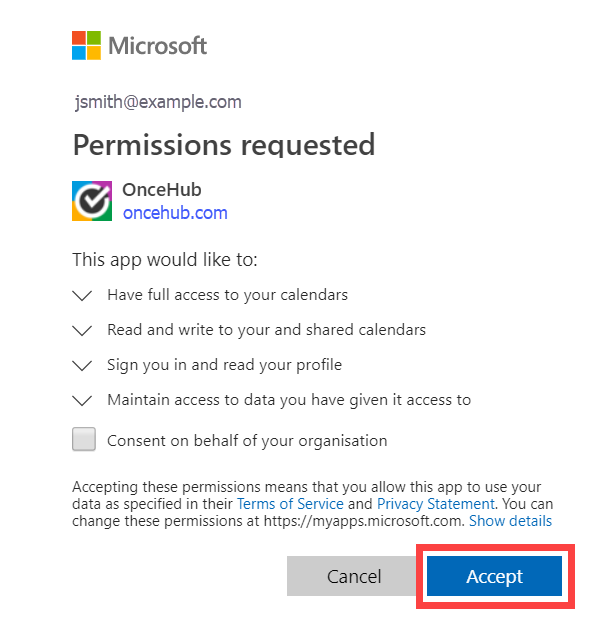
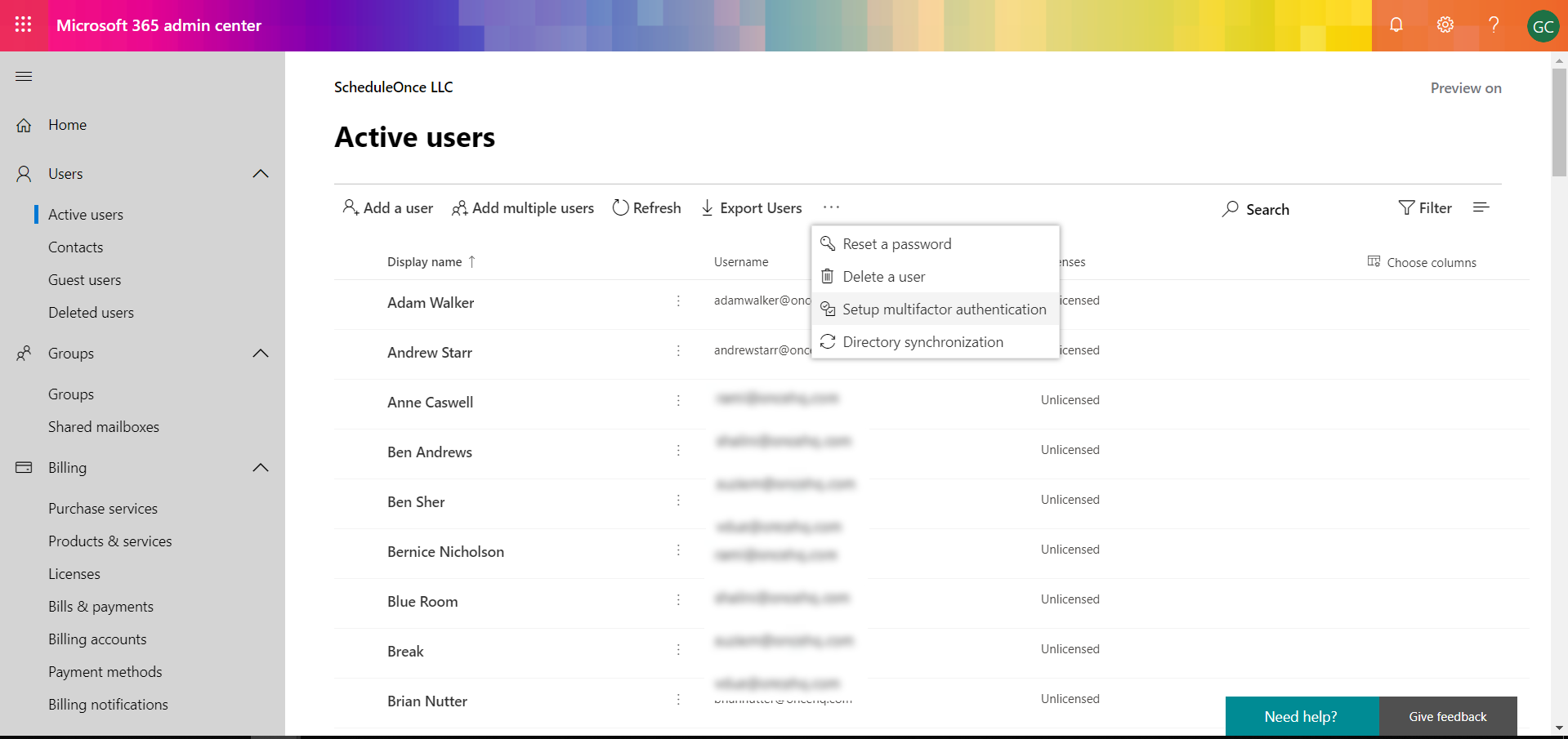 Figure 1: Microsoft 365 admin center
Figure 1: Microsoft 365 admin center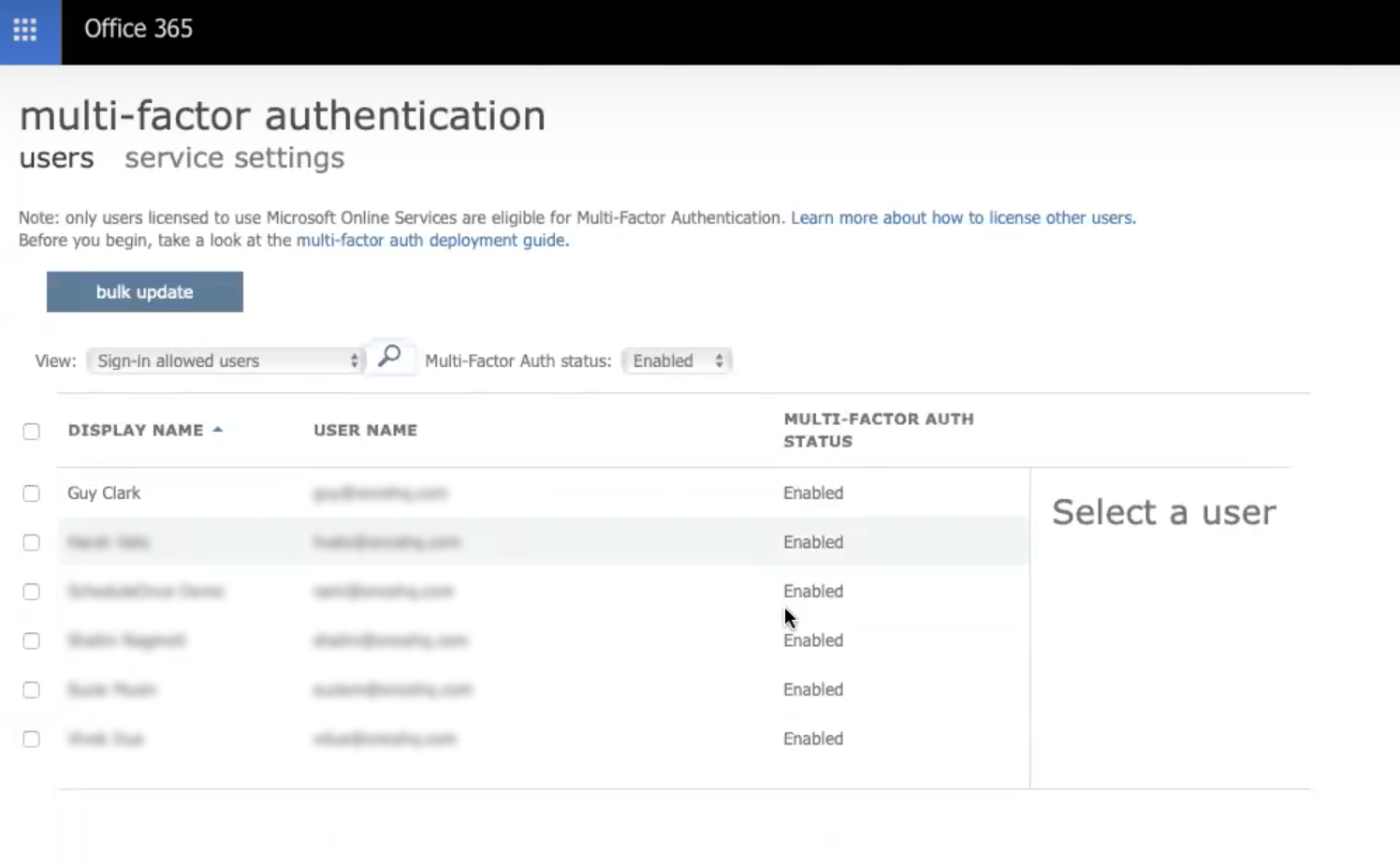 Figure 2: Multi-factor authentication setup
Figure 2: Multi-factor authentication setup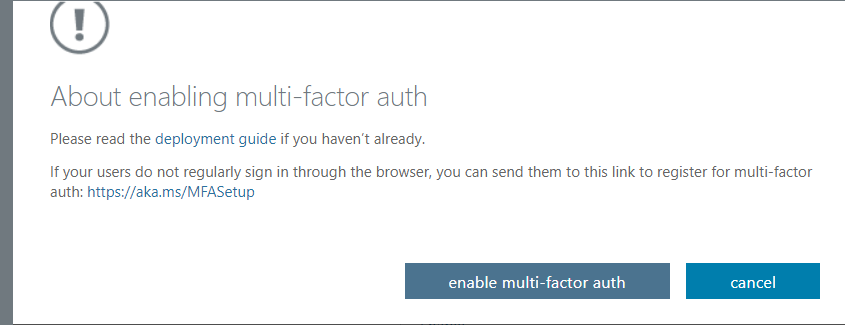
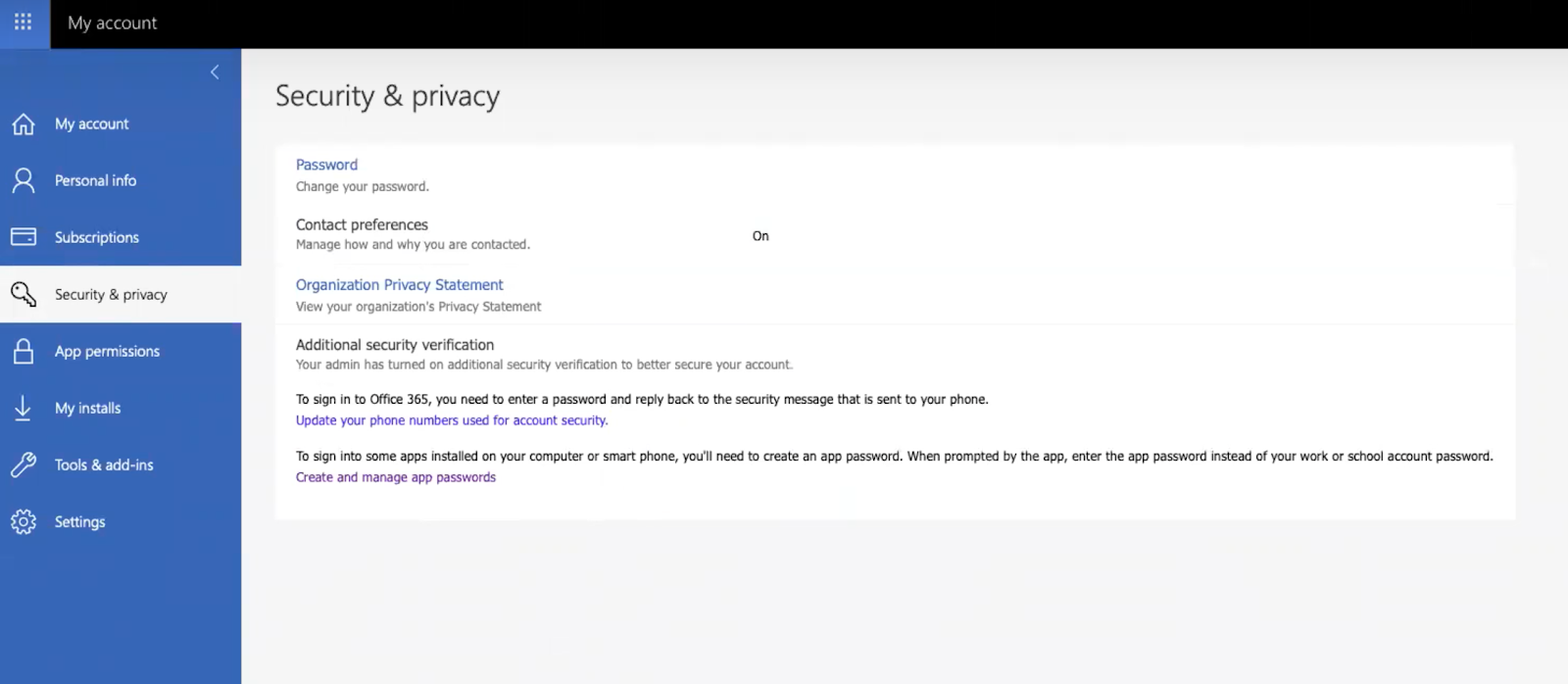 Figure 4: Security & privacy tab
Figure 4: Security & privacy tab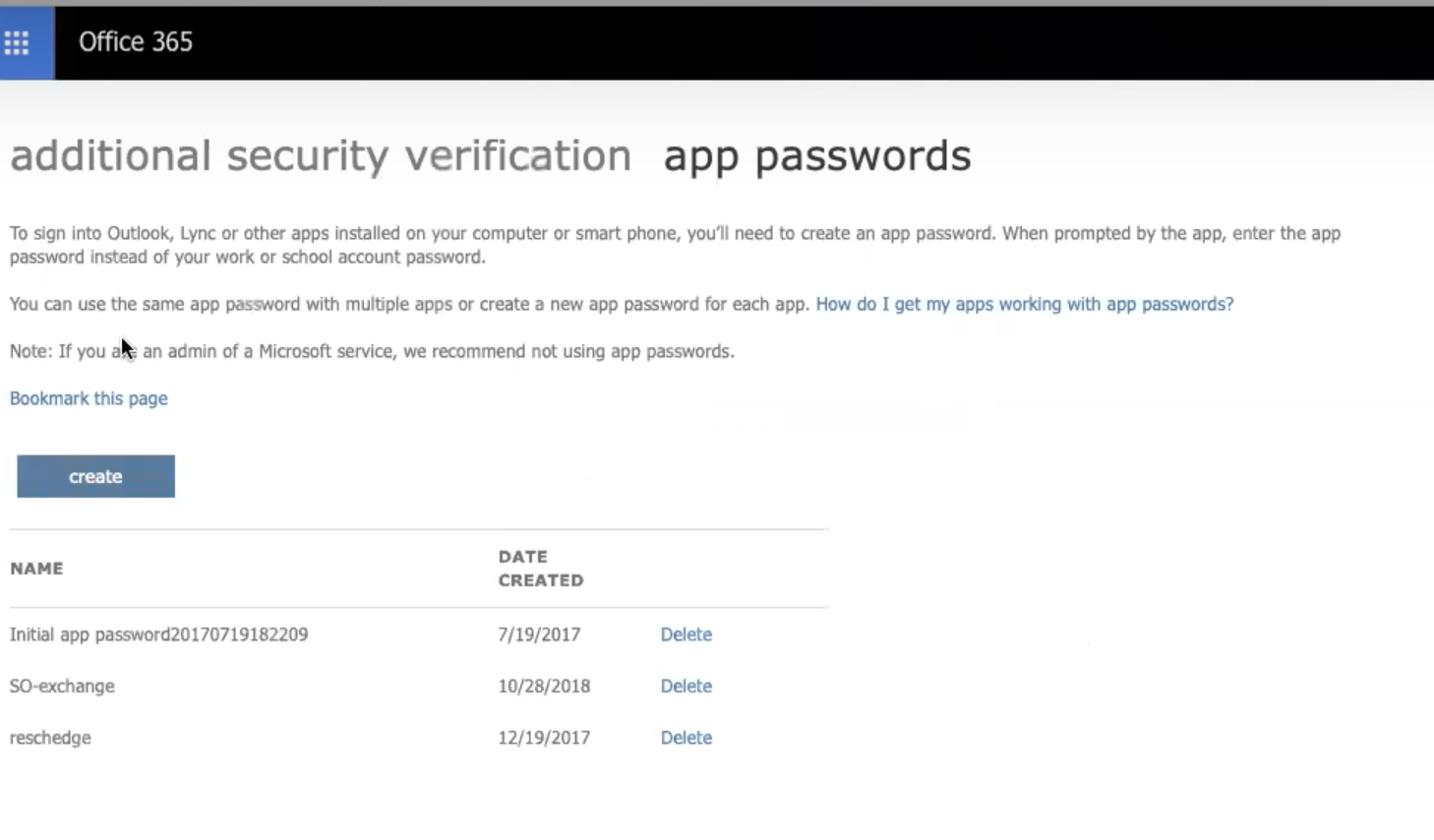 Figure 5: App passwords section
Figure 5: App passwords section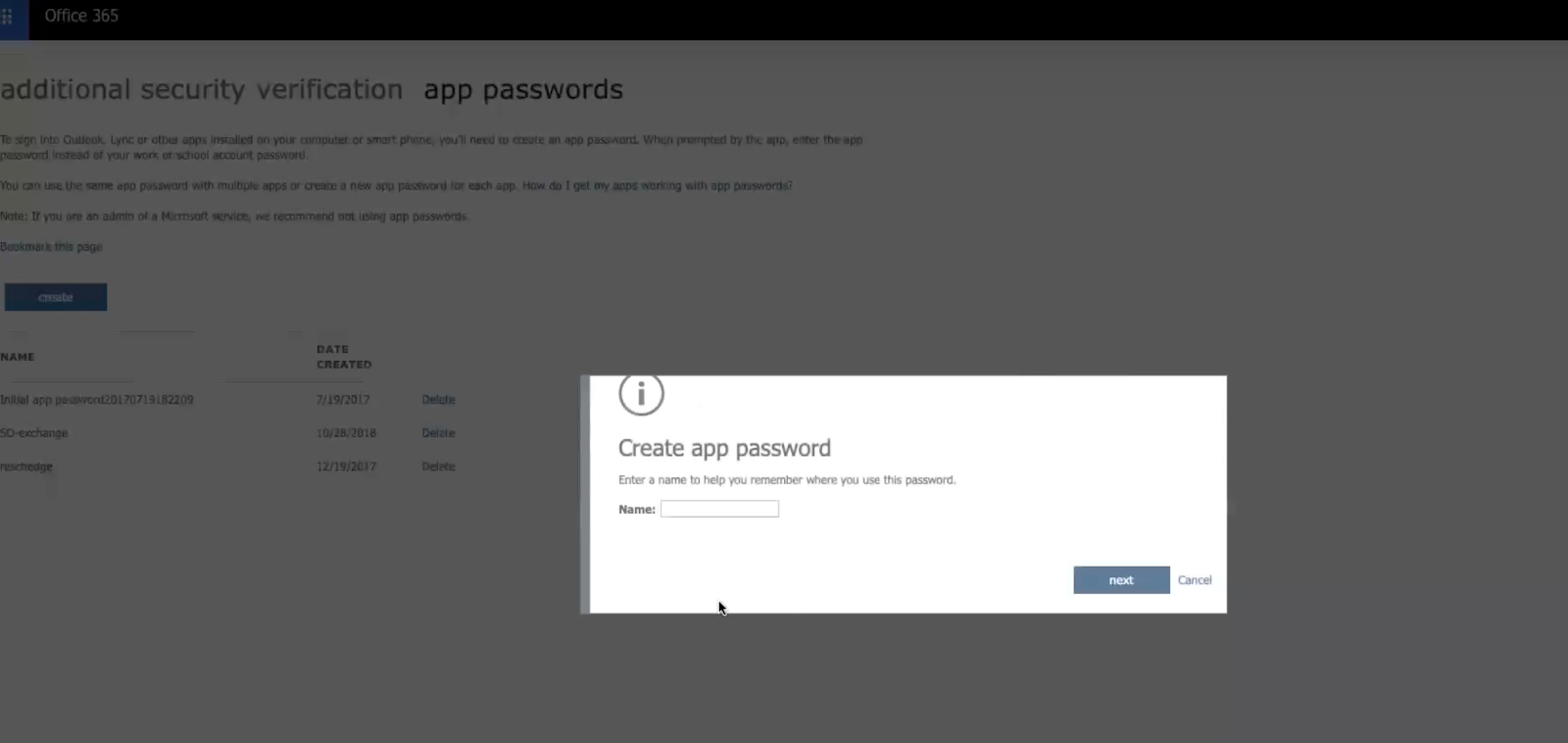 Figure 6: Create app password pop-up
Figure 6: Create app password pop-up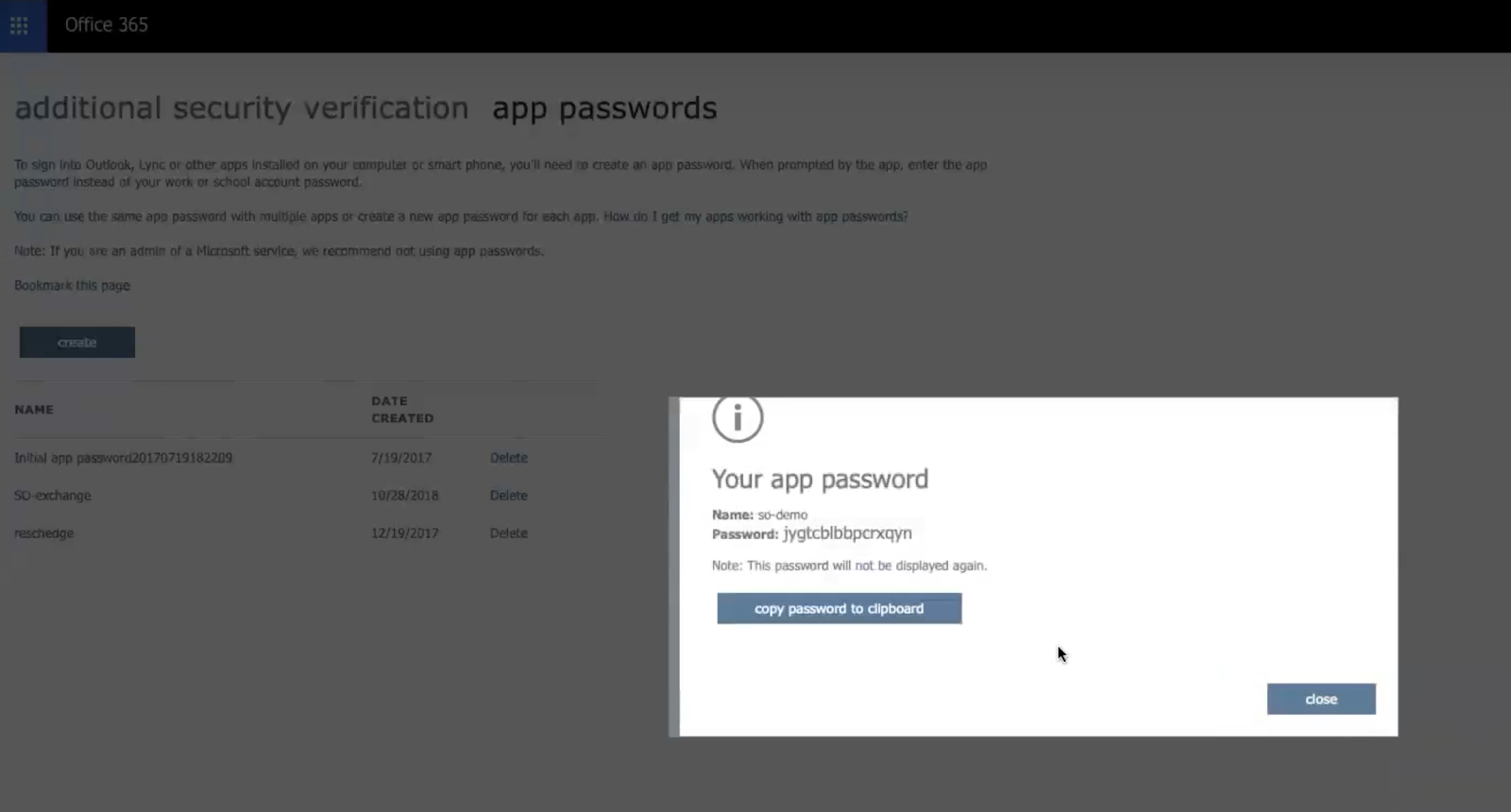 Figure 7: Your app password pop-up
Figure 7: Your app password pop-up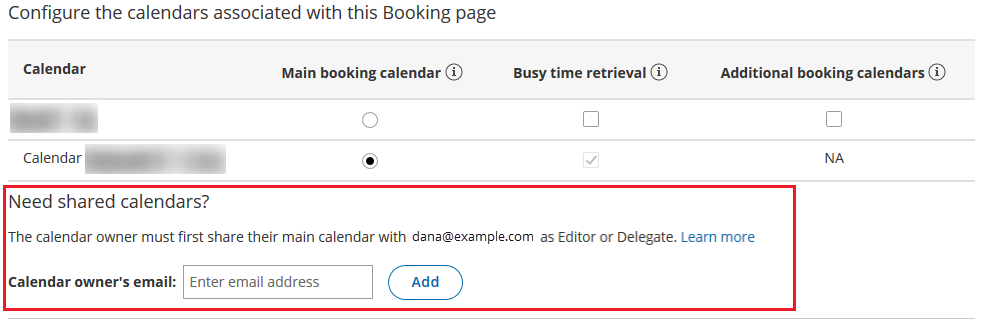 Figure 2: Associated calendars section of the Booking page
Figure 2: Associated calendars section of the Booking page